Random-access memory (RAM) is a type of storage for computer systems that makes it possible to access data very quickly in random order. The term RAM has become associated with the main memory of a computer system. More our device RAM more the speed of run time. RAM is only memory which took load of all the processes occur just like we run any application, music file, games, all these things are run in temporary memory. You might have been facing not responding problem, if you are running multi-tasks at the same time on your system just because of low RAM. Paging and cache memory is lesser that your current apps requirements. The below instruction will help you on how you can make your pen drive/USB of large size as RAM in Windows OS computer, which will allow your system to handle more operations and tasks.

To Increase RAM in Windows PC – Using USB/Pen Drive
1. Connect the Pen Drive or USB drive to the USB port of your computer and format or delete everything on it.
2. Then open “My computer” and Right click >> Then open “Properties”
3. Once you get to the properties window, click on ‘Ready boost‘ tab and then on ‘Use this device‘. 4. Choose maximum space to reserve system speed
5. Click on OK and Apply. Then restart your computer.
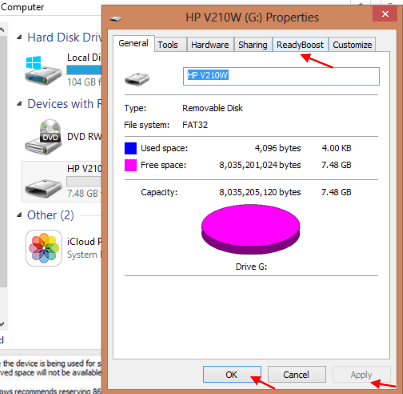
You’re done! You would begin to enjoy the fast and improved performance of your windows computer. For Android Device users, check How to Increase Your Android Device RAM.

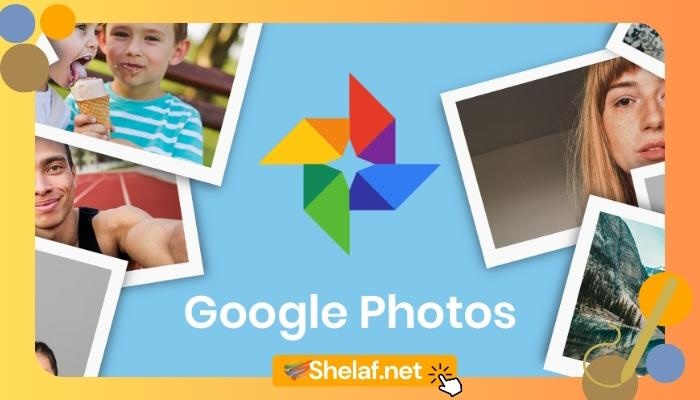


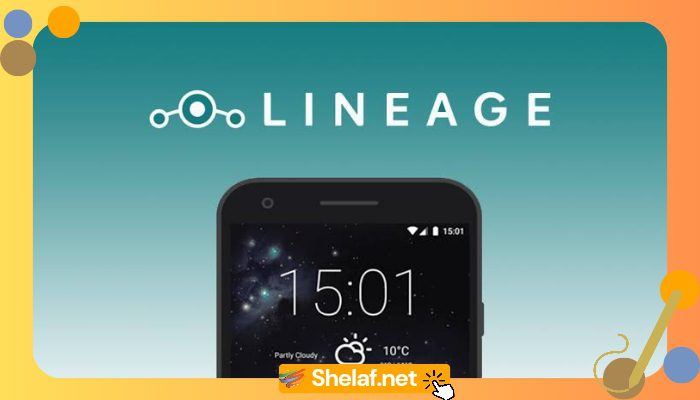


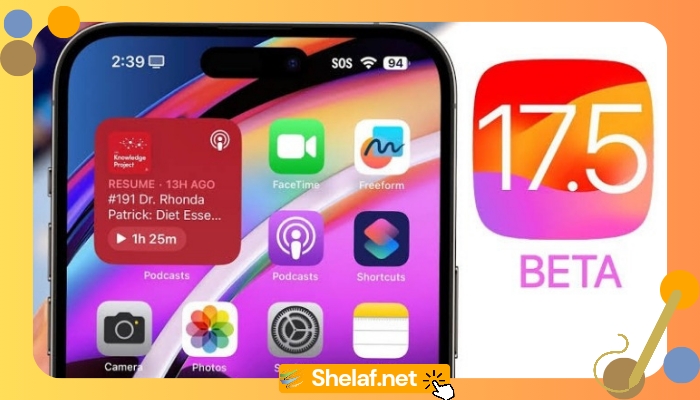




12 thoughts on “How to Use USB/Pen Drive to Increase RAM in Windows Vista, Windows 7 and 8”
will I be able to install bluestacks on my 512mb ram pm with this?
Thanks
Give it a trial
U are welcome.
Hello sir shelaf, I just tried it on windows 10, and I'm seeing a progressive speed…
And it's like it may only work on windows Vista, 7 n 8. Can I continue to use it on windows 10??
When restarting the computer, should the USB be left plugged in?
Sorry for get back to u lately Mr. Bashir. I have not yet test & confirmed it on windows 10, dat is why it wasn't included in my topic, u can give it trial on windows 10 & feed us back if it work better on it.
Yes, it must left plugged in always if u want it to continue working.
thanks
What happens to the USB/Pen Drive
I bought this pendrive mainly because of the given deal price 259; also received the product within 2 days of order and packaging was good.
bulkflashdrive.com
This is a great inspiring article.I am pretty much pleased with your good work.You put really very helpful information. Keep it up. Keep blogging. Looking to reading your next post. CouponMonkey pen drives