MTN Night Plan, also know as (Happy Hour night browsing), it’s a cool one-day plan you can enable each day for 25 Naira per SIM card per night. This offers you 500MB of night data which you can enjoy from the hours of 12am midnight to 4am every night. The package is available to all MTN Nigerian users who have subscribed to iPulse package (MTN Pulse tariff plan). You need to have at least 25 Naira worth airtime to use the MTN Night plan. It is easy to subscribe: just write a quick word ‘NIGHT’ and send it to the phone number 131. It is good to check MTN Night plan data balance to know for sure how much mobile data you have already used and yet to use. Unfortunately, MTN provides no direct method how to check MTN night plan data balance. At the same time, the mobile operator usually texts you periodically regarding your data usage during the night while you are slowly using your 500MB of data. In this article, you will be provided with a useful tip on how to track or check your night plan data balance. It is possible for computer users to install MTN Fastlink stats and see for yourself how much of the data you have already used. Here is another method you can give a try (it works on all Android devices):
- On your Android phone, select your Settings.
- Go to the menu with Data Usage.
- On double device, choose MTN NG option or Mobile Data Usage on single sim device and you will get the statistics how you are using your data. Choose your current date, I mean the night when you’ve purchased your night browsing plan.
- You will see your data consumption information available there.
Now you know the trick how to track your MTN Night Plan data balance.
If you have any other method to check MTN Happy Hour night browsing, kindly share it with us via the comment box below. You Might Also Like:
- Enjoy Endless Streaming And Downloading On Youtube Via MTN Network
- Airtel 1GB for N500 is Still Better Than Other Official Data Plans From Airtel Network
- ntel Night Plans – Enjoy Unlimited Superfast Data With Just N500
- Get ntel WAWU SIM and Enjoy Over 10GB Free Data, 500% Data Bonus and 8kb/sec Calls

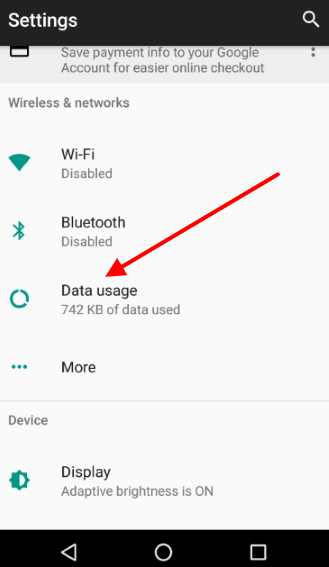
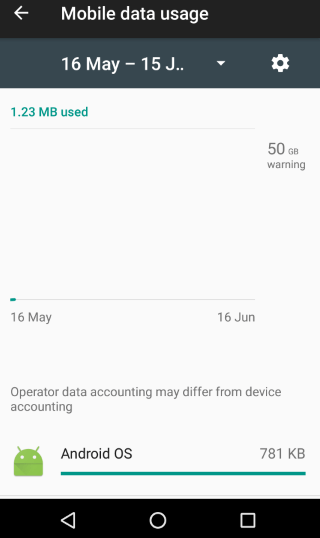
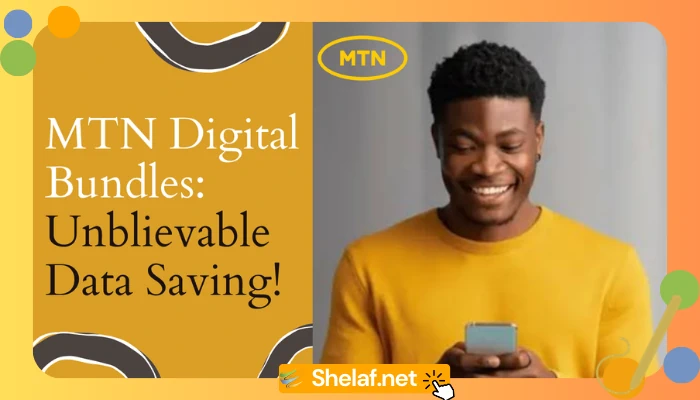

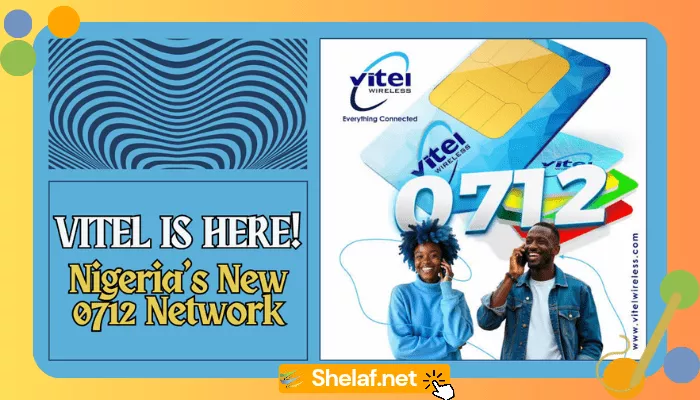

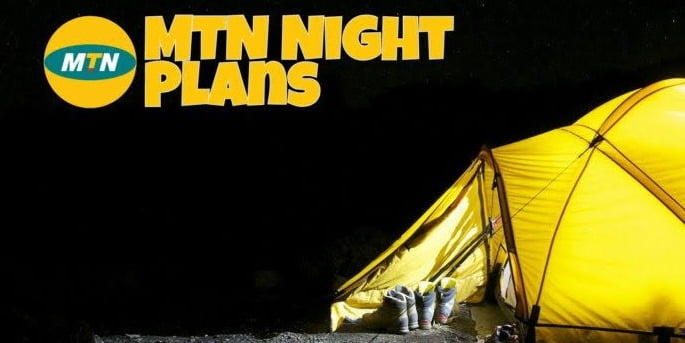
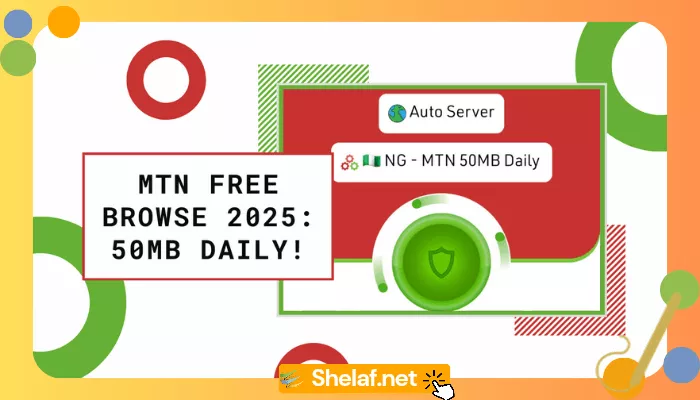



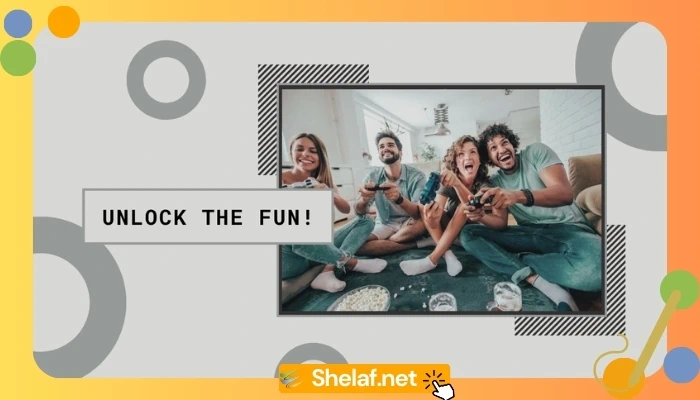
5 thoughts on “Tips on How to Check or Track Your MTN Night Data Balance”
Useful.
With this trick MTN users can easily track Night plan in order to avoid early exhaustion or being aware rather how much Data have been used.
Anyways i think reducing data usage will be the best to help data last longer than ever.
Good one Bro… Great tip you have here.
Sylvester Chidi
The plan now ends by 3.30am.
Who else have noticed?
Nice one
This great boss, Thanks for sharing
Yeah it ends by 3:30…
Or even better, you can install internet speed meter lite from play store or apkpure, then set daily bandwidth to 500MB and cycle to 1 day…