USB Debugging Mode grants you a level of access to your device. What kind of access, you may ask? This level of access that USB Debugging Mode grants are important when you need system-level clearance, such as when coding a new app. This mode, also called Developer Mode, allows newly programmed apps to be copied via USB to the device for testing. Depending on the OS version and installed utilities, the mode must be turned on to let developers read internal logs.
But it does more than that. There are a few non-development-related benefits of this new level of access that can give you much more freedom of control over your device. For example, with the Android SDK, you gain direct access to your phone through your computer and that allows you to do things or run terminal commands with ADB. These terminal commands can help you restore a bricked phone. So this mode is a useful tool for any adventurous Android owner.
This is a simple tutorial for you to enable “USB Debugging” mode on any Android Smartphone, the method is compatible with old and new Samsung tablets/smartphones, Infinix, Gionee, and Tecno smartphones that are running on Android 5.0, 5.0.1 Lollipop, Android 6.0 or 6.0.1 Marshmallow, Android 7.0, 7.1.1, 7.1.2 Nougat and the latest OS, Android 8.0 Oreo.
WARNING: Shelaf.net is only providing the latest guides for the assistance of users. And for any wrack-up during or after any operation, you only will be responsible.
Contents
Enable USB Debugging on Android Device
- Open your app menu and tap on “Settings“.
- From the app drawer, find “Developer options” by scrolling below on the settings menu.
- If you didn’t find it, then tap on “About device”.
- When you are on the above page tap on the “Build number” more than 7 times to enable the “Developer Options“.
- Once enabled go back to the main Settings Menu and you will be able to see the “Developer options” near “About device“.
- Now click on “Developer options” and you will be able to see a similar page like the one given below.
- From the above page, you can either enable or disable the “USB Debugging” by just checking or unchecking the white square box.
- You will get a warning alert text “Allow USB Debugging”. Tap “Enable” at the popup to confirm.
That’s it guys, if you have carefully followed the above steps, you may not have any difficulty in enabling the USB debugging on your Android Smartphone running on Android Lollipop 5.0 or higher.

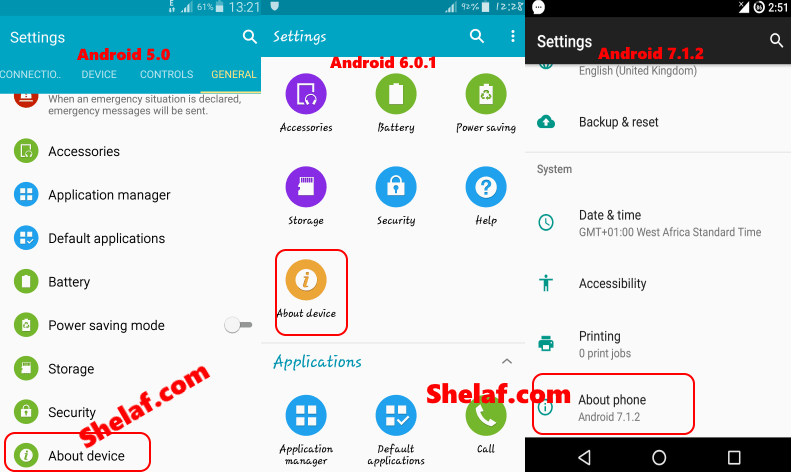
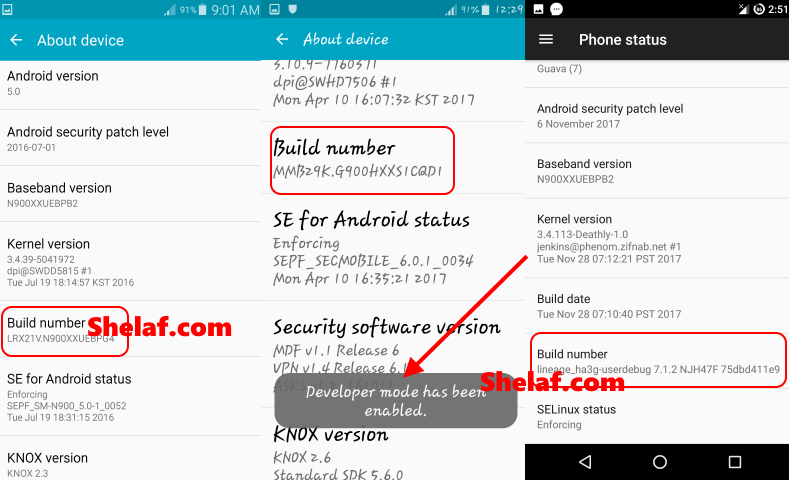
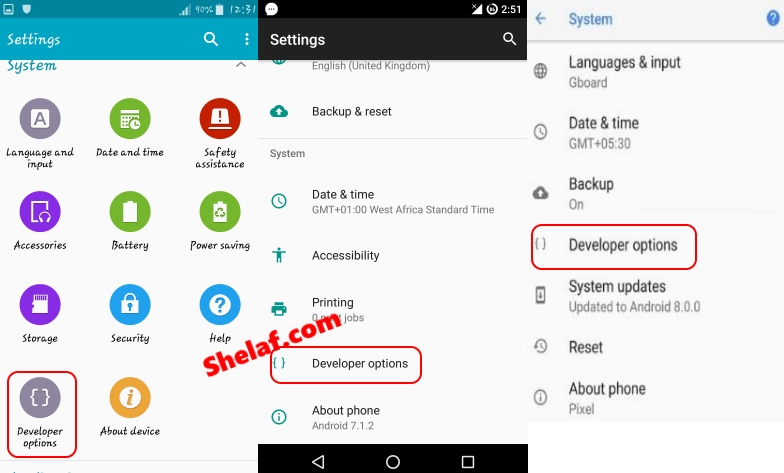
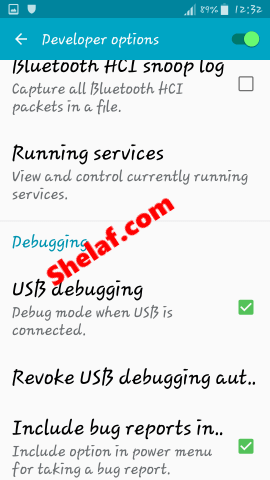






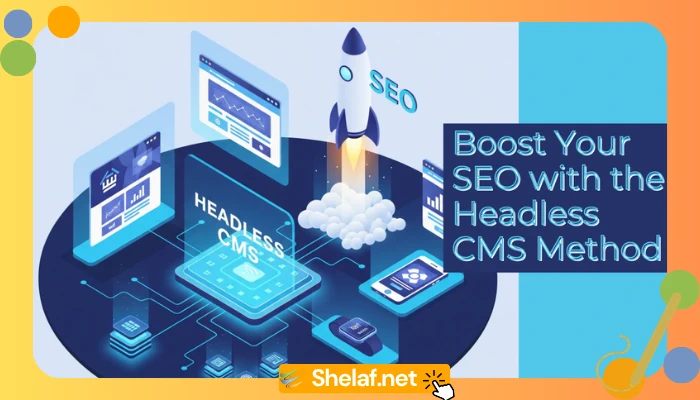

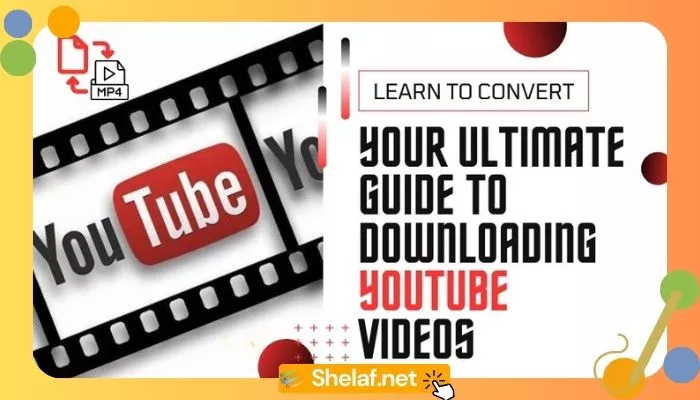

2 thoughts on “How to Enable USB Debugging on any Android Device”
I love it when folks get together and share opinions.
Great website, stick with it!
Alright, I'll.
You are most welcome and thank you for dropping by!