Facebook Live Audio streaming is similar to the Live Video stream just without the video component. This means you won’t get to see who’s talking, so it’ll feel a lot more like you’re listening to a podcast or the radio or things of that sort. You can have interviews, book readings, news radio, new songs, and many other audio-centric contents which do not necessarily require a Video stream for you to engage with your audience well. Just as with live video, listeners can discover live audio content in News Feed, ask questions and leave reactions in real time during the broadcast, and easily share with their friends.
If you have something to say but are camera-shy, Live Audio reduces the friction to becoming a broadcaster. Live Audio is an opportunity for you to tell your story on Facebook with words and not video – and you can do this from areas that lack strong network connectivity because the audio only feature doesn’t require a strong signal as the video version. When publishers create an audio content, they can either use their Page’s cover image as the default Live Audio image in the News Feed, or upload a different one. Notifications will be sent to a Page’s Live subscribers, and some of their most active followers. Broadcasts have a nice, long limit of four hours so they should accommodate a wide range of content, such as:
- Radio stations could broadcast their programs
- Podcasters could find new online distribution for their episodes
- Authors could do live readings of their books
- Celebrities could do Q&As without worrying about how they look on camera
- News anchors could broadcast audio from disaster zones or areas of crisis where bandwidth may be too overloaded for video streaming
- Musicians could broadcast concerts or studio sessions
As at the time of publishing this post, you will need an iOS or Android smartphone for you to be able to publish Facebook Live audio – and streaming Facebook Live audio is possible from your Facebook profile or your business page.
How to Use Facebook Live Audio
Launch the Facebook App on your Android or iPhone, Tap “What’s on your mind?” box and you will see the option to ‘Go Live’. Click on it, allow all Facebook permission, add description and go live once you’re ready.
If you’re using Android phone, click on “Go Live”, click on the “…” icon and click on “Live Audio”. Add some description and tap the red live button once you are ready to go live and start interacting with your audience.
After the stream is over, you can post it to your timeline so people that missed it can listen to it.
I recommend testing first by streaming privately on your profile so you can get familiar with the tool. I also suggest that you use your headset that accompanies your phone to improve the quality of the audio recording or plug in a microphone to your smartphone. Note: Facebook Live Audio for desktop is not available as at the time of publishing this post. Facebook Live Audio is available on both iOS and Android. According to Facebook, iOS users will not be able to participate in the Livestream if they leave the Facebook app, whereas Android users can keep enjoying the Livestream irrespective of whether they leave the Facebook app environment or not.

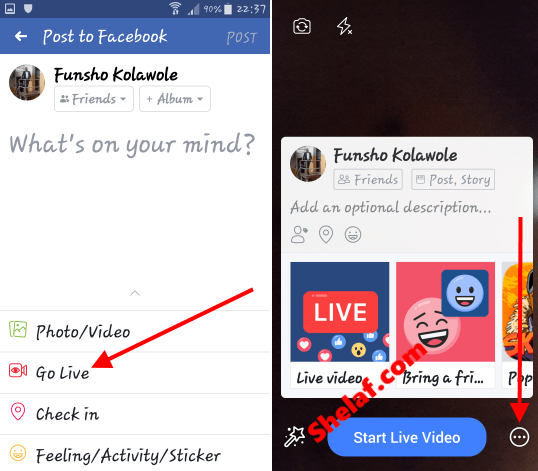
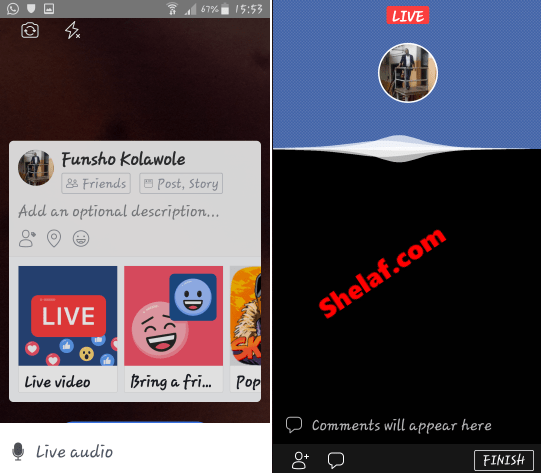
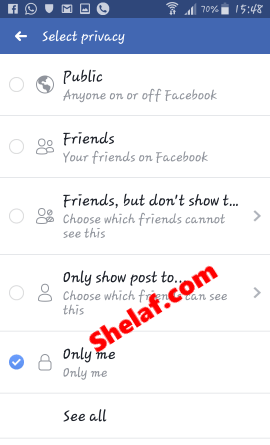

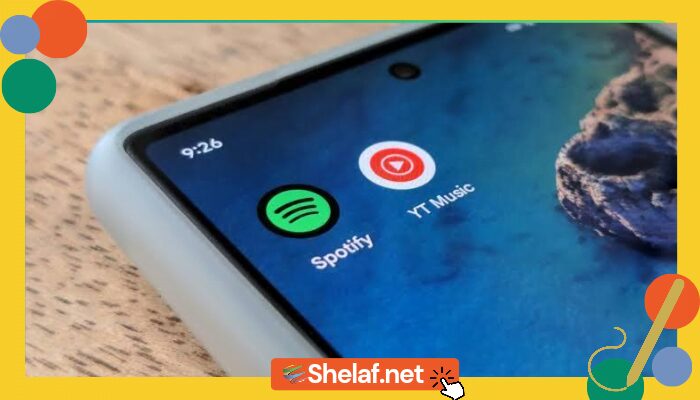
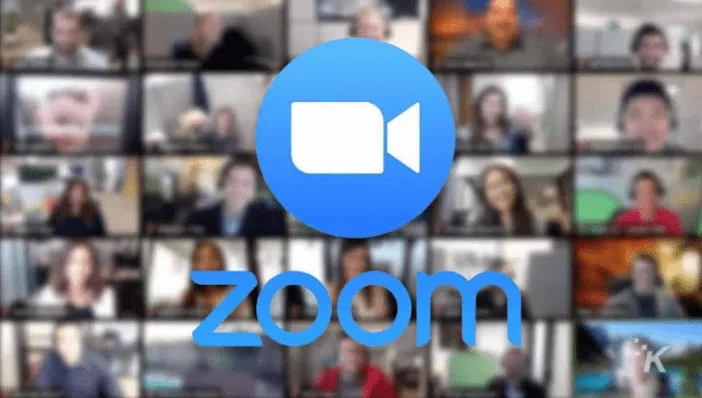
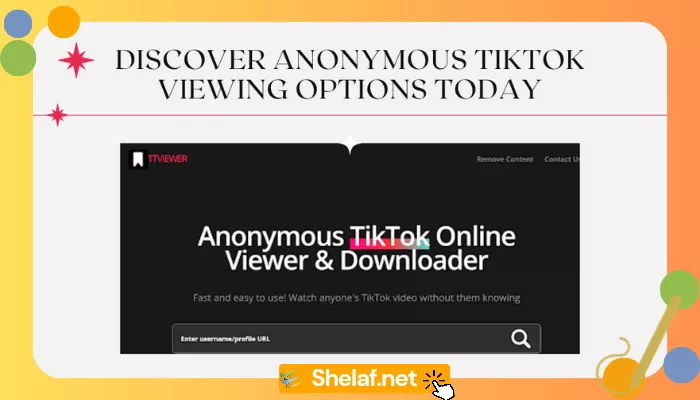
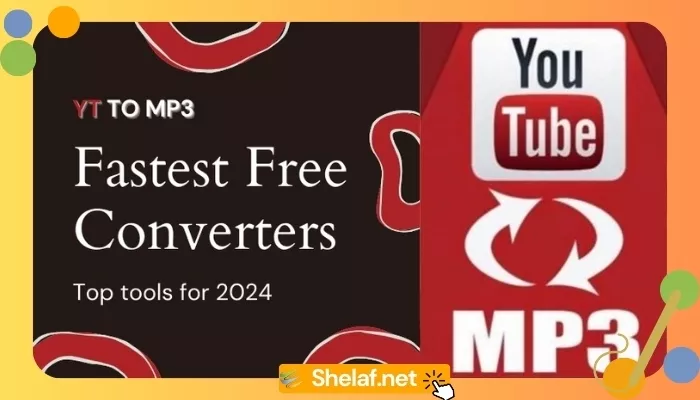




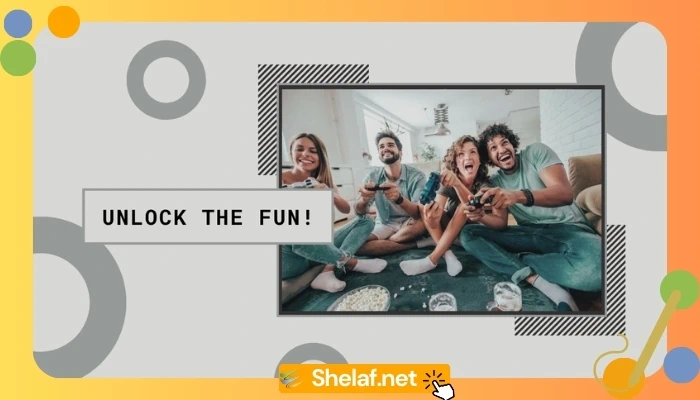
2 thoughts on “How to Live Stream With Facebook Live Audio”
It's working really well, I followed every step. Thanks uncle shelaf
Nice freebrowsing.xyz