If you own Tecno Q1 or some similar Android Smartphone, after some time, issues are likely to come up:
- You might have forgot the unlock pattern key or pin of your Android phone. Once you forget this code, you cannot access the contents of your device unless the unlock screen gets out of the way.
- Your Cache might have increased, consuming space in the phone
- Your Android Phone may be unable to boot up or you could be seeing some strange Apps, and Files which are irrelevant and stubborn to Uninstall.
The Best and Safest solution to this is to perform a Factory Reset on your Android phone (recovery mode), this will wipe everything and restore your device to its factory state. You will only regain this if you earlier on backed-up your phone on your local drive or Google account This procedure will leave your SD card untouched. This method works on many Android phones, but I specifically used the below method on Tecno Q1 Android phone and it was reset perfectly. There are two method used in Hard Reset, depending on the problem the phone has.
- Method 1: Used when phone is Unable to boot up
- Method 2: Used when the phone can boot up.
Note: Hard reset would wipe off all your Data, including all Google Authenticator credentials, so Make sure you do a Back up of all your Important files/folders before performing the Hard Reset.
Contents
Hard Reset method 1:
So if the phone wouldn’t boot up, Let’s Get it Fixed! 1. Switch off your Android device first. 2. Hold your Volume Up + Power Button, you will something like the screenshot below.
3. Tap your Home button to bring the “Recovery mode Menu” see the screenshot below.
4. Recovery mode Menu, look like below screenshot.
Use the Volume Up and Down key to scroll up and down,
5. Scroll down and Select wipe data/factory reset 6. To select this, Again, Tap your Home button 7. Hard Reset is now Activated, Select – Yes to erase all user data with the volume buttons and tap the Home button. It would take few seconds to wipe off all the Data.
Reboot the phone, and it should normal like that.
Hard reset method 2:
If the phone is able to boot on and operate, you can do a Hard Reset right from your screen.
Goto Settings >> Backup & Reset >> scroll down to Factory data reset and confirm this by clicking “Reset phone”
Hope this solved some issues you might be facing with your Tecno Q1 or other Android Smartphone.
Share or Like this Post if you Find it Informative and Cool… Thanks.
Never miss any of my future post CLICK HERE TO SUBSCRIBE Once entered, you will have to check your Inbox for a confirmation email containing a confirmation link. Once you VERIFY your email by clicking on the confirmation link in the message, you will never miss any future articles.



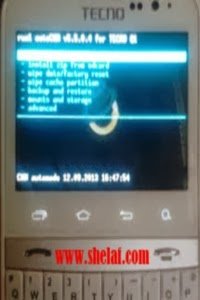
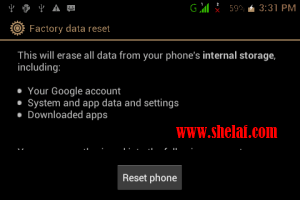






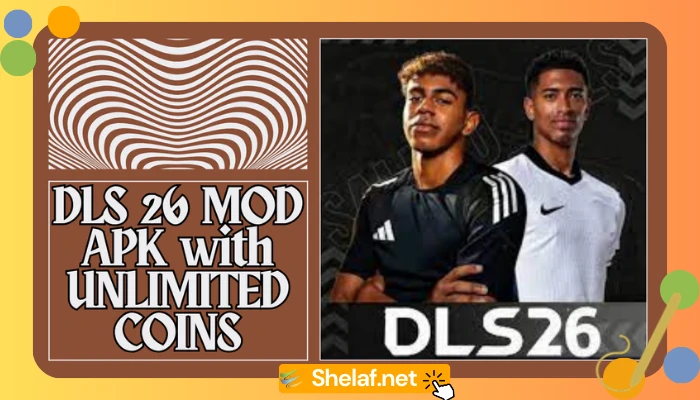
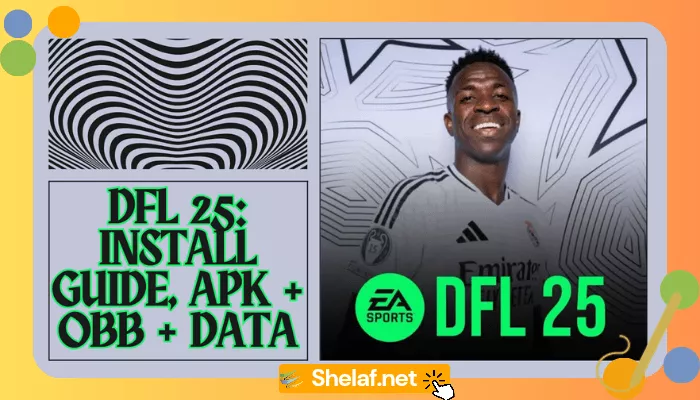
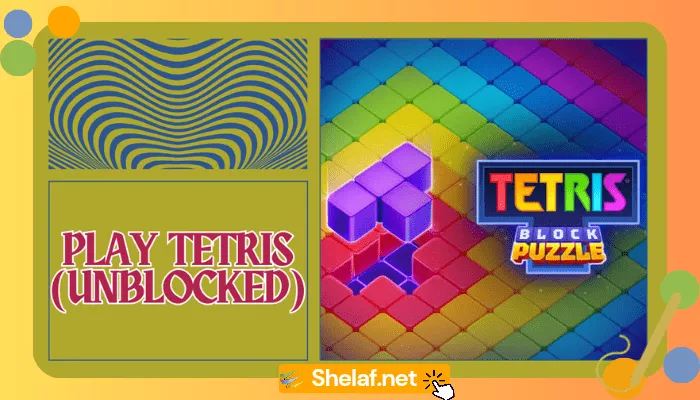

19 thoughts on “How To Hard Reset/Formatting Tecno Q1 and Other Android Smartphone”
Is they no solution to do it with pc
D procedure is very simple, it doesn't required pc b4 u can get it done.
Bros, my Tablet android pc. Is locked. If i on it, it we display dat i should enter my Google account to sign in. Nd i enter my gmail account, is nt responding wat do i do.
It is similar to what i made dis post 4, just follow d abv procedure to get it fixed.
While I gone through the internet for my solution, I found this. Hope this is the best place to share it and also I hope many can be benefited by this.
In order to change your Q1 language to English.
Use Google Translate to understand your menu.
Or follow these Steps
* Press your Menu key, you should know your Settings options by its Icon (picture of engine), click it.
* Scroll down to where you find another small Red icon with a Letter "A" in a box.
* The first option is list of languages.
My dear friend, u are welcome & tnx 4 ur usual contribution.
Hello Mr SHELAF, i found modem log and mobile log on my Tecno Q1 and I don't know what they mean pls can u put me through on this
Bros, i tried 2 reset my Tablet PC Android as u instructed on ur post. But wen i hold up d volume key 4 some minute noting come up. I tried nd tried notin pop up although wat do i do.
Wanna upgrade ma galaxy s2, i nid tutorials pls
I don't get u right, where did u found such during d process of abv post?
Bros God bless u ooooh, hav finally reset my Android Tablet PC. After much struggle 2 get it don. I later try 2 Hold on d power key nd d volume up key. Dat's hw i got it done. Bros i most confess dat u've save me wit #1500 expenses.
Am glad dat u found d post useful, tnx 4 d testimony.
Good day sir plz my phone is giving me a problem is pressing himself back to homepage what can I do sir?
Great it works!
please I bought a new infinix phone and I have forgotten my pattern lock how do I hand reset? the phone is infinix hot X510 please I need ur help…..
how can I hand reset my infinix hot x510 phone? I forgot my pattern please help me out I bought it four days ago.
how can I hand reset my infinix hot x510 phone? I forgot my pattern please help me out I bought it four days ago.
I've got the exact same phone on my Desk this morning.
Tecno Q1.
Hold up volum and Power displays that screen as shown but pressing the Home button does not display the recovery options. It does nothing.
Any other tips?
Thanks for sharing nice information with us. i like your post and all you share with us is uptodate and quite informative, i would like to bookmark the page so i can come here again to read you, as you have done a wonderful job. screen lock bypass