Hi lovely viewers and welcome to this post. This tutorial is not something new on the internet, but I wonder why people are still finding it difficult to share/tether their Tunnel VPN network, as a result of too much request, I have no choice but to come up with this tutorial.
I know that most of us are flexing with Simple Android Server, Psiphon Handler, OpenVPN, Tweakware, TunnelGureu, DroidVPN, etc. To bypass the networks in order to have free access to the internet. Extending the internet connection of your Tunnel VPN from your smartphone to your PC without using any VPN on your PC is really cool.
Today, I’m going to show you 4 different methods with 3 different apps to share or tether your Tunnel VPN connection either your phone is rooted or not.
Contents
Method 1
To share or tether your Tunnel VPN internet connection via Hotspot to PC or other devices, this method known as – Manual Configuration.
Note: Rooting NOT Required
1. Make sure your VPN is connected with either your MTN Free Browsing with N0.0 or Mtn Bis or Etisalat Magic Tweak or Etisalat social me/chat pak tweak etc.
2. Create a Wi-Fi hotspot on the main (primary) phone. Use the default (set your WiFi security to none or default).
3. Now go to the other phone/device (secondary) and switch on the Wi-Fi to start searching for the available network.
4. When connected, long press on the connected network name and then tap on “Modify Network”.
5. On the next screen, tap on the “Show Advanced Options” check box to open full settings.
6. On the proxy settings, select “Manual” (Tap on the “none” for the dropdown options to appear.
7. Configure as follows:
- Proxy Hostname: 127.0.0.1
- Proxy Port: 8080
8. Leave the rest and tap on “Save”, then you can start enjoying your free browsing on the device you shared it to.
Method 2
How to share or tether your Tunnel VPN internet connection to PC via USB cable or WiFi Hotspot with the use of an app Called – PDANet+.
Note: Rooting NOT Required
PDANet+ is one of the top Android apps using for sharing tunnel VPN connection, it is to stop some tethering limitations on your Android device and allows you to connect all your tunnel VPN network to any PC or device via USB Tethering or WiFi Hotspot.
1. Download and install PDANet+ for your Android device from the below links;
Google Play Store Link – Click Here
Direct Download Link – Click Here
2. Make sure your Hotspot is switched off to start with
3. Run the installed PDANet+ app on your Android. Note that to share the connection with a PC, you have to download the pdanet.exe file for PC.
Download PDANet+.exe – Click Here
4. Launch the PDANet+.apk on your Android, there are three options:
– USB Tether
– Bluetooth Server
– Wifi Hotspot
5. Make sure you Enable USB debugging on your Android (from the “Developer Options”).
6. Tap and Activate the “USB Tether” option for best reliability and connect your USB cable to the PC
7. Install the PDANet+ for PC (if not already installed) and confirm that it is connected to the phone.
8. Open the PDANet+ menu from the notification bar of your Windows and click on “Connect Internet (USB)”.
9. It will verify and authenticate your connection automatically and you will be connected via USB.
Using PdaNET+ via WIFI Hotspot
If you don’t want to use a USB cable you can also connect your pdanet+ via WiFi Hotspot, but it’s better to crack PdaNet+ in order to enjoy the full version.
1. Download and install FoxFi Key on your phone to crack PdaNet+
Download FoxFi Key – Click Here
2. Then open your Pdanet+ and mark Activate WiFi Hotspot
Then turn ON your PC Wifi and search for available wireless and you will detect FoxFi33
Connect it and enjoy free wifi from your mobile device.
Method 3
How to share or tether your VPN internet connection to PC and other devices via WiFi Hotspot with the use of an app Called –
DF Tethering Fix
Note: Rooting Access Required
DF tethering stop some tethering limitations on your Android device and allows you to connect all your tunnel VPN network to any PC or other device using your portable WiFi Hotspot
DF tetheringFix – Download it Here
1. Open any of your tunnel VPN and connect to make sure it’s stable
2. Navigate to your phone settings and enable your tethering Hotspot
3. Launch your DF Tethering and click on Fix Tethering
4. After popping out “fix tethering” enable WiFi on your PC and connect to your smartphone Hotspot
5. Start surfing for free on your PC
Method 4
How to share or tether your VPN internet connection to PC or other devices via WiFi Hotspot with the use of an app Called – Iswat Tether Unlocker
Note: Rooting Access Required
Iswat Tether Unlocker stop some tethering limitations on your Android device and allows you to connect all your tunnel VPN network to any pc or other device using your portable Hotspot.
1. Make sure your Hotspot is switched off to start with
2. Download and install ISWAT Tether Unlocker for Android
Google Play Store Link – Click Here
Direct Download Link – Click Here
3. Run the installed ISWAT app and grant it root permissions.
4. On the main screen, tap on the “Unlock Tethering” and sit back while it does its works
5. When the unlocking operation is done, it brings out the pop-up “Tethering Unlocked” Have Fun, just enable your already created hotspot and connect the other device or PC.
6. Start your free browsing on every connected device.
That’s all, now you can extend your smartphone free browsing tweak to your PC and Other Devices.

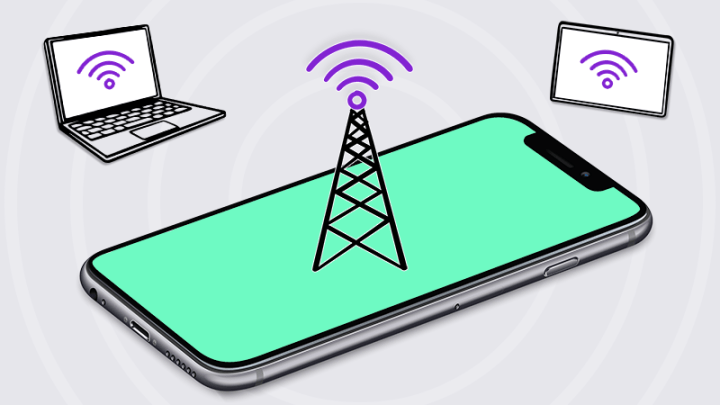
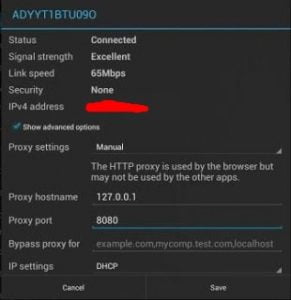
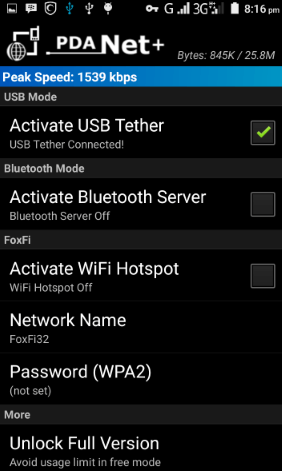
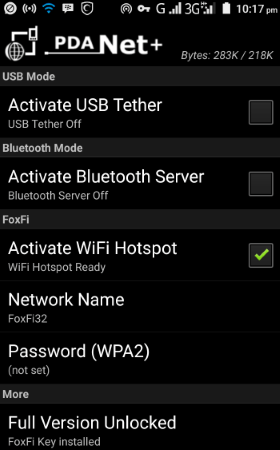











30 thoughts on “Methods To Share/Tether Tunnel VPN Connection From Smartphone To PC And Other Devices”
àwessssome….bout tu run mtn d fuq down
Thanks Oga shelaf. I only have one problem, I need new working IPs for Etisalat social me pack please help
quit help God Bless you Mr shelaf
Thanks sooo much I hv been trying for Long to get this info. But it seems that d mtn 0.0 is not working anymore. Since lastnite , pls look into it. Thanks bro
This is intuitively and immensely educative. You're a rare breed of a human.
God bless you sir, you've been a God sent to us all������
the mtn 0.0 is still working wella o0
Yea is still flowing, chekam wel
Is it possible to use the Mtn 0.0 on windows phone?
thanks
Thanks.This has been helpful a lot. You are blessed.
Thank you sir
thank you very much
How can I increase the download speed of mtn 0.0k wen using simple android servee
awesome site oga shelaf.. but for the pda net settings, there are still some additional settings to it. you have to download adb drivers for your phone brands…
i use samsung you can download the adb driver for windows here ; developer.samsung.com/technical-doc/view.do?v=T000000117
after downloading and installing the correct adb driver, enable usb debugging on your phone, and you're good to go!
special thanks to shelaf :).. mtn don kuku suffer for my hand 😀
direct link for samsung driver here. if the other one doesnt work.. 😉
thanks allot your information was really helpful for me
i tried it with my infinix hot 2 but itS not working… pls HELP
is it still working?
Is work on android 6.0???? Please reply
This post is likely where I got the most valuable data for my exploration. A debt of gratitude is in order for posting, perhaps we can see more on this. Are you mindful of whatever other sites on this subject.best vpn
None of them work? Only PDAnet usb mode works. All others wifi hotspot don't seem to work
Thanks for this wonderful post I pray it works see related stuff on nairaclass.com/forum
how can i use the manual mode on pc( windows 10)
Thank you so much it helps me a lot
Incredible points. Solid arguments. Keep up the good work.
PdaNET+ is the best ever.
How To setup pdanet+ on iPhone and blackberry.
Great.. it's working. Thank you very much.
but what is it mean on below notice? "Unlock Full Version" for non android user?
Thanks for your post. I’ve been thinking about writing a very comparable post over the last couple of weeks. I’ll probably keep it short and sweet and link to this instead if thats cool. Thanks. lesmeilleurs vpn
This is such a great resource that you are providing and you give it away for free. I love seeing blog that understand the value of providing a quality resource for free. torrenting without vpn