Flashing your Custom ROM means in loose terms installing upgraded/modded versions of Android operating systems to your device. The open-source nature of Android makes this very possible and is also one of the reasons that Android, without a doubt, hands down, with all its quirks, is the best OS running on mobile devices today.
There are different versions of stock ROMs from different manufacturers, either running pure stock android, or a modded version of Samsung’s TouchWiz. It happens a lot; phone manufacturers stop releasing updates for devices, and we, the people, are left wanting, well, at least until this guide showed up 👌.
Contents
Why Flash Your Phone with Custom ROM?
Flashing your phone’s Custom ROM can help with the following:
- No New Updates From Manufacturers: New phones come out anyhow all over the place, so the newer models of a series of phones are favored to get new Android version updates, and the older models are left in the dark, usually because of outdated hardware. A lot of phones older phones are capable of running newer versions of Android, and flashing your ROM can help you get all those sweet new features. A very good example of these phones is the Samsung Galaxy S3.
- Bloatware: You can easily delete or get rid of bloatware (useless apps that come pre-installed on your phone).
- Extra Customization: I mentioned android being open source, add a very before that, you get a very open source. I mean with custom ROMs you can change and customize the UI and how your phone operates.
- You get more frequent OTA (Over The Air) updates to fix bugs and issues.
- Better Performance and Efficiency: Custom ROMs are often faster, more efficient, and use less memory because the developer might have already ripped out the useless garbage, such as carrier installed apps or optimized the kernel. For example, an undervolted kernel can provide a much better battery life than the stock one. (Undervolting is a trick used to reduce heat evolved and increase the efficiency of electronic devices, especially PCs.).
Important Notice
Flashing your Custom ROM is cool and all, with all the extra perks it seems to good to be true, but of course, there are potential drawbacks.
- First of all, something may go wrong with the flashing process and leave your phone bricked. The chances of this are pretty low nowadays, and most of the time you can restore it back to normal. Try to pick a ROM that has a lot of positive feedback.
- In order to install a custom ROM, you need to perform a clean wipe. This means you will lose all existing data, so you have to back up everything first.
- You may void your phone’s warranty, and render it useless when you might want to invoke it with your manufacturer. The benefits of flashing outweigh the warranty so, just be careful.
- Finally installing a ROM not compatible with your device may result in your phone bricking during the flashing process, or it may install and run horribly or not run at all. Always make sure you get the right ROM for your phone model.
We want to mention before we get into it that if anything goes wrong during or after the flashing process, we are not liable. Of course, we know there are always risks and we’re willing to help, as long as you don’t do anything crazy, you’re good. Nevertheless, flash at your own risk.
What You’ll Need.
- Root: This guide teaches how to flash with TWRP (Team Win Recovery Project) Recovery Mode, and TWRP requires root access to flash. While stock bootloader doesn’t, we advise you root your phone anyway. I recommend KingRoot App, it is easy, quick and efficient. Rooting comes with its own risks, so do so responsibly.
- An Unlocked Bootloader with Custom Recovery Installed: Unlocking your bootloader varies across devices, so this guide for installing TWRP should help a lot.
- The Actual ROM: I mentioned that there are a lot of custom ROMs out there, so finding the right one for your device might take a while, but you can do that by googling ” ‘YourPhoneModel’ custom ROM”. The most trusted ROMs are from CyanogenMod, so go through there or you could snoop around XDA-Developers.
- A microSD Card to hold the ROM file temporarily. Preferably empty and 8GB or more for backups.
Do not proceed unless you have the above.
Actual Flashing Process
Here we go! I am going to do a somewhat stripped-down version of the process for the people who want this done quickly.
1. Power on your phone and plug it into your PC to access the SD card. Locate where you downloaded your ROM and paste it to the root of your SD card. Include any other .zip app packages you want to install like GAPPS (Google App Packages) if your ROM doesn’t come with it.
2. Power off the device and then boots up to recovery.
3. In your phone’s custom recovery bootloader, locate the menu options which allow you to wipe the phone. Whenever changing ROMs, it is a good idea to make a backup first, then Factory Reset, before flashing the new ROM, or if the ROM you want to flash comes with an Aroma Installer, you can do the standard full wipe in Aroma as it usually comes with that option before proceeding with the installation.
4. Select “Backup” and choose what you would like to backup, the files are usually large so if you encounter any errors with space you might want to delete some things off your SD card.
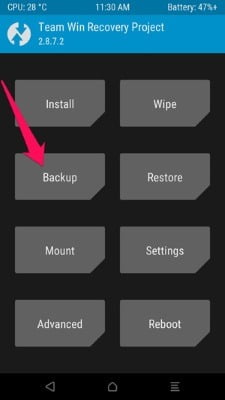 |
| Image Credit: HowToGeek |
5. Go back home and select wipe, then factory reset.
6. Once your phone has been wiped, go back to the root of the menu and select “Install”.
7. Locate the ROM .Zip file you wish to flash.
8. Confirm the flash by swiping the screen.
9. After the ROM successfully flashes, you can go back and flash GAPPS or any other .zip app package from Step 4.
10. When it’s done, tap the “Wipe cache/Dalvik” button that appears and swipe to confirm. Once the cache has been wiped, tap the “Reboot System” button to boot back into Android. If TWRP asks if you want to install SuperSU now, choose “Do Not Install”. Some ROMs, like CyanogenMod, will already have root access available in the settings, and for any that don’t come rooted, it’s probably best to flash SuperSU yourself. (Or use KingRoot again.)
It may take a while to reboot your phone the first time remember, this is your first time booting a new operating system, so it has to get everything ready for you. Give it time. If anything goes wrong or the phone won’t boot after a significant amount of time, reboot back into TWRP and restore from your backup, or try flashing again.
Make sure you downloaded the correct ROM files, as well. Well, that was it. I had a good time writing this because I too had days of struggling and failing with flashing.
If this guide helped you, leave a comment and share it with your friends.


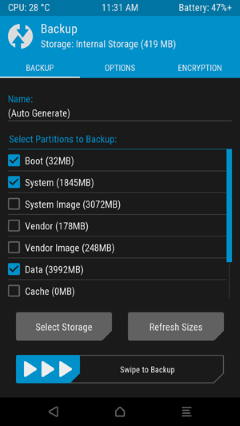
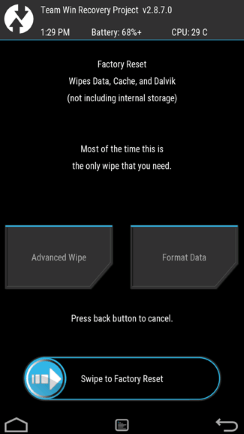
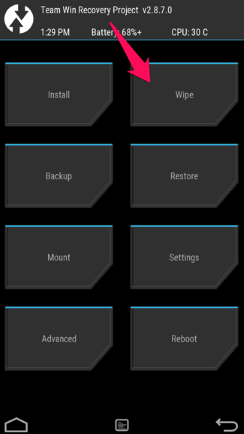










17 thoughts on “How to Flash Custom ROM to Android Smartphone”
I have a tecno m6 that had virus, I took it to a repairer for flashing which he did. I noticed after the flashing my imei numbers were missing and I was not having network. I fixed the imei numbers using mtk engineering. it worked though but currently my network goes off and on, I always have to reboot my phone to get a stable network and after a while it becomes unstable. Please what should I do now? I've taken it for repairs but to no avail.
pls shelaf boss if a phone dey version 5.1 can i upgrade it to 6 for 4g lte
Pls am in need of your help with my phone(infinix hot2). The phone normally freeze when am operating it. Then I would have to format the phone (that means wipe everything on the phone). And when am done, that's when I can use it again. It happens every week like that. I also have an update of 838 mb, which I can only update it through WiFi but if I try to. It will keep showing waiting to download… And it won't show downloading or anything else. Pls help me, I don't know why to do. Thanks.
Nice one! click here to get customs roms
It can upgrade but won't have 4g LTE till you buy a new phone.
More info
good
Oga shelaf I have tecno p5 which have version 4.2.2 jelly bean..but right now I want to upgrade the version of the phone pls which other version is more compatible or suitable for me to run in my tecno p5
Well. I even had marshmallow on my hot 2. I downgraded it when my phone eventually bricked when trying to do this style of rooting
oga shelaf,i have an itel 502 and the phone was locked out i mean a wrong password was enterd and am still unable to unlock.
I have tried virtually all metthods to unlock it but all to no avail i even tried + volume key,power,and home menu key all still no success the worst of all is that the USB DEBUGING mode was not enabled i have tried all method available to unlock this phone but non seems to be working.
so i will be happy if you could help me out with a technique to unlock this device,thank you so much for taking your time to read this and i waitfor you reply in anticipation
Hello king Frank, you can try to call your locked phone from another one.
Accept the call and hit the back button during the call
This should give you complete access to your phone
Go to your phone’s security settings and try to remove the pin or pattern.
To do so, you first need to put in the current one, which you obviously don’t know anymore.
The only way is to guess and try out different combinations until you get it right. Should you get this far, then you can disable the pin or set a new one.
Commenting from The New Status Online
Tecno p5 does not support OTA updates but you can flash custom rom to it by following the steps above.
This is the recovery for P5 and this is lollipop rom for p5.
Commenting from The New Status Online
Disable auto update of date and time ,change your phone date to a day ahead and download your update, then update. Now you can set your date back correctly.
Commenting from The New Status Online
6 at 12:19 AM
Tecno p5 does not support
OTA updates but you can flash
custom rom to it by following the
steps above.
This is the recovery for P5
and this is lollipop rom for p5 .pls I have downloaded the lollipop ROM and recovery
my problem now is the tutorial on how to apply the update on my p5 pls
I have gionee Marathon m5,how do I get a ROM update for it.thanks
Please how can i install xposed installer on aliyun OS
With my experience,i think i can solve your problems on roms and custom roms.
Pls note: if you want to install xpose on lollipop or marshmallow os,you will need to flash the xpose framwork using twrp,cwm or any custom recoveries before u download the xpose app.
Note that the lollipop custom rom for p5 isnt aosp. It is just themed to make it look alike. U cant install or flash content for lollipop after flashing that custom. It might lead to parse error or soft brick.