Recently, Infinix pushed the official Android 8.1 Oreo OTA Update to Infinix Note 4 devices, but it is unfortunate that update filled with bugs. Most of the Note 4 users that upgraded their device to Android 8.1 Oreo are complaining about bugs such as slow battery charging, battery draining fast and much more. The worst is the X-charge ⚡ that does not work properly.
Well, it is not a big deal, first updates most times are likely to have bugs. It is certain that Infinix will surely push another update to fix the issues, but if you can’t exercise patience till then or you think you can’t cope with the bugs from the Note 4 Oreo update, then you should consider downgrading to the previous version which is Android 7.0 Nougat. Recall that I always advised you to have a backup of your previous firmware whenever you want to upgrade your device, in case you decide to revert back. However, those of you that don’t still have the backup should use the stock ROM Firmware provider here in this post for that purpose. In that case, you have to download the Infinix Note 4 stock ROM based on your phone built number before you upgraded otherwise you may brick your phone.
Needed Materials
- You need latest SP Flash Tool – download here
- You need vcom driver – download here
Infinix Note 4 Stock Rom
- (Africa) X572-H5312AD-N-170719V111 – download here
- (South East Asia) X572-H5312CE N-170719V61 – download here
- X572 Note 4 (X572-H5312A-N-170618V90) – download here
Make sure you have a PC and USB Cord
PROCEDURES 1. Extract the downloaded vcom driver. 2. Go to device manager>click action>click add legacy hardware 3. Under welcome to add new hardware click next 4. Select advanced option and click next 5. Select ‘show all devices’ and click next. 6. Click have disk 7. Browse to your vcom extracted folder and select the driver setup up file and click open, then ok. 8. Select Mediatek preloader USB vcom driver and click next. How to Downgrade Infinix Note 4 to Android 7 Nougat 1. Now connect or reconnect the USB cable to the phone with the PC while the phone is still off, Windows should pop up and begin to install the MTK65XX Preloader Drivers, this only happens if you installed the Mediatek Preloader USB Drivers correctly in Windows. After they successfully installed, disconnect the USB cable again. 2. Extract SP Flash tool on your computer and launch it. 3. Open the folder you extract it to and locate flash_tool, double-click on it to open.
4. Once it is launched, hit the Scatter-loading button
5. Navigate to the extracted infinix Note 4 ROM download folder on your desktop
6. Hit the “Download’ button in SP Flash Tool to begin the flashing process.
7. Switch off your Phone and connect it to your PC using USB cord. 8. A progress bar should start running. The phone will be downgraded on booting-Make sure you don’t tamper with USB at this point. 9. Once the Flashing is complete you will see a green circle confirming… With Download OK.
10. Close the SP Flash Tool and disconnect your phone from the computer after the above confirmation. Finally, go to settings>about to confirm that your Note 4 is running the stock ROM you’ve downloaded. That’s how to downgrade your Infinix note 4 back to Android Nougat. ROM Download Links; Team Hovatek

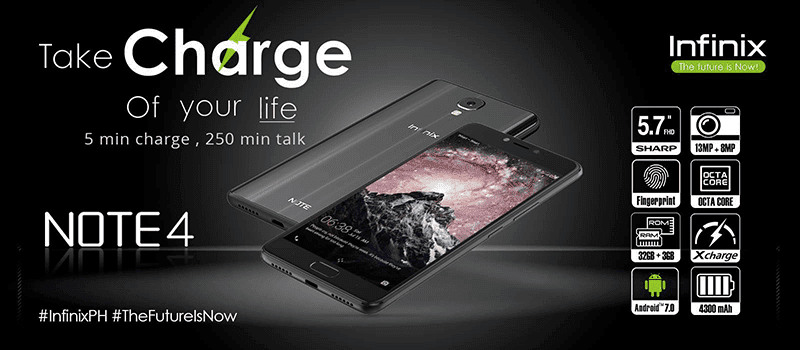
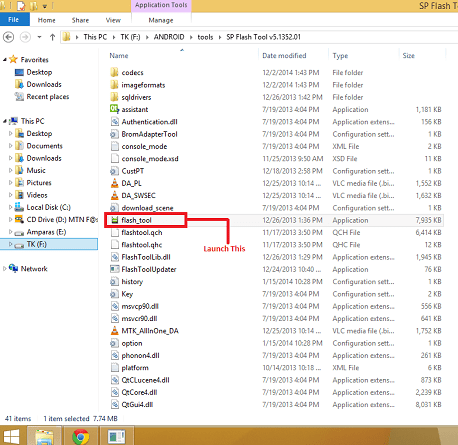
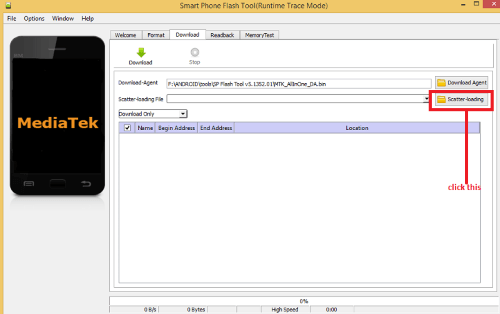
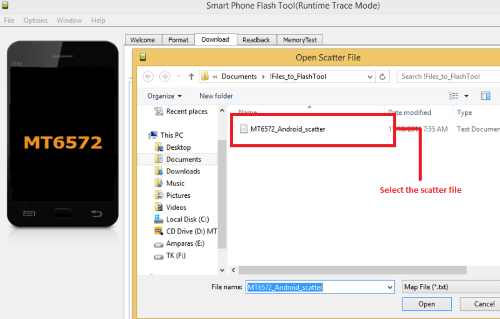
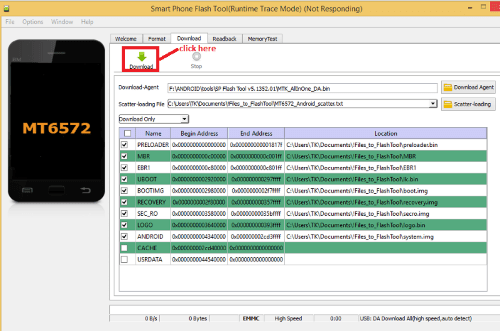
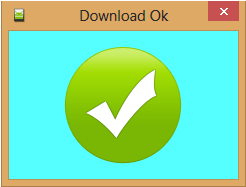
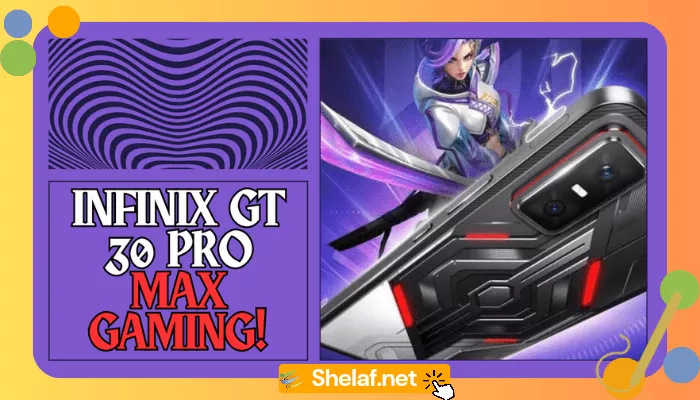









7 thoughts on “How to Downgrade Infinix Note 4 to Android 7 Nougat”
Nice. Keep up shelaf
please sir GTA5 APK can't run on android 7.0 why
Does downloading on the sp flash tool use internet connection?
I have an Acer phone that requires similar procedure
I upgraded to oreo 8.1 and I started having issue with my phone. I want to downgrade but I didn't get to know my phone built number before I upgraded. how do I get this number. Does it change once you upgrade?
please add me on your WhatsApp group
How do i down grade my phone.infinix note 4 pro x571.
I upgraded but it developed font changing issues.
Download link broken.
Suspended by Adf.ly