Microsoft has upgraded Skype by adding the eagerly anticipated call recording functionality. This is the first time Skype has provided built-in call recording feature since its release of video call service over 10 years ago. Call recording is completely cloud-based and is now available on the latest version of Skype, supported most platforms except Windows 10. Users on Windows 10 will need to wait for sometime to avail call recording on their desktops and notebooks as Microsoft is set to bring the feature “in the coming weeks.”
As soon as you start recording, everyone in the call is notified that the call is being recorded—so there are no surprises. If you are on a video call, Skype will record everyone’s video as well as any screens shared during the call. After the call, you can save and share the recorded call for the next 30 days. Here’s how you can record calls on Skype The call recording feature is quite simple to activate. In case you have received the latest version of the app, here’s how you can use Skype call recording feature. To start a call recording, click on the + sign that you will see at the bottom of the screen and then select “start recording.” The call recording once started, a banner will appear to let everyone on the Skype call know that it is recorded. The recording happens in the cloud and once you are on a call, the video and audio will be stored online as an MP4 and posted to your chat. In case you want to save a recorded call on your desktop, just tap on the three dot icon within your group chat and then click “more options” and “save to downloads.” You can also select “save as” and navigate to the folder where you want to save it. Skype notes that the recording will be saved MP4 file format. For mobile, you can tap and hold the recorded call in chat to bring up Skype’s menu and then select the “save” button.
To share the recorded call, just click on “more options” in desktop and then select “forward.” The “forward message” box once shows up in the screen just select the suggested contacts you want to send the recorded call. To share a call on mobile, tap and hold the recorded call and then select “forward,” you will see “forward message” box with suggested contacts. Tap on the contacts you want to share the recorded call with and then tap on “send” button. The recording then remains on Microsoft servers for 30 days, after which it is deleted. Skype’s new call recording feature is now available across all ‘supported’ platforms except Windows 10. Skype, however, said that the feature will be rolled out to Windows 10 in the coming weeks.

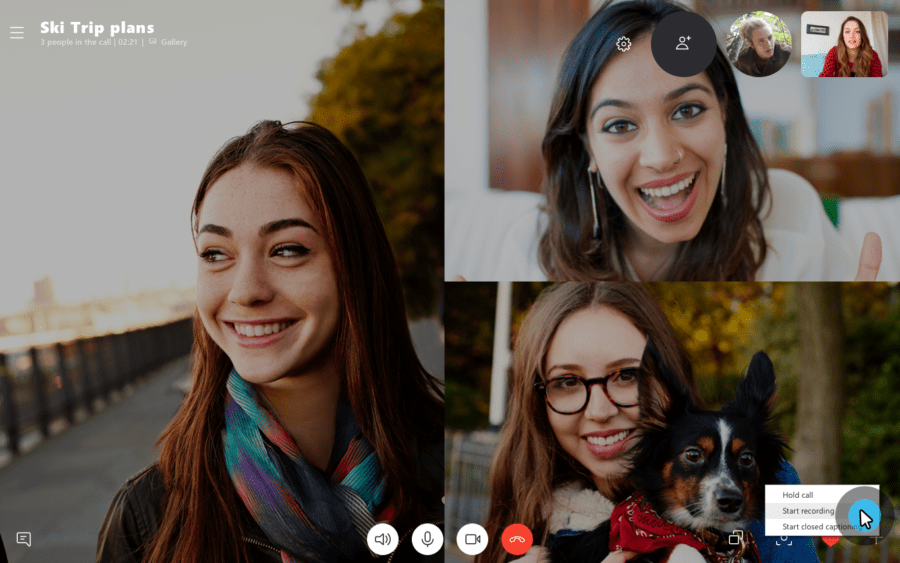
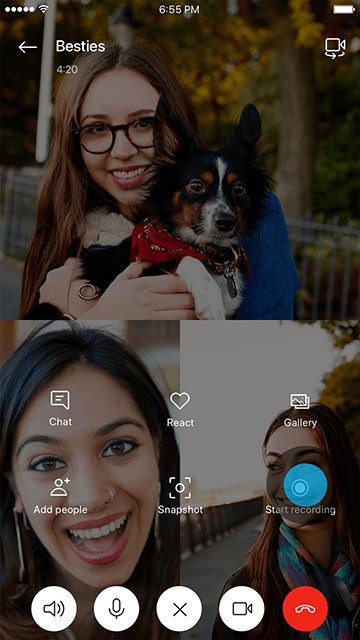

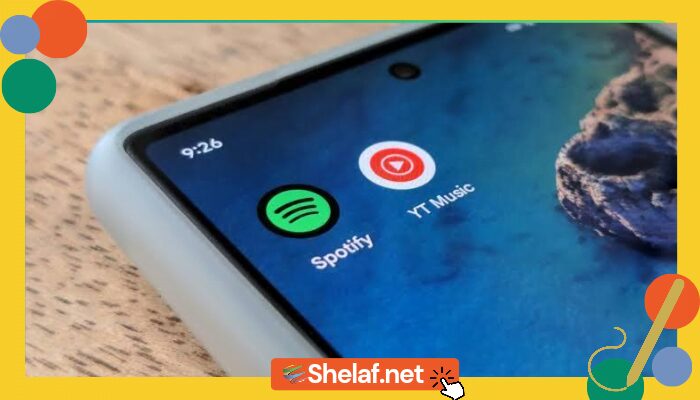
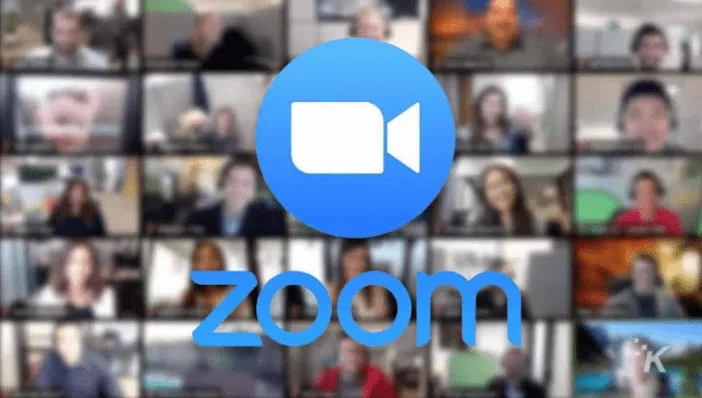
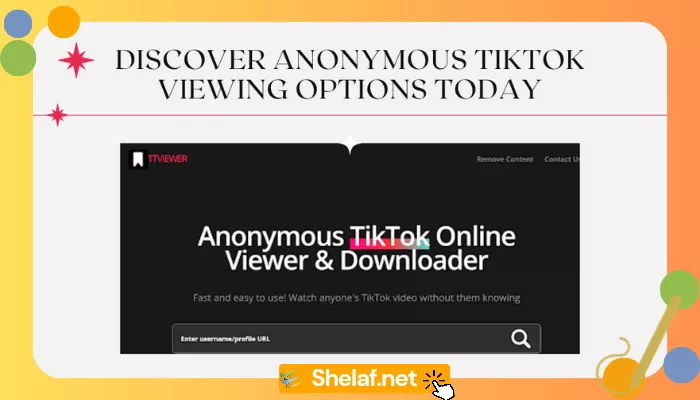
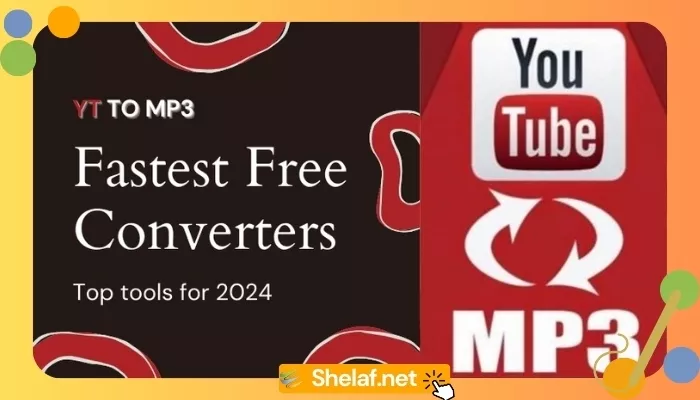





1 thought on “Skype Launches Call Recording Feature to Android, iOS, and Mac; Windows 10 to Receive Advancement in ‘Coming Weeks’”
It will be nice