FingerPrint Withdrawal is a new feature added to selected Guaranty Trust Bank ATMs, which you can use to withdraw money at GTBank ATMs at select locations using just your fingerprint. It is one of the most convenient ways to access ATM cases, It is similar to the previous Cardless Withdrawal (GTRescue or Verve Paycode), but FingerPrint Withdrawal is more convenient than GTRescue/Paycode.
With FingerPrint Withdrawal, you don’t need to generate any 12-digit withdrawal reference number (Ref) before you can withdraw your cash. No ‘ATM card’ or PIN is needed! Surprisingly, many people do not use FingerPrint Withdrawal. This may be due to a combination of factors though. It’s either people are not aware of it (weak publicity) or are skeptical that it would work for those who are aware of it.
Sometimes it comes down to a phobia of trying something new, especially when it comes to technology. Others do not want to bother learning something new if the old method still works. But, in addition to being very convenient, it is surprisingly easy to use. This is a service that comes in handy whenever you are without your debit card or if your existing debit card is lost, stolen, damaged or retracted.
Contents
How do I use the GTbank FingerPrint Withdrawal?
Whether you have an account with GTBank or with other banks, your BVN details got you covered to withdraw your money at GTBank ATMs in select locations using just your fingerprint. To Withdraw Cash with FingerPrint via the GTBank ATMs
- Locate any GTBank ATM nearest to you with ThumbPrint attached Hardware.
- Press the “Enter” button on the ATM.
- Select the “FingerPrint Withdrawal” option.
- Enter the “Phone Number” of your account and click on “Proceed”.
- Place your right thumb on the hardware thumbprint for 5 to 10 seconds.
- Remove your hand and click on “Proceed”.
- Enter “Amount”, then press the “Enter“ button to proceed.
- Cash is dispensed and the transaction is completed.
Start using GTBank FingerPrint Withdrawal today and you never stranded, or cash strapped whenever you are without your debit card.
Have you ever used GTBank FingerPrint Withdrawal before? What is your experience? Share us your experience via the comment and never forget to share this information with your friends and relatives to know How to use the GTbank FingerPrint Withdrawal.
Thank you for reading.


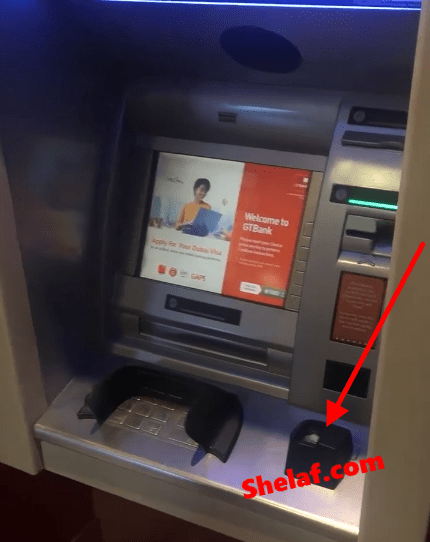

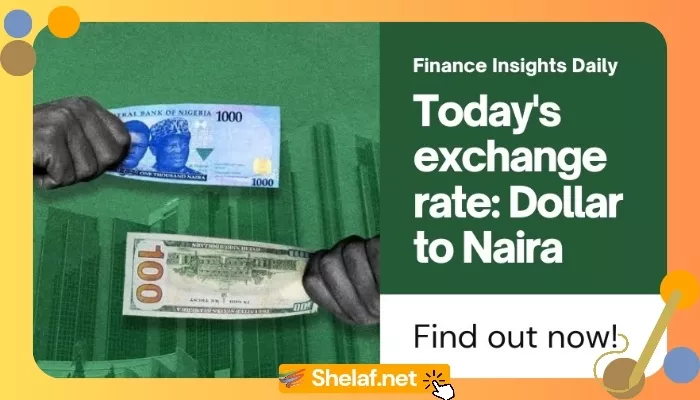
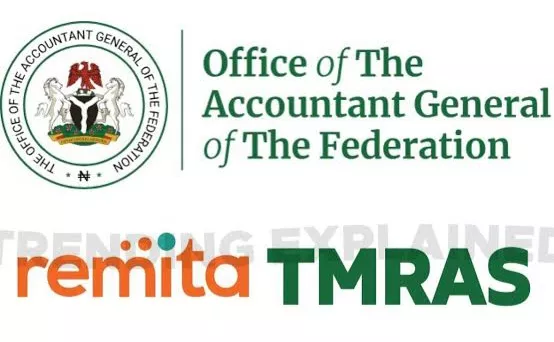




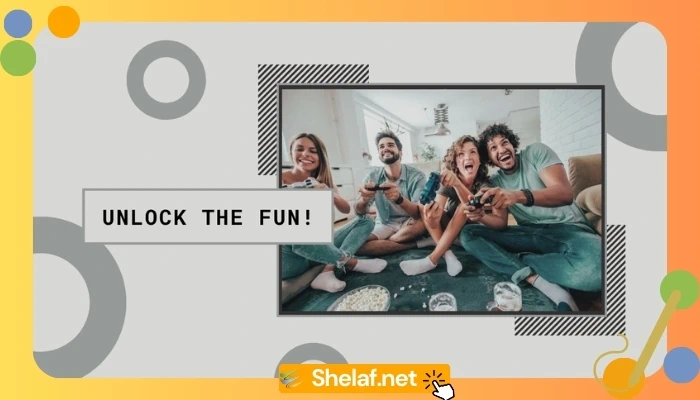
4 thoughts on “How to Withdraw Money with FingerPrint via the GTBank ATMs – No ATM Card or PIN Needed!”
Nice update keep the good work
kickscholars.com
That's good keep it up…
hmmmmm
i hope them no go dey cut people thumb 🤣🤣🤣
Some UBA Machines has that already as well.. Thanks for the beautiful info God bless you.