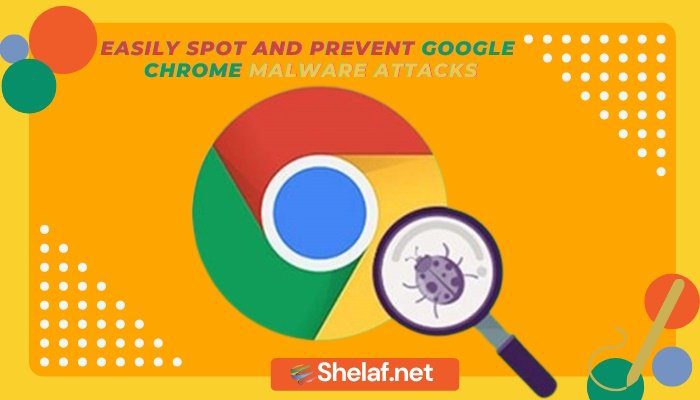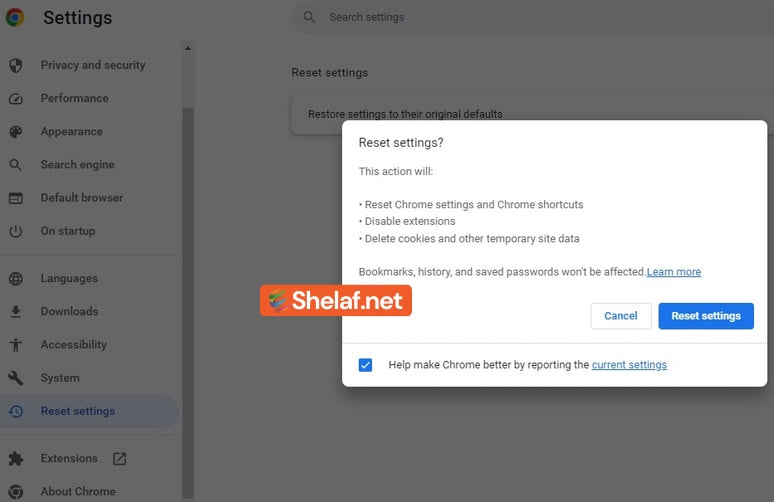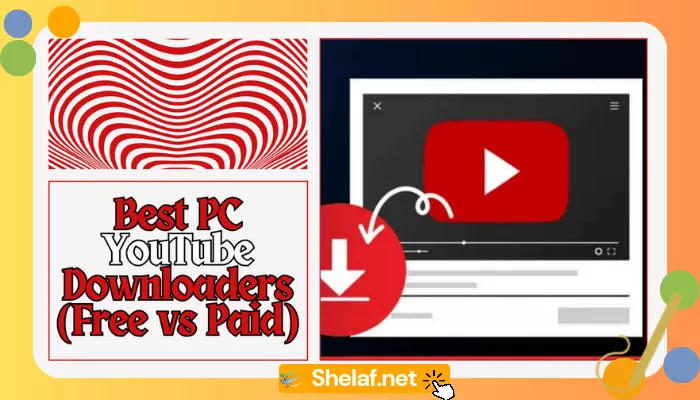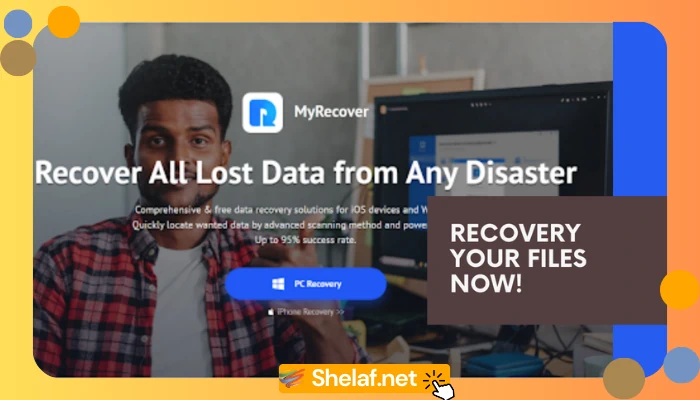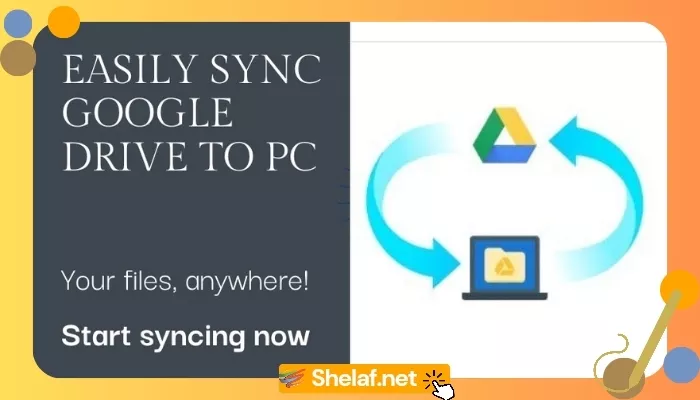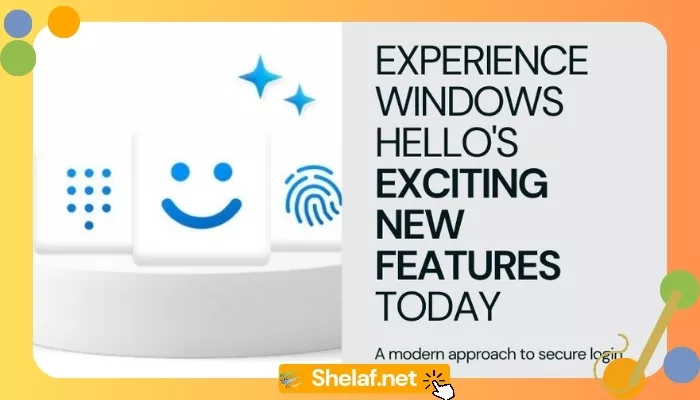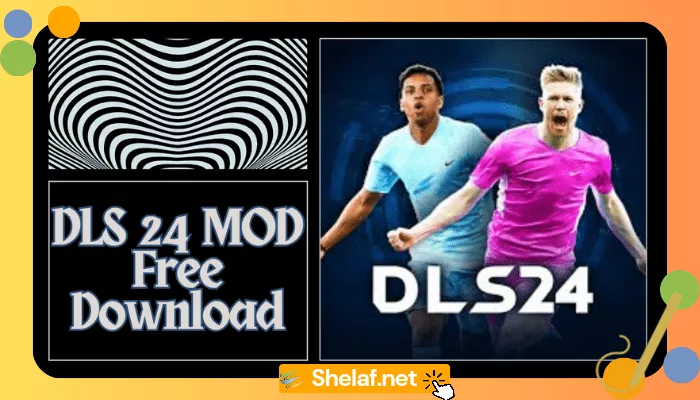Welcome to the ultimate guide on protecting your Chrome browsing experience from malware attacks. As the most widely used web browser globally, Google Chrome has become a prime target for cybercriminals looking to spread malicious software. However, with the right knowledge, you can effortlessly identify and prevent such attacks, leaving behind any worries about spam ads, spyware, or stolen personal information.
In this comprehensive guide, we’ll explore all the necessary steps, from scanning your Chrome browser for malware to effectively removing it. With this information at your fingertips, you’ll be able to fortify your Chrome browsing experience against any malicious attacks that may come your way. So let’s get started and secure your Chrome browser like a pro!
Contents
Warning Signs of a Malware Attack on Google Chrome
According to Google, if you’re encountering issues such as pop-up ads or persistent new tabs, it could mean that your browser is infected with unwanted software or malware. Another warning sign is the unauthorized changing of your homepage or default search engine, while unwanted Chrome extensions or toolbars appearing is yet another indicator of an infection.
Furthermore, you may receive alerts regarding a virus or infected device, or you may find your browsing experience being hijacked, redirecting you to unfamiliar websites or ads. Should you experience any of these issues, it is important to take immediate action to safeguard your browser.
Taking Action to Protect Your Chrome Browser
If you experience any of the above warning signs, it is crucial to take immediate action to safeguard your Chrome browsing experience.
One way to do so is by accessing Chrome’s settings in the top right corner of the screen, selecting “Reset Settings,” and then restoring the settings to their original defaults.
Google recommends that users only turn on extensions that they trust, as resetting browser settings may turn off some extensions.
Tips to Avoid Malware Attacks on Chrome
To avoid falling victim to malware attacks, Google cautions users to watch out for suspicious offers that sound too good to be true, such as winning contests or accessing copyrighted content for free, as these can be tricked to lure you into downloading malware. It is crucial to download files or visit sites only from secure sources.
Regularly Scanning for Malware on Chrome
To maintain a safe browsing experience, it is important to scan your Chrome browser regularly for malware. Google provides a built-in tool called “Clean up Computer” that can detect and remove any unwanted software or malware from your device.
Conclusion
Safeguarding your Google Chrome browsing experience from malware attacks is crucial. By adhering to the aforementioned guidelines, such as regularly scanning your browser for malware, using only trusted extensions, and avoiding suspicious offers, you can protect yourself from potential threats.
Google Chrome also provides the “Clean up computer” tool to remove any unwanted software or malware from your device. With these measures in place, you can enjoy a secure browsing experience and keep your data safe from malicious attacks. So, keep your Google Chrome browser free from malware, be vigilant, and take the necessary steps to ensure its security.