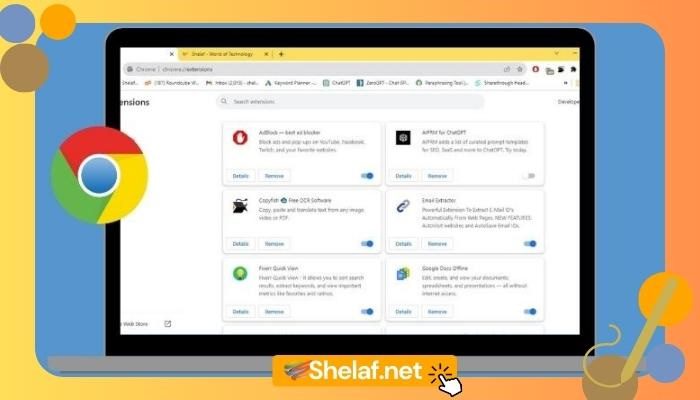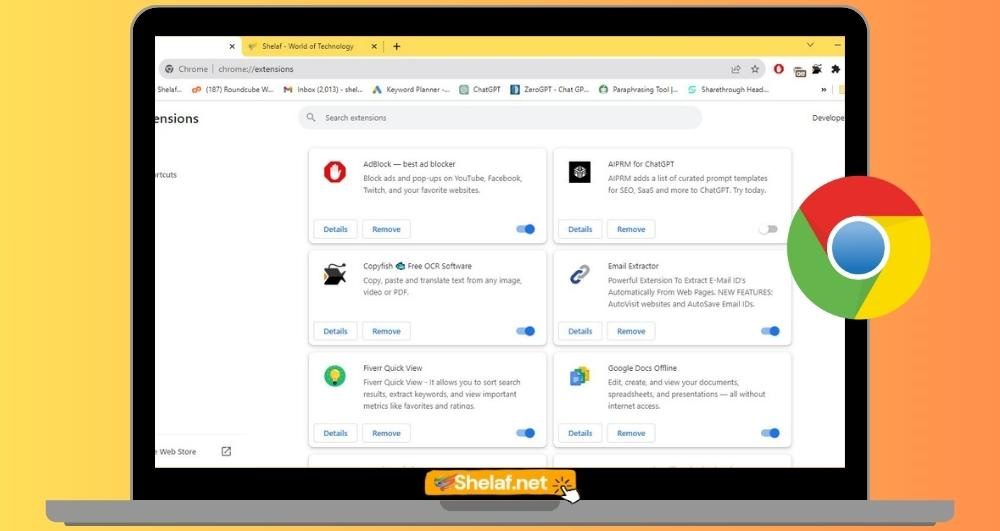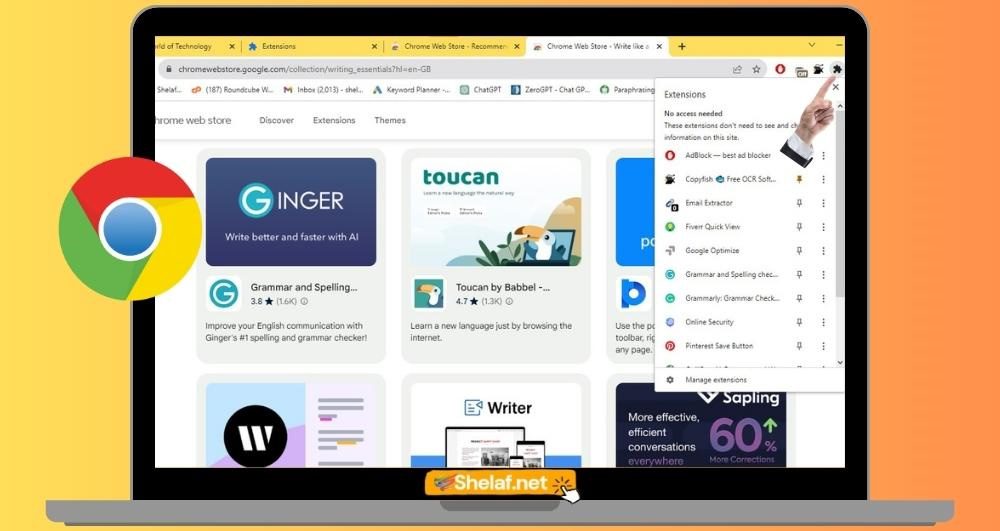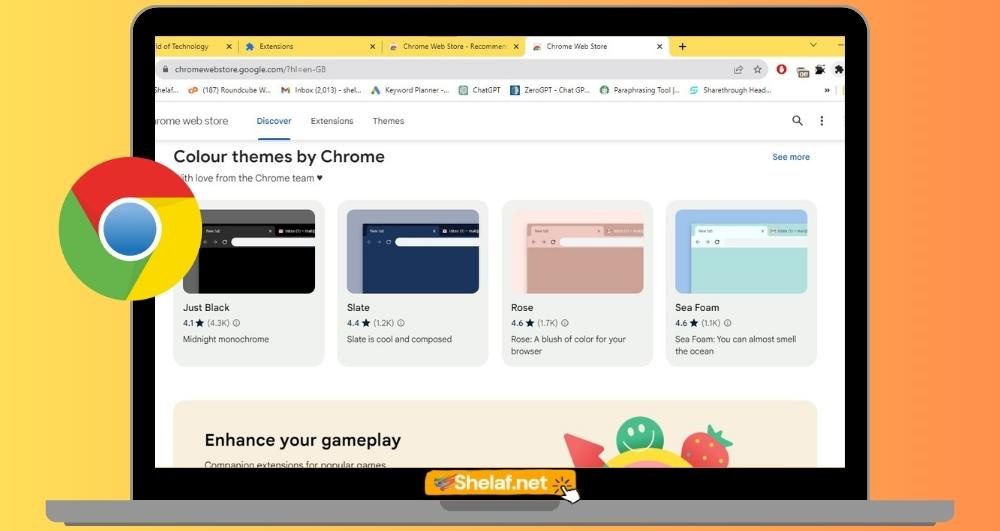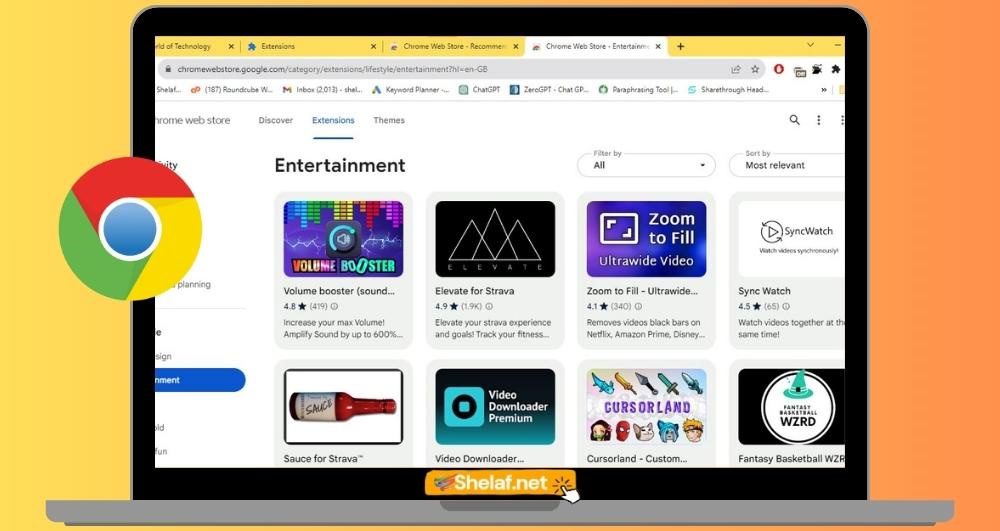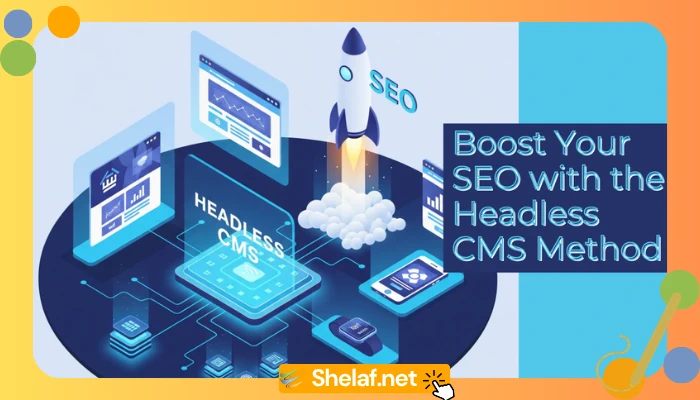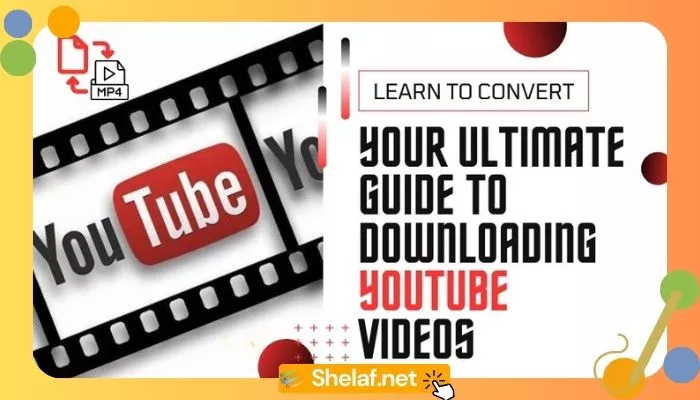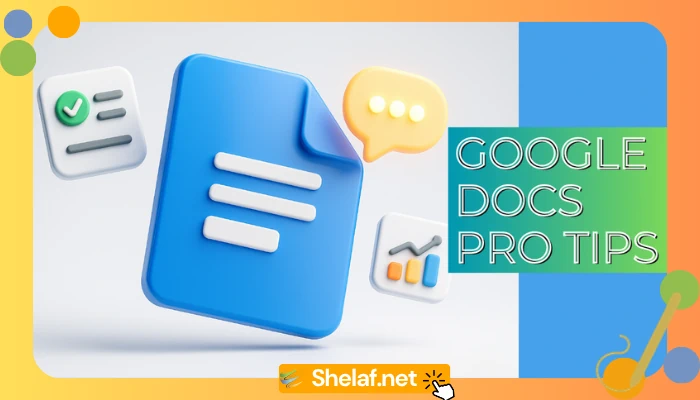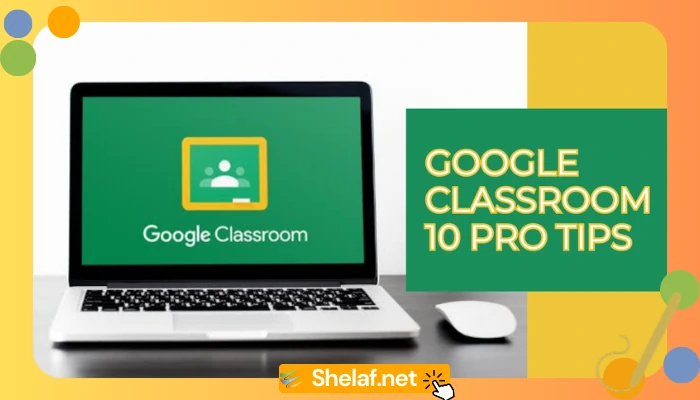Are you looking to make the most out of your browsing experience on Google Chrome? Look no further than the Chrome Web Store! In this article, we will guide you through the world of Chrome extensions and show you how they can enhance your browser. From productivity tools to ad blockers and everything in between, the Chrome Web Store has a vast library of extensions to suit your needs. So, get ready to discover the hidden gems that can take your browsing to the next level!
Contents
Exploring the Chrome Web Store: A Guide to Enhancing Your Browser with Extensions
Introduction
What is the Chrome Web Store?
The Chrome Web Store is an online marketplace offered by Google that allows users to discover, download, and install various applications and extensions for the Google Chrome web browser. It offers a wide range of tools, games, productivity apps, and other helpful utilities, all designed to enhance your browsing experience.
Why should you explore the Chrome Web Store?
Exploring the Chrome Web Store can greatly enhance your browsing experience by providing you with access to a wide range of extensions that can improve productivity, boost security and privacy, customize your browser, and even provide entertainment and fun. With thousands of extensions to choose from, you can tailor your browsing experience to suit your unique needs and preferences.
Overview of the article
In this comprehensive guide, we will walk you through the process of getting started with the Chrome Web Store, discovering various extensions, installing and managing them, and exploring different categories of extensions that can enhance your productivity, browsing experience, security, and entertainment. Additionally, we will provide troubleshooting tips for any extension issues you may encounter along the way.
Getting Started with the Chrome Web Store
Accessing the Chrome Web Store
To access the Chrome Web Store, simply open your Google Chrome browser and type “chrome://extensions” into the address bar. Alternatively, you can click on the three vertical dots in the top-right corner of your browser window, click on “More Tools,” and then select “Extensions” from the dropdown menu.
Signing into the Chrome Web Store
To sign into the Chrome Web Store, click on the person icon on the top-right corner of the Chrome Web Store page and select “Sign in” from the dropdown menu. Enter your Google account credentials, and you will gain access to your personalized experience within the Chrome Web Store.
Discovering Extensions
What are extensions?
Extensions are small software programs that can be installed in your web browser to add new features, functionality, and customization options. They enhance the capabilities of your browser, allowing you to do more and tailor your browsing experience to your liking.
Popular categories of extensions
The Chrome Web Store offers extensions in a wide range of categories, catering to various interests and needs. Some of the popular categories include productivity, shopping, social networking, news, games, utilities, and more. Whatever your preference, you are likely to find an extension that can enhance your browsing experience in that particular category.
Top-rated and trending extensions
To discover the top-rated and trending extensions in the Chrome Web Store, simply navigate to the “Extensions” section and browse through the various categories. You can also click on the “Top charts” tab to view the most popular and highly rated extensions overall. These top-rated and trending extensions often provide valuable features that many users find useful and enjoyable.
How to Install Extensions
Finding extensions
To find extensions in the Chrome Web Store, you can use the search bar at the top of the page to search for specific extensions by name or keyword. Alternatively, you can browse through the different categories or click on the “Extensions” section to see featured extensions, recommended extensions, and popular collections.
Installing extensions
Once you have found an extension you would like to install, simply click on its listing to view more details. On the extension’s page, click on the “Add to Chrome” button to initiate the installation process. A prompt will appear asking for confirmation, and once you confirm, the extension will be downloaded and installed in your browser.
Managing installed extensions
To manage the extensions you have installed, navigate to the “Extensions” page in your Chrome browser. From here, you can enable or disable specific extensions by toggling the switch next to their listing. You can also customize the settings and permissions for each extension, allowing you to tailor them to your specific needs.
Must-Have Extensions for Productivity
Extension #1: Adblock Plus
AdBlock Plus is an essential extension for blocking intrusive advertisements that can disrupt your browsing experience. It effectively filters out unwanted ads, ensuring a cleaner and faster browsing experience. With AdBlock Plus, you can say goodbye to annoying pop-ups and banners that often hinder productivity.
Recommended: The Best Ad Blockers in 2023: Enhance Browsing and Protect Your Privacy
Extension #2: Grammarly
Grammarly is a powerful extension for improving your writing. It provides real-time grammar and spell-checking, as well as suggestions for enhancing your writing style. Whether you are composing emails, writing documents, or posting on social media, Grammarly can help you communicate more effectively and professionally.
Extension #3: LastPass
LastPass is a password manager that securely stores and auto-fills your passwords, making it easy to access your accounts without the need to remember multiple passwords. It also generates strong, unique passwords for each of your accounts, increasing security and protecting you from data breaches.
Enhancing Your Browsing Experience
Customizing your new tab page
With extensions like Momentum or Infinity New Tab, you can customize your new tab page with beautiful backgrounds, inspiring quotes, to-do lists, and other useful widgets. These extensions provide a visually pleasing and personalized start to your browsing sessions, helping you stay organized and motivated.
Managing bookmarks with extensions
Extensions like Toby or Bookmarks Manager can help you better manage and organize your bookmarks. They provide a visually appealing interface for categorizing, searching, and accessing your saved websites. These extensions make it easier to find and revisit your favorite web pages quickly.
Enabling dark mode with extensions
If you prefer a darker color scheme for your browser, extensions like Dark Reader or Night Eye can enable a dark mode across various websites. Dark mode reduces eye strain, improves readability, and can create a more immersive browsing experience, especially in low-light environments.
Boosting Your Security and Privacy
Extension #4: HTTPS Everywhere
HTTPS Everywhere is a security-focused extension that ensures your connections to websites are encrypted and secure. It forces websites to use the secure HTTPS protocol whenever possible, protecting your sensitive information from potential eavesdropping and malicious attacks.
Extension #5: Privacy Badger
Privacy Badger is an extension developed by the Electronic Frontier Foundation (EFF) that protects your privacy by blocking third-party trackers and advertisements. It works automatically, learning from your browsing habits to identify and block invasive trackers while allowing non-intrusive content through, striking the right balance between privacy and functionality.
Extension #6: Ghostery
Ghostery is another privacy-enhancing extension that detects and blocks trackers on web pages. It provides detailed information about the trackers present on a website, allowing you to see who is collecting your data and take action accordingly. With Ghostery, you can protect your privacy while browsing the web.
Extensions for Entertainment and Fun
Extension #7: Honey
Honey is a popular extension that saves you money while shopping online. It automatically searches for and applies the best coupon codes at checkout, helping you find the best deals and discounts. With Honey, you can shop with confidence, knowing that you are getting the best possible price.
Extension #8: Turn Off the Lights
Turn Off the Lights is a simple but effective extension that darkens the background of web pages while highlighting videos. This creates a cinematic experience by eliminating distractions and providing a more immersive viewing environment. Whether you are watching movies, TV shows, or online videos, Turn Off the Lights elevates your entertainment experience.
Extension #9: Momentum
Momentum is an extension that transforms your new tab page into a serene and focused environment. It features stunning photography, an inspirational quote, a to-do list, and a daily goal reminder, helping you stay organized and motivated throughout the day. Momentum adds a touch of tranquility to your browsing experience.
Staying Organized with Chrome Extensions
Extension #10: OneTab
OneTab is a helpful extension for managing tab overload. It allows you to convert multiple open tabs into a single list, freeing up system resources and reducing clutter. You can easily restore tabs individually or all at once, making it easier to organize and navigate your browsing sessions.
Extension #11: Toby
Toby is a powerful extension that helps you organize your bookmarks, tabs, and sessions into visual collections. It provides a visual workspace for saving and categorizing your favorite web pages, allowing you to create personal dashboards and easily switch between different sets of tabs.
Extension #12: Evernote Web Clipper
Evernote Web Clipper is an extension designed to capture and save web content directly to your Evernote account. You can clip full web pages, articles, screenshots, and more, ensuring you never lose valuable information while browsing. Evernote Web Clipper is a powerful tool for collecting and organizing research, inspiration, and ideas.
Troubleshooting Extension Issues
Common issues and errors
Sometimes, extensions may encounter issues or display errors. This can be due to conflicts with other extensions, outdated versions, or compatibility problems. If an extension is not functioning correctly, try disabling or uninstalling conflicting extensions, updating to the latest version of Chrome, or contacting the extension developer for support.
Managing extension permissions
Some extensions may require specific permissions to function properly. When installing an extension, it is essential to review the permissions requested and understand the access it requires. If you are concerned about privacy or the security implications of an extension’s permissions, consider researching the extension further or consulting user reviews before granting access.
Conclusion
The Chrome Web Store is a valuable resource for enhancing and customizing your browsing experience. By exploring the various extensions available, you can boost productivity, improve security and privacy, personalize your browser, and add fun and entertainment to your online activities. Remember to review and manage your installed extensions regularly to ensure they align with your preferences and needs. Happy exploring and may your browsing be enriched with the power of extensions!