If you ever wish to run the Android apps (.apk) on your PC’s (Windows or Mac) then the Android Emulator for the windows is the best option.
Contents
What is an Android Emulator for Windows?
An Android Emulator or in other words software which allows installing of apps which are developed to run on Android operating system perfectly on Windows OS running PC or laptop.
Android Emulators for PC’s (Windows or Mac) help developers to run android apps on PC.
Primarily it was popular between the developers until users discovered the benefit of using it on the desktop computers.
There are lots of apps which are extremely popular among users but are only available for Android OS. If you want to play those apps on your Windows PC then you need to first install an Android emulator which will let you install any Android app you wish.
List of Top 5 Android Emulator for Windows
I am starting with the top 5 Android Emulator for PC (Windows or Mac). You can choose any of them as per your requirements and wish to go with a particular one.
In my personal view, this five Emulators are the best and got their own pros and cons which you’ll discover when you are using them. I’m mentioning them down here in the ascending order so the emulator mentioned on top is better than all below it.
Note: The 5 Emulator I’m going to mention here works great on any Windows PC but few of them like BlueStacks requires your PC to run on the latest version of graphics driver, otherwise you may get trouble while the installation and may end up on unsuccessful installation.
1. BlueStacks
BlueStacks is one of the most popular android emulator for windows, its app player not complete virtual software. This software is available for both windows and Mac.
People looking for running their favorite android apps on the windows will find this software as the first choice among the other android emulators available for the windows. If you’ve already used this Android emulator then you must be aware of its features.
On this blog I have already published two tutorials which let you install Android apps on PC and you can find that I always recommend BlueStacks app player in them. This is due to the fact that BlueStacks app player is the best Android emulator and also it has been available for free.
Its installation is simplest than any other Android emulator and its UI is also elegant. You don’t need to look for any user guide to learn using it and that’s where this Android emulator differs from other. Click here to read more or click here to download bluestacks.
After installing this app on your windows powered desktop, just type the app you need on the search box and run it. This android emulator for windows has lots of lags and also has some downsides like freezing, lags etc. You may also experience slow frame rate while playing 3D games.
2. YouWave
YouWave is the second best Android emulator but it’s not available for free. Although you can use it for free for few days but then you’ve to purchase the complete version. As it got a price tag so probably it got some better tools and more support for apps, still it’s not as good as BlueStacks.
Youwave android emulator for windows works on resources from a software called virtual box, if this piece of virtualization software is installed on your system then you will have to remove it before installing the youwave because both will be relying on same services.
You may decide to install android on virtual box by skipping youwave but that calls for more work however by doing this you don’t have to pay to youwave makers. Unlike bluestacks, youwave doesn’t come preloaded with top apps however you can install play store to get your favorite apps.
To install Google play Click the View menu, select Online Content, and click on the Google Play icon, then Click the View menu again, select Apps, and click the Google Play app to download Google play.
Just like bluestacks, YouWave does require Google account to access your account, if you have one, you can enter the details else you can always create one, performance of apps on you wave android emulator for windows is much faster with almost no lags and with very similar android user interface experience navigation is easy & fun. Click here to download YouWave
3. Jar of Beans
The name suggests that this emulator is built on android jelly bean. There are several adventurous game available for the android jelly bean, so this emulator certainly help you to play your favorite jelly bean app on your windows powered computer.
This emulator is best for both developers as well as the jelly bean game lovers; you can smoothly play any of you favorite game on it. It has special button to export your apk file on the computer. It has simple user interface all you need is to do just select, search, download and install procedure.
Jar of beans works on a resolution of 1280*768 or higher, there are specific buttons designed to install apk, control volumes and users, you can also create a virtual sd card card.
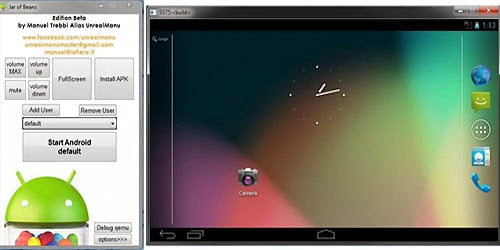
The newer version of this android emulator for windows has play store integrated to install apps directly. though the emulator is feature rich however freezing, error messages & installation problems are pretty common issues users have reported. Click here to download jar of beans.
4. GenyMotion
Like the other third party software GenyMotion is another best android simulator for windows that will let you run the android apps on your desktop computer. To install this software you will need to register with the site.
This app player is still in the beta version so the performance is not up to the mark. Genymotion has a lot of features to offer including but not limited to Wi-Fi, GPS emulators, hardware acceleration, command line utility & eclipse IDE plugin, developers goal is to include many more sensors in coming versions, click here to download Genymotion
5. WindowsAndroid
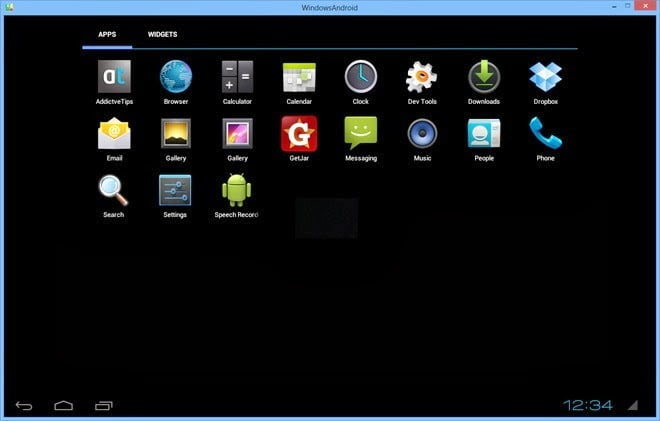
This app offers you like Android for PC, it has the simple environment. This software is simple to install and has amazing performance which lets you hassle free use of any android app.
It is one of the best android emulator for windows. Click here to download WindowsAndroid.
In case you’re still looking for an option then you can also use VirtualBox which allows installing any other guest OS (even Android) on Windows or Mac OS.
Do share which Android emulator you’re using or going to use and why.
If you enjoyed this post and wish to be informed whenever a new post is published, then make sure you Subscribe to our regular Email Updates!

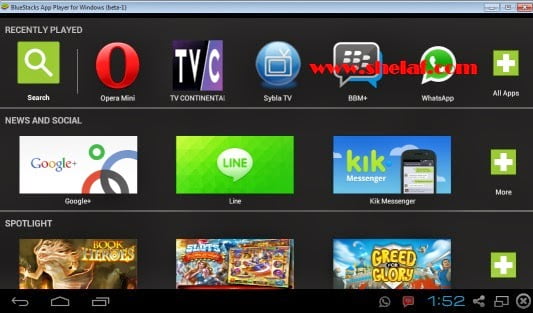
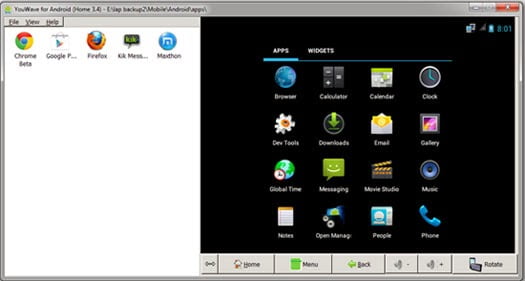
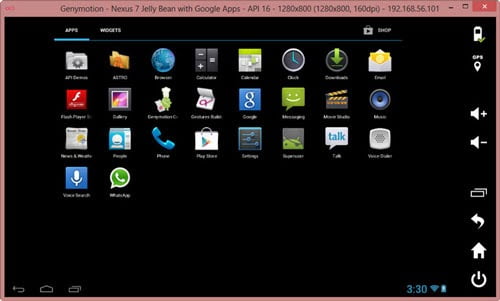


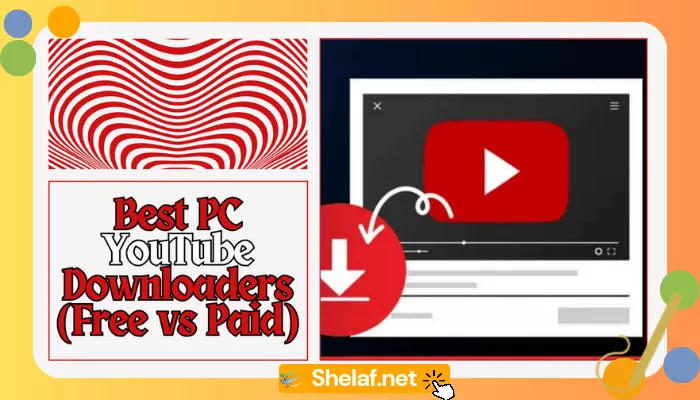
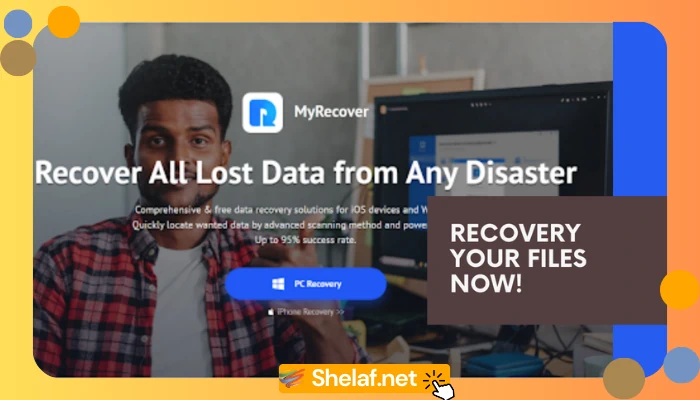
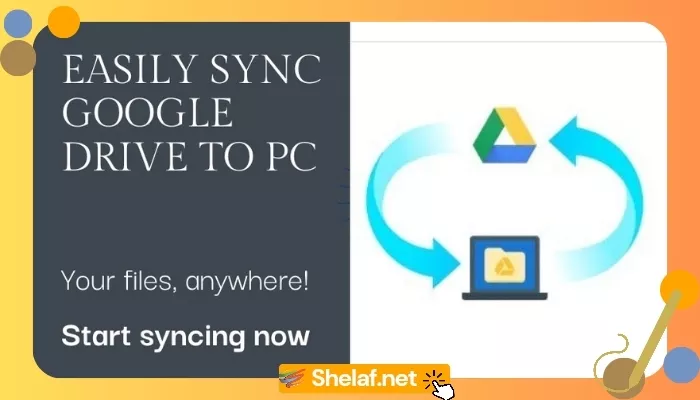
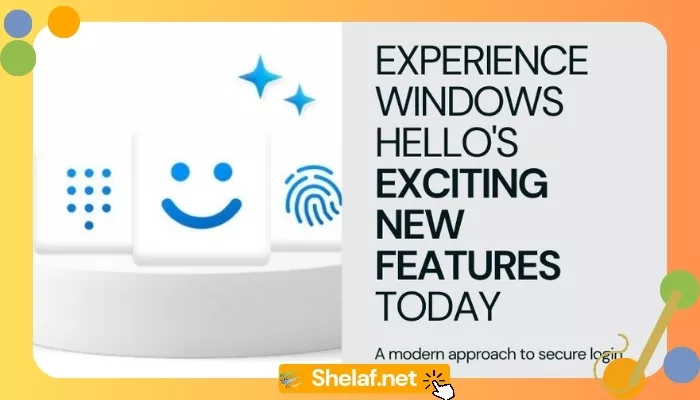



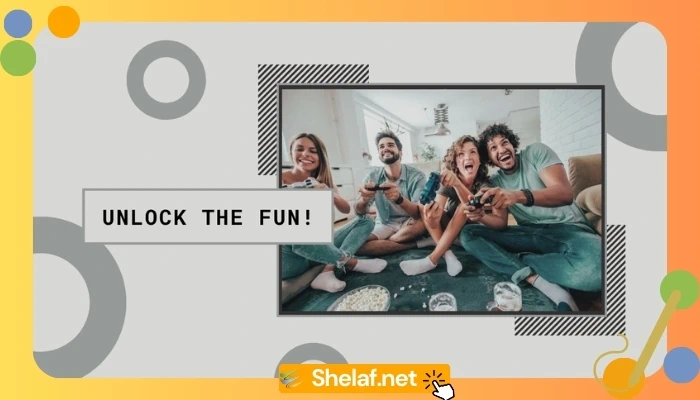
13 thoughts on “Top 5 Android Emulators For PC (Windows or Mac) To Download”
cool
If i go to the hiper link i wnt seea downlaod boten
Good one.pls dt glo bonus 1.6gb is it still working.
Tnx
Which particular 1 u are talking abt? bcs all d hiper links of d abv post are working fine.
Yes, is still working fine.
Plz Mr Funsho how can i install bbm on my Tecno N3
Blue stack no download file afta installation
I ave made post 4 dat, try 2 check my latest updates.
U must ave stable & good connection b4 u can be able to get it fully installed.
mr shelaf please will simple android server work well on any of these apps for my pc or i should just use the simple android server extension? the simple server settings is easier on android format u know
Hi there! Thanks for sharing this list of emulators! I appreciate your work!
Glad that you found it helpful,you are most welcome and thanks for your time to dropped comment.