Connectify is a software that allows your laptop or wireless can be used as WiFi so it can be used by other laptop and mobile phones that support Wifi. In addition to connection sharing, Connectify is also able to file sharing as well. Am easily sharing my computer network connection with my symbian and iPhone through wireless connection with connectify software without doing much settings. Connectify does not do that only, it lets share your computer connection with computers around you so. Connectify also allows you to password your internet connection so unauthorized users won’t have access to your connection. So, whether you need to share your internet connection with your Android device, iPhone, Symbian smartphone, your friends or any wireless enabled device, this software lets you do it even if you know nothing about networking. Connectify has two type which is Lite and Pro, See the Features of both in the screenshot below: 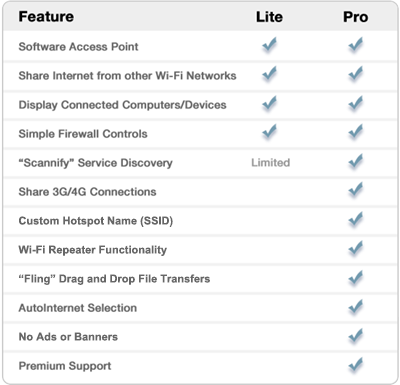

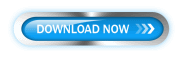
– Hotspot Name: put any name you like – Password: You must note that the password can only be between 0-9 and A-F. – Make sure your Wireless is turn on – Click on Start Hotspot and search for your this network with another phone or any other computer around. – Simply connect and input the WEP Key you set up earlier and you’re connected. It is as easy as that! Now you are sharing your computer’s internet connection with your mobile phone. If there is any unauthorized person connected to your network, you can easily detect and disconnect them by checking the Clients tab:
That is my Symbian N Series conected. Don’t get me wrong, this is not just for sharing your computer’s network connection with your mobile phone only, you can use it to share your connection with any wireless enabled device without much knowledge in networking. Enjoy! I love reasonable comments. Feel free to share your comments on what you have gained from this post or any further explanation you need. You can do this using the comment box provided below. Also, feel free to share this post so that more people can have access to the effective information contained in it, through sharing tools available on this blog. They would be glad you gave them this information. Click here to subscribe for receiving Shelaf latest updates direct to your e-mail address

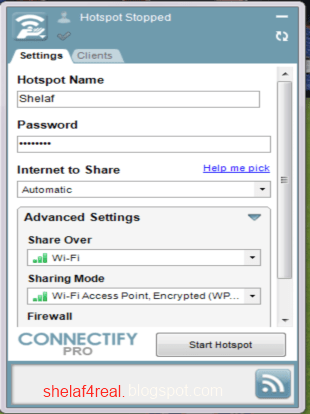
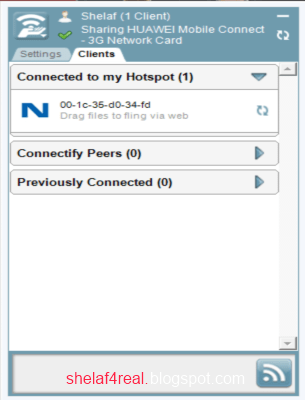
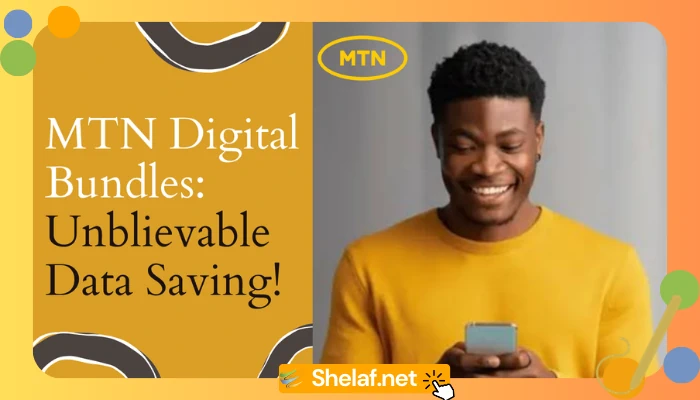

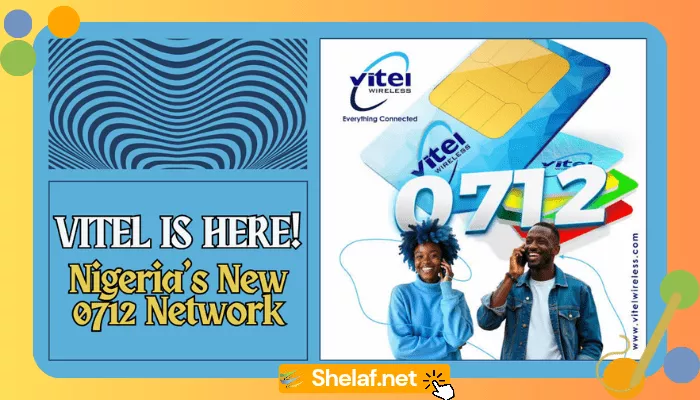

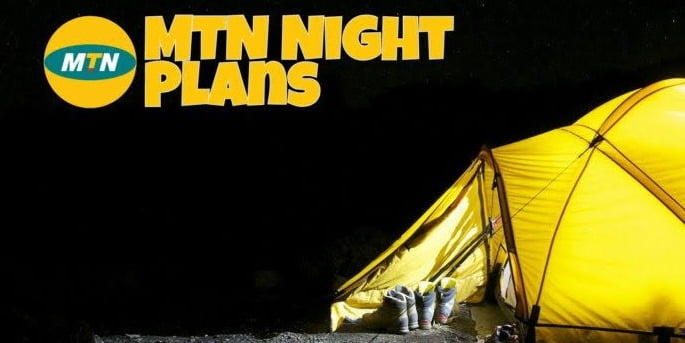
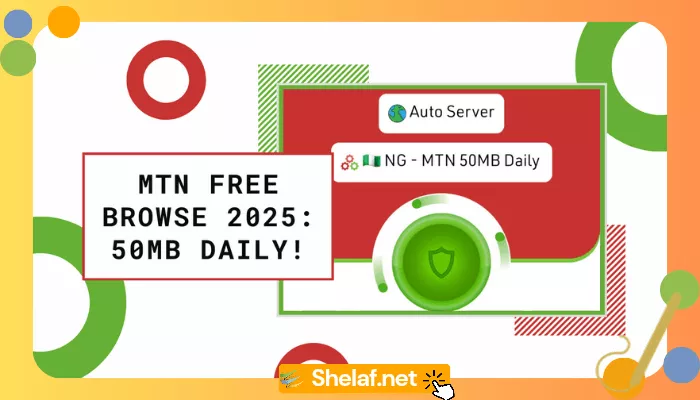




8 thoughts on “HOW TO TURN YOUR COMPUTER INTO A WIFI HOTSPOT (SHARE YOUR INTERNET CONNECTION AND FILES)”
Thanks for share your great tips about Exchange Server. I have a own service
Emergency Exchange Support. If you need to any help then
you can contact with us. We will provide 24 hours back up.
Please tell me that youre heading to keep this up! Its so great and so important. I cant wait to read a lot more from you. I just feel like you know so substantially and know how to make people listen to what you might have to say. This blog is just too cool to become missed. Terrific stuff, genuinely. Please, PLEASE keep it up!
U are welcome & tnx 4 d comment.
nice post there
Thank you for sharing turn on Wi-Fi Hotspot in windows
In past times, event wifi was unheard of unless a product or campaign with specific internet requirements was being exhibited.
downloadshareitapp.com
nice blog looks very nice and also nice article and you know the most search article is about this article fastpokemap apkonce have a look at this
This is a very interesting webpage and I have enjoyed reading many of the articles and posts contained on the website, keep up the good work and hope to read some more interesting content in the future. tipsforapps.com/timesjobs/