If you have been limited to use some mobile phone applications simply because you don’t have a Smartphone or because you don’t want to spend too much on phone bills. Fortunately there is a BlueStacks for windows PC and Tablet. Which is an Android applications player (Also support Mac OS). BlueStacks let us run Android applications on windows 7 including WhatsApp. So if you don’t have a Smartphone, no worries, because we can still connect and chat to our friends who has WhatsApp installed on their Smartphone with our very own windows PC. The installation of BlueStacks and WhatsApp for windows 7 is simple, here’s the complete steps.
Contents
Installing BlueStacks
Download and install BlueStacks for PC from BlueStacks Official Website. This will install Android applications player on your Windows 7 (Might also work on Windows 8). It will take some time to download and install especially if you have low speed internet. Remember, since BlueStacks also support Mac OS, you can also run WhatsApp on Mac OS.
Installing WhatsApp
When the first step finished and Bluestack is running, you will need to search for Whatsapp or any other application you want. Click the search button (on top right hand corner) and search for Whatsapp. You will see Whatsapp on the list. Click on “Install“.
After that the bluestacks application player will search for an Amazon app store, Google Play and some other markets for Whatsapp availability and it will let you choose which market that you want to complete the download. I will advise you to download from Google Play. Click on “Whatsapp” on the list under Google Play. You will need to sign in with your Google account to finally install Whatsapp. If you don’t have a Google account, you will need to create one. The installation will be completed after you log in with your Google account.
After which you can then run the Whatsapp by following the normal procedure for creating an account on Whatsapp. Enter your phone number, get a code sent to your mobile phone, wait for the 5 minute countdown to enter the code and you are good to go. That’s it.
I hope this information helps? If it works for you, don’t forget to Comment here and remember to hit Share/Like buttons for the benefit of others.
If you enjoyed this post and wish to be informed whenever a new post is published, then make sure you Subscribe to our regular Email Updates!

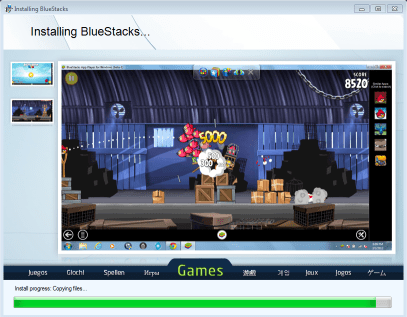
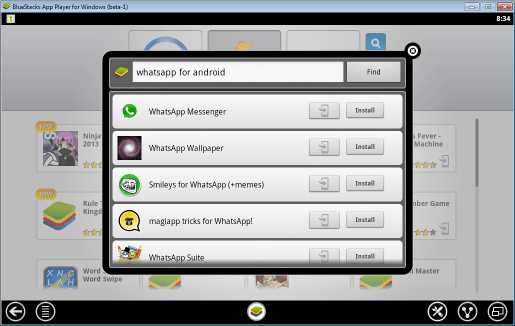
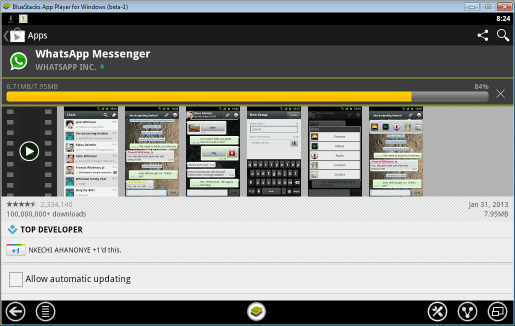


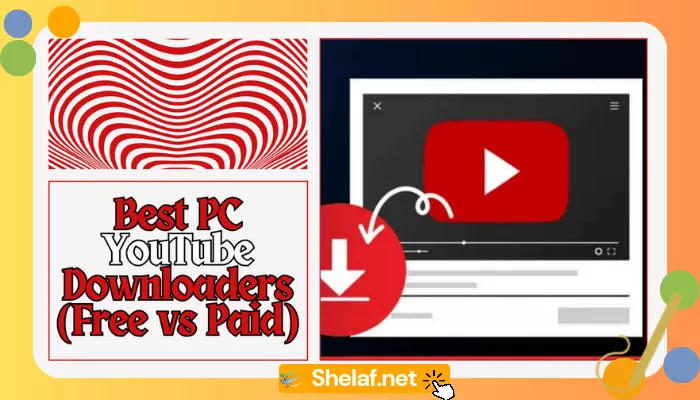
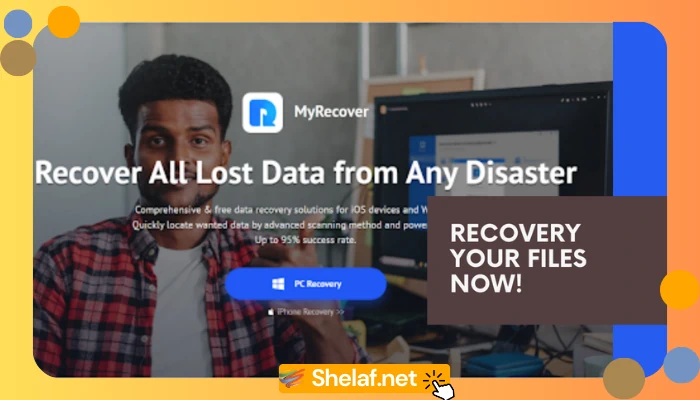
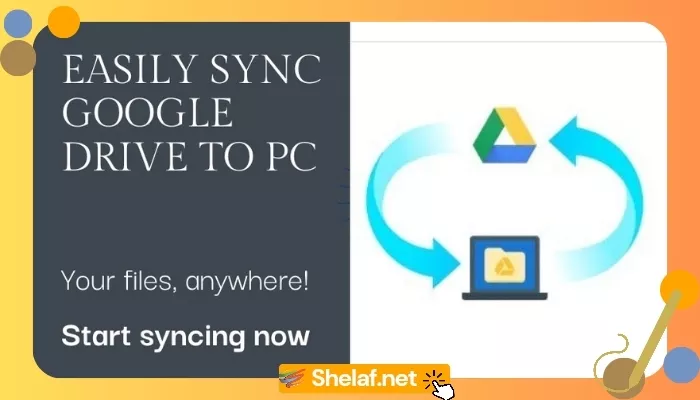
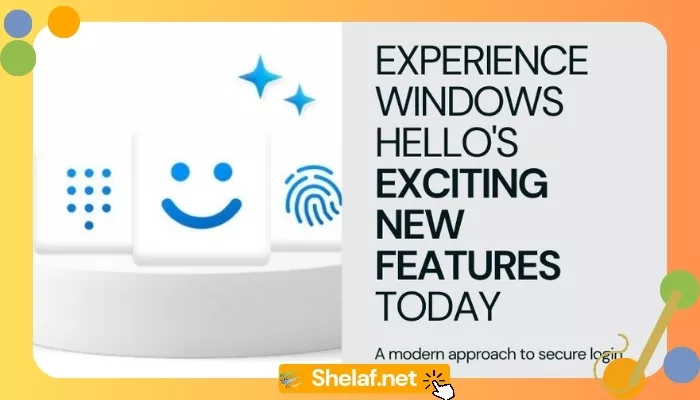
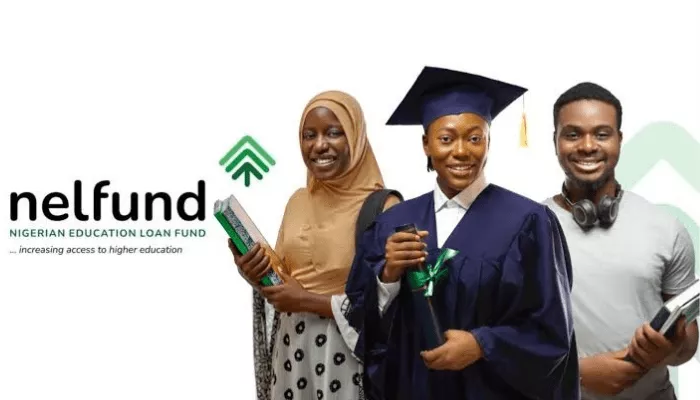



7 thoughts on “How to Use Whatsapp Messenger and Other Android Apps +Games on PC”
Currently it seems like WordPress is the preferred blogging
platform out there right now. (from what I've read) Is that what you're using
on your blog?
my webpage … list of samsung phones that support whatsapp
No, am using blogger & am satisfy with it, i don't ave intention 2 move 2 WordPress at all.
Ur blog is nice 2.
Hey….This is really nice..Thanks for sharing the content with us!!
Want to know the latest and hottest trends on Twitter, then come up with the amazing app
itunes.apple.com/us/app/tweet-cinema/id866641393?mt=8
Believe me guys this is one of the best app to remain always connected with the twitter and the most interesting part, it is available absolutely free of cost!!
Love to hear from you more about these apps!!
This is such a wonderful article & the thing you have mentioned is new for me… Now I will follow the instructions you have listed…
professional iphone application developer
Did i need Internet connection to instal it
this post is helpful and valuable…thank you for the information.
poweramp pro free download
Thanks to you for writing this wonderful article.
full cracked software download