Good day, dear Android Users, here is an exclusive tutorial on how to Root Samsung Galaxy handset. If you want to really taste the power of Android than before, considered rooting your beloved Smartphone. It brings so much sweetness, I won’t even start… Options are pretty much limitless. However, there is one big inconvenience that push back most people from deciding to dive into this cool water. Which is warranty issues. You will most likely lose your warranty after Rooting your device. Fortunately, here we have a method for you, to root Galaxy S4, S3, Note 3, Note 2 and more without losing warranty.
Contents
Compatibility:
This method, known as “Root de la Vega” is trying to become the ideal tool for all Samsung handsets whose firmware is available in .tar /.tar.md5 format, so here we can remember all the Samsung Galaxy devices starting with the first Galaxy phone, GT-I5700 all the way to other current models, including Galaxy S4, S3, Note 3, Note 2 and more. But Universal Root De La Vega won’t work for any of those Exynos powered Samsung handsets. If you are the owner of GT-I9500, GT-I9300, GT_I9100 versions and so on, this tutorial isn’t for you.
Pre-requisites
- Make sure to backup all your data (you can take backup of your contacts or messages as well) as the rooting may go wrong and you can lose important information;
- Disable your PC Anti-virus program before running the tools; it often interrupts the root process by deleting some of the extracted files;
- Use only the original USB cable to connect your Samsung Galaxy handset to PC;
- It is safer to have both your Samsung phone and your computer charged over 60%;
- This procedure works exclusively on Windows PC and check to see if you have the proper driver installed on your Windows computer.
Then, you have to download the firmware you want to root, by simply accessing SamMobile’s Samsung firmwares directory from here. If it is in .zip format, you have to unzip it and check once again to be sure that it is a .tar/tar.md5/.exe file. Download the following files and save them on your computer:
- Download Universal RDLV script (v0.5) from here;
- Download Root de la Vega sdcard files from here;
- Download Odin v3.09 from here.
How to Root Your Galaxy S4, S3, Note 3, Note 2 and more
Part 1 – Create a modified firmware file
- Extract the Universal-RDLV.zip file to a new folder on your PC;
- Open a command prompt window by selecting “Open command window here” option from the context menu;
- Create a FULL modified firmware file by tapping the command ‘urdlv full C:I9505XXUEMJ5_I9505OXAEMJ5_I9505XXUEMJ5_HOME.tar.md5’ in command prompt window and hitting ‘Enter‘;
- After “urdlv full”, you must insert the path to location of the firmware file saved on your PC;
- After you hit Enter, a new command window will show you progress of the file creation;
- The modified firmware file is created with ‘_VEGA’ added to the end of file name, I9505XXUEMJ5_I9505OXAEMJ5_I9505XXUEMJ5_HOME_VEGA.tar.md5. and saved under “Output” folder inside the folder where you have previously extracted the files.
Note that your firmware name may vary and path-name as well if you made directory somewhere else in computer. This is just an example.
And if you are lucky and typed path and file name correctly, you will be greeted with this message:
Part 2 – Flash the modified firmware
- Extract the ‘odin3.09.zip‘ file and boot your device into Download Mode;
- Run the ‘Odin3 v3.09.exe‘ file that you have just extracted;
- Connect your Samsung handset to PC;
- Odin window will show you the Added!! message in bottom left box;
- Click on AP button in Odin and select the previously created firmware file;
- In the “Option” section of Odin, unchecked all the options excepting “Auto Reboot” and “F. Reset Time”;
- Click the ‘Start‘ button on Odin and wait until you see the ‘PASS!’ message which means that you Samsung device will restart automatically and that you have to disconnect it from PC.
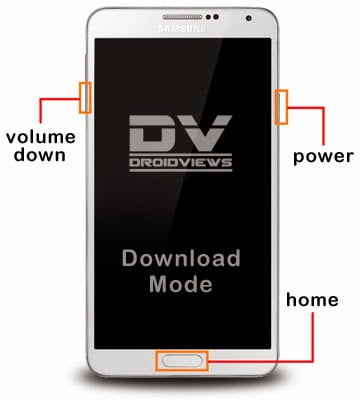
Part 3 – Root your Samsung handset
- Extract the root_de_la_vega_sdcard.zip file;;
- Connect your phone to PC and Copy the file (root_de_la_vega.sh) and folder (root_files) to the root of internal SD card on your device;
- Restart the handset and delete the previous two files;
- Restart your handset again and the process is over.
All Credits goes to: Designgears and Chainfire for provided us exactly the tool that we needed the most for our Samsung Galaxy handsets, whenever CF-Auto-Root tool cannot be used and without losing the warranty too. But don’t forget to follow all these steps carefully. Otherwise, you might end up with a malfunctioning device and you are the only one responsible to what’s happening to it. Share or Like this Post if you Find it Informative and Cool… Thanks. Never miss any of my future post CLICK HERE TO SUBSCRIBE Once entered, you will have to check your inbox for a confirmation email containing a confirmation link. Once you VERIFY your email by clicking on the confirmation link in the message, you will never miss any future articles.













22 thoughts on “Root Your Galaxy S4, S3, Note 3, Note 2 and More Without Losing Warranty”
This comment has been removed by the author.
pls sir,how can i root my tecno l3 ?
Oga bozz thanks for this useful info…… pls is the glo bis still working for PC?
Yes is still working on PC too but thr tethering.
Try N3/T3 method dat are in dis link 4 ur L3: shelaf.com/2013/06/how-to-root-techno…
Try N3/T3 method dat are in dis link 4 ur B3: shelaf.com/2013/06/how-to-root-techno…
Read all b4 proceeding I AV s4 and I have root it.but I didn't sleep 4 three days b4 I got a simple method. And I was also angry at my self though, but dats my own business. Let me tell u guys d method to root s4. Goto ur phone setting goto about device tap d build number continuesly until a message will appear saying developer option have been enabled,den press back u will see d developer option open it and tick d usb debugging den back . Goto ur playstore with a good network click on the search icon u and type update/install or install/update u will see super su download and install it. Den go and download kingo android root install it on ur computer den connet ur computer to a network and open d kingo DAT u downloaded connect ur s4 den wait 4 device to b detected by d kingo app u opened on ur computer and click root. Dem ur phone will restart and super su will ask u to give acess to so so so and so press grant and ur phone will reboot dats all u are good to go ur galaxy s4 DAT breaks record DAT no phone in history has done is been root make sure u AV kies and s4 pc driver install on ur computer so DAT d kingo will detect ur s4 hey peeps if it helps I'm dahero by name phone lord though don't AV a website but planning to. I AV never posted dis on any website except here cause I like shelaf way of doing tins wat other pple sell he give free dis is my email mrdahero[at]gmail.com and my 2go username is mrdahero any question or request ask me. We can b friends shelaf cause I like ur style I'm dahero don't 4get if it helps u send me thanks to my email or add me on 2go or bbm 25D1648C always me any problems wit phone just hala me d dahero
Yeah, really simple. U are most welcome & am very grateful 4 dis useful info u dropped here.
Download my Blogger Beacon 4 d full guide on ao 2 create & monetize free blog: shelaf.com/2014/01/download-bloggers. then, feel free 2 contact with [email protected] 4 d inquiry or help.
God bless u shelaf dats my man
Dis dahero tans shelaf
God bless u too & tnx 4 d comment.
Honestly I wish I'm close to u shelaf so that u can help me out to root my note 3…presently not wit my laptop to try this stuff hia…any more help inbox me arewakaba3[at]gmail.com
U're welcome!
U ave already close with me sir, as long as u're one of dis blog fans.
When ever u're wit ur PC, just contact me & i will guide u thr.
Best regards & tnx 4 d comment.
Hello Shelaf, tnx for this great post. Please I have Samsung galaxy grand 2 with model number SM-G7102. Will this rooting process work on it? Is there a way to check if the warranty is still in tact after successfully rooting with this technique?
Hello mr Funsho kindly guid me how to root my s4
Pls sir, hw do I root my Samsung galaxy s2 GT_19100
Follow d instruction dat are in dis link to get it done: shelaf.com/2013/08/method-for-root-samsung…
How will I root my Samsung galaxy prime
Follow d link that provided above this ur comment to get it done.
Please how can I root my samsung GT 19060 phone? If you can help root it. I will appreciate. am in lagos
Greetings from Ohio! I'm bored at work so I decided to check out your website
on my iphone during lunch break. I enjoy the information you present here and can't
wait to take a look when I get home. I'm shocked at how fast your blog loaded on my cell phone ..
I'm not even using WIFI, just 3G .. Anyhow, superb blog!