Hi lovely viewers and welcome to this post, I notice that some MTK Device users still find it difficult to change their Android IMEI. If any of the previously posted methods did not work for your device, here is another perfect working method which I’m pretty sure this will work out well. Just make sure you follow the procedure carefully.
Contents
How to Know if Your Phone is an MTK Device
Before we delve into the topic of the day, it will be very important for us to first identify what MTK stands for and what it truly means for the benefit of those who it might sound alien to.
MTK stands for MediaTek, and MediaTek is a well-known chip manufacturing company based in Taiwan that mostly outsources its products, hence they are regarded as Fabless companies. So, phones like Tecno, Infinix, Gionee, and other most Chinese phones are MTK Devices. You can also detect your MTK phone when you install mobile uncle, under the engineering tab, if its MTK device you will have IMEI in the engineering option available.
Materials Needed
- Your phone must be a rooted device.
- MTK Droid Tools v2.5 – download it >>>here<<<
- Cracked Blackberry IMEI – You can generate yours with GIPv4.1 Software.
- Android ADB Driver – Download ADB Driver Installer (Universal) >>here<<
- Remember to back up your phone
- Also, make sure you write down your Original IMEI and keep it safe.
Steps to Follow
- Extract and open the MTKDroidTools.exe be sure to run it as an Administrator
- Plug in your phone and be sure you have already rooted your phone and have installed the correct driver for your phone. Once you have open the MTK Droid Tools it must detect the information of your Device.
- Once it has detected your phone information you will notice your IMEI will show there but if you have error it will not show there and we will use this tool to restore it.
- Next, you need to click the ROOT button so that it will temporarily have Root shell access on your phone in order for it to make the script work on the background. The color will change from yellow to green. It will prompt this window to gain root shell access
- Once you have the root shell access click the IMEI/NVRAM button and a new window will show
- Now all you need to do is put your 15 Digits Blackberry IMEI Number you generated earlier
- Note: IMEI 1 DENOTES SIM 1 AND IMEI 2 DENOTES SIM 2. So change accordingly Then Press the REPLACE IMEI button and it will prompt you this window that it will replace your existing one
- After that just reboot your phone and your chinko will turn into a blackberry device and you can then start enjoying Glo Bis on it!
I hope this info helps? Feel free to share this post with your friends using the Share/Like buttons.
Never miss any of my future post CLICK HERE TO SUBSCRIBE Once entered, you will have to check your inbox for a confirmation email containing a confirmation link. Once you VERIFY your email by clicking on the confirmation link in the message, you will never miss any future articles.

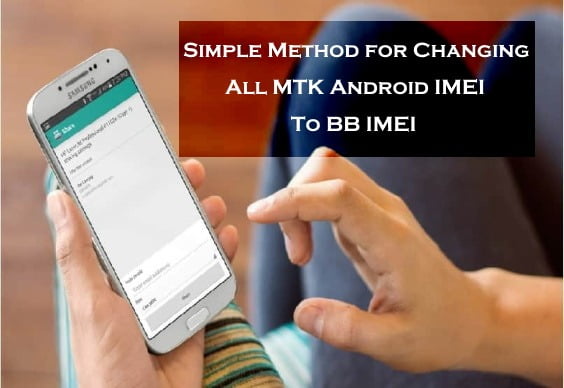










390 thoughts on “Simple Method for Changing All MTK Android IMEI to BB IMEI”
pls boss is it only Glo subscription that works here? what of etisalat & mtn will it work as well?
Good work Oga shelaf.av you tried if it works wit other bis sims like MTN etisalat
U are welcome. Currently, it is working with only Glo Bis.
thanks for the info bro….pls is the glo bis still Working on PC?
Thanks Bro d IMEI/NVRAM is not clicking after gaining d root access,i used tecno N3, changing d imei accordingly does it mean u will generate two imei for dual sim? Thanks
great work here Funsho,, plz can u creat 2 imei nmbas 4 me & my lil bro.. bamzie11[at]gmail.com
Bros, thanks for this info. God will richly bless you. My own question is, does it work for PC browsing through wifi hotspot tethering?
Yeah, it's still working on PC but thr tethering.
Only one imei u need. Is d colour changed 4rm yellow to green?
U are welcome. Check ur mail I ave send them.
U are welcome & tnx 4 d prayer. Sure, it is working well thr tethering.
Oga Shelaf, could you please inbox me like 1 or 2 BlackBerry IMEI codes for my Android phones? Here's my email address :depsquare4real[at]yahoo.com. Thanks dear.
Great man please where in lagos do u
you live let me bring my phone to you. it's rooted but i still can't do this. Am using htc vivid. Blessed be…
Bro please help me wuth your contact..
D colour change from yellow to green nd d imei/nvram box is not still clicking.
FUNSHO i got ur mssg… GRACIAS!!!
Thanks a lotttttt !!!
i hav iphone wat can i do
Mr Shelaf,thank u for d gud work u re doing. May God increase ur knowledge. Pls can u help me create two imei. My e-mail is muideenayinla[at]gmail.com. Thank u .
Sent.
Unfortunately, am nt reside in Lagos & d abv method might not work with ur HTC phone. Just check out dis link 4 HTC compatible method: shelaf.com/2014/06/universal-method…
[email protected]
U are welcome & tnx 4 d compliment.
U are welcome.
We ave nt yet detect suitable method 4 iPhone 2 change dia imei 2 bb 1, u manage Mtn cheap & affordable data plan by Mdataplans 4 now.
U are welcome & tnx 4 d prayer. I ave send them 2 ur mail.
BR Shelaf, do I need internet connection b4 I can do it?
I have changed the imei but since I subscribed edge or 3g refused to show please help.
Thanks I changed my Imei and it's working the only problem is that the 3G is very slow only edge works well and I want to download a lot of videos. How can I make the 3G fast.
pls help me wit bb serial no,my email add is nwannadii[at]yahoo.com
Shelaf pls can it work for my Samsung?
No
Ur phone imei is nt changed successfully. Just check ur imei 2 confirm.
It depend on ur local network but try dis. Go to Network mode on ur phone setting & change it to WCDMA Only. if it work fine with 3G then, u can keep enjoying it & if not change it back 2 d previous 1.
Sent.
Unfortunately, it is nt compatible with Samsung phones.
FUNSHO u 'r reali doing a great jab over here.. bt i 've not bin able 2 change MY FWND TECNO M7 IMEI WIT MOBILE UNCLE TOOLS. WEN I GT 2 DAT PART WHER 2 PUT IN D BB IMEI IN BTWN D COMMAS "" IF REFUSE 2 EDIT PLZ HELP????????
pls oga shelaf can u create a blog 4 me bcus i don't have access to pc……if yes pls tell me n i will send u the details so that i can use my andriod
Pls shelaf i nid u to generate a bb imei
number email me at wswillowsmith503[at]gmail.com tanks in advance
Please BR Shelaf generate bb IMEI for me. my e mail is yisa31[at]gmail.com. Thank u God blesse you.
Use Terminal Emulator method if d abv is nt work 4 u, go thr dis link 4 more detail abt dat: shelaf.com/2014/06/get…
Contact me thr [email protected] 4 proper discussion abt dat.
Sent.
Sent.
Rocking my Glo BIS at exhilarating speed thanks to Mr Funsho, and the data depletion rate for Glo is splendid. Thanks again Shelaf
U are most welcome & tnx 4 ur time 2 drop testimony. Am grateful.
@shelaf,gr8 post,pls send an imei to (a.chenemi[at]yahoo.com)
Sent.
hmmmm I can't but say you are a great guy…..I want to call you please send me your number at Ndigbo4excell[at]gmail.com
U are welcome & tnx 4 d compliment.
I have reply you, just check your email.
kudo mr funsho you have been reaching people in different form please inbox me your number i need to ask you one or two question about an area am confused hope you would oblige? my email id is brokermose[at]yahoo.com
pls sir i need ur help for 1 or 2 blackberry imei dis my email wunion2012[at]gmail.com
Sent.
Hi, I would be grateful if you can help me with an imei number too. afeez_yinka[at]hotmail.com
Sent.
bros ur d best .pls help me wit bb serial no, here my gmail christouwashili[at]gmail.com tanxx
please help me with a Bb Imei.please my email is jeffreydanny200[at]gmail. com
Pls I need bb imei, my mail is sayspromo[at]gmail.com
@ everyone pls help me generate bb imei pls my email is azyzibnazyz[at]yahoo.com pls it's urgent pls… thanks in anticipation
please help generate the imei.. my mail; prince_onpoint[at]yahoo.com …. thanks.
Please Funsho, help generate imei for me my email is bregonline[at]gmail.com.thanks for ur good works
Thanks for the compliment, your imei has been deposited to your inbox.
Sent
Sent.
Sent.
Sent.
Thanks for the compliment. Your imei has been deposited to your inbox.
pls do this for me sir…I need two bbm imei numbers b4 d dawn of today…accompanied with Ur cell number…gratitude bro
Your email address?
pls could u generate for me my email is ughiobhetone[at]gmail. com
tanx guy. u r too much
please can you help me generate the blackberry ime because I don't have system please. this My email aksmart68[at]gmail.com
pls o I can't root my gtide e71. it is a chinise phone wit android version 4.4. help me pls
Sent.
You are most welcome & thanks for the comment.
Sent.
bros plz give me bb imei.odes16[at]gmail.com
Pls can u send me a bb imei to nnarhmdee[at]yahoo.com
Pls help me asap…more grease 2 ur elbow bro
Download it's USB Drivers here, install it to your PC, then follow the instruction in this link to get it rooted: shelaf.com/2013/03/how-to-root…
Sorry for the late response, it has been deposited to your inbox if it is not too late.
Sent.
Tnx boss God bless u and pls can i do d same for samsung galaxy grand? If yes, hw do i go abt it?
Pls mr shelaf i av changed my imei n done all d settings bt my glo H+ or Edge doesnt come up. Pls hw do i resolve dis? Tnx!
Change the connection setting APN to blackberry.net
pls how can i swap imei for samsung galaxy grand? Reply asap boss…tnx much
mr shelaf hanks alot i was finaly able to root my htc but i still cant change the imei so i decided to get a new phone called innjoo its an mtk( MT6586) i have tried more than 4 was to root my innjoo i1s but all the methods has failed. to root my innjoo, i shld have gotten a tecno.
pls any help to offers thanks in advance.
Unfortunately, we did not yet detect suitable method of changing imei for Samsung Galaxy.
Try Framaroot app, check out this link for it's detail: shelaf.com/2013/10/easy-way-to-root…
Pls Mr funsho I need u to generate another imei for me.odinesenwad1[at]gmail.com
Sent.
Pls help me generate imei number.. Send to Ajayiolalekan7[at]hotmail.com… Tanx
mr funsho pls i need four bb imei for me and my friends..10q
i forgot to put my email..its v2fly2[at]gmail.com
Does this method work for Samsung galaxy S5? how can I root my S5 please?
Please how do I root samsung galaxy S5? will the globe bis plan work on it after I use this method? thanks
Mr Funsho, please i just got ur e-mail, and i need IMEI number if possible many so that i can do for my siblings.
Thanks in advance.
E-mail: standardstanley007[at]gmail.com.
I will be very happy if you do this for me sir.
Sent.
It does not.
Sent.
i need blackbery imei.. its urgent pls.. email: sowanbe[at]gmail.com
i need bb imie, i am using tecno.
ehijebass[at]gmail.com
Does this work with only Glo Bis, what of others? Thanks.
Nice work shelaf. Please I need 1 or 2 BB IMEI my email aliismail123[at]gmail.com
Nice work baba. I need bb imei i am using lg 5 my email… jbrandy442[at]gmail.com
Imei sent
Imei sent.
Only Glo Bis was tested and confirmed with it.
Imei sent.
Imei sent.
seriacus[at]gmail.com pls sir i need mine…..God bless
sir, it say AT command is failed… Pls must i root my phone first?
Baba pls d one to upgrade it and d one to repear it and pls can mtn network on this thin and pls tell me how to do it pls my oga @ d top thk for d other time email sholay0072[at]gmail.com
Imei sent.
sir please I need bb imei my email is odes16[at]gmail. com
Please Boss i need 3 imei for my 3 phones :D…..I Knw its kinda greedy but thanks [email protected] thanks
It was stated in the above instruction that you must root your phone 1st.
What exactly do you want to do, is your phone dead, malfunction or you wish to upgrade it?
Imei sent.
Imei sent.
pls.nid 1 imei . mail: Timileyin. olayiwola[at]gmail.com
Dear Funsho,
I have done everything as you directed, yet I cannot browse with my tecno P5
Imei sent.
Change your APN to blackberry.net
pls help.me to generate imei ..send it to olakunle4sure[at]gmail. com
Pls I need one Imei forward to olaitantolase[at]gmail.com
plsss assist me with BB IMEI I cannot generate. Ibrahimawa2[at]gmail.com
Kindly help me to generate IMEI for my techno . my email is adesinakolawoleraifu[at]gmail.com. Thank you
Imei sent
Imei sent.
Imei sent
Imei sent
does it work for Samsung galaxy s4
??
i need blackbery imei.. its urgent pls.. email: zrichard16[at]gmail.com
Thanks for the help!
No.
Imei sent.
—= SRS One-Click-Root v4.7 =—
1:01:17 AM – Starting ADB Server..
1:01:24 AM – Manufacturer: samsung
1:01:24 AM – Model: GT-I9500
1:01:24 AM – Android Version: 4.2.2
1:01:24 AM – Build ID: JDQ39.I9500XXUAMDE
1:01:25 AM – Board ID: universal5410
1:01:25 AM – Chipset Platform:
1:01:25 AM – Getting OffSets.. : 0x8003 0x8005 (False)
1:01:28 AM – Checking Root access: True
[x] Device already have SU Root access, Rooting not needed.
After all this my phone does not accept IMEI… Can you please put me thru.
Thanks!
Please sir I beg in the name of God can u please send me 5 Bb imei…I just can't generate it myself..I know it sound greedy but it is also for my siblings too pls..this is my email
Markify72[at]yahoo.com
Thanks sir u are doing a wonderful work here
Pls sir I need 5 BB imei…it is my for my siblings too I be grateful if u help me with that
Here is my email
Markify72[at]gmail.com
Thanks and God bless u..keep up the good work
Please, help me generate bb imei. my email is holatunjisam[at]gmail.com.
pls sir..i need an imei…my email is…champyinana[at]gmail.com…tankz ah appreciate
Your phone is already rooted, don't bother for rooting it any more but their is no sure method yet for changing Samsung Android phone. Just be patient till we detect a better method of changing imei for Samsung phones.
Imei sent.
Imei sent.
Imei sent.
Imei sent.
Dear Funsho, thanks for the work on this site. I'm a fan. I however have a problem rooting my infinix zero ( 16gb 2gb ram). I have tried lots of rooting apps but I have not been able to. Can you help?
please help me generate bb imei. my email is iamzemo[at]yahoomail.com. thanks
To Root Your Infinix Zero
> Enable USB Debuggin on your Android Smartphone. To enable USB debugging, openSettings>> Developers option>>> USB Debugging >> Tick to Enable.
> Download Root Genius Application to your PC here and open it.
> Connect your Android device to the computer (with USB Debugging enabled).
> Once your Infinix zero is connected successfully to the computer, Root Genius will automatically detect your Device.
> Click on the “Root It” button to begin the rooting process.
> Root Genius will automatically “Root” your Android Device and also install the KingUser Application On your device.
@ yahoo.com or [at]gmail.com? An imei has been sent to: iamzemo[at]yahoo.com
dear Kolawole please my Tecno R7 l have changed the imei with one l generated but the glo bis is not yet working on it av also put the APN to blackberry.net. please what should l do . or is my imei wrong???plz help me ou my mail is obumnwachukwu[at]gmail.com. thanks bro
Well done Mr Shelaf, I need one IMEI for Gionee P2. Flavourhappy[at]gmail.com. Thanks.
pls can you generate an imei for my HTC desire, my email is greatfold1[at]gmail.com. Thanks
I av been reading you
r responses you seem to be a nice person.God. bless you wel. brother. pls I really need 3 blackberry Imei number. pls help me I will appreciate. God bless this mi email [email protected] AND 08163977554
mr shelaf pls help me generate Imei 4 techno P5 dual sim this my mail. Spiffswit49[at]gmail.com tank u
Nothing was sent oh..I didn't see anything
Nothing sent to me ..
Mr Shelaf you are wonderful indeed. Pls I use BlackBerry Q10 how can glo bis work on it pls. Never try it b4. omotayo.asaaju[at]yahoo.com is my mail address Thanks
Please generate two bb imei for me sir. Thanks. Kingsamosy.amos[at]gmail.com
plz i want you help me generate imie…but I don't understand the stuff…plz here is my mail..olanrewajuakinola22[at]gmail.com.you can text me ur number.. plz.
Are u sure that ur phone imei was successfully changed?
Is the browsing logo display on your phone when ur data was ON?
Imei sent.
Imei sent.
You are most welcome and thanks for the prayer. The imei you requested for has been deposited to your inbox.
Imei sent.
Check out this link for the detail: shelaf.com/2014/10/review-best…
Imei sent.
Imei sent.
I have done everything, root my Tecno phone, generate and change IMEI successfully, yet I cannot browse
plz i want you help me generate
imie email is onyiachidozie[at]gmail.com
plz i want you help me generate
imei email is onyiachidozie[at]gmail.com
hi sir culd u pls hlp me generate a bb imei n send to abioyerichard1[at]gmail.com
hi may the almighty bless u guys ameen
boss can u send me the downloading link to my mail faisalone64[at]gmail.com because d one u put is not working. or u can send the file to my mail thank u more grace to ur elbo
Thanks Funsho. I got this mail from 4321 after changed the IMEI…
Welcome! Your Blackberry 8320 cannot receive any settings. Please visit our web site, gloworld.com, or callPrepaid: 121 or PostPaid:
200 to be configured. What next Pls!
brother pls help me get a 3G bb imei.God bless u……. emmanuelikwunne[at]gmail.com
Change your APN to blackberry.net
Imei sent.
Imei sent.
Nothing wrong to those links, you just need to click on Skip Ad, in the 1st page b4 the real downloading link will show.
You need to change your APN to blackberry.net
Imei sent.
pls sire is it only bworking on glo?
thank u sir! god bless u.
imei plz soloaust[at]gmail.com
Oga Funsho, u too much!!! You're doing a great job here!!! Please oga Funsho, I need BB Imei number…. thuglife4real07[at]yahoo.com….thanks
pls sir can help me generate a bb imei number here is my email address omotaratitus[at]gmail.com
please generate bb Imei pin 4 me and send it to chibuzquartz[at]yahoo.com
plz SIR . i néed 2 imei no. plz. MY email: stanleyarmstrongchizzy[at]gmail.com
Pls help me with bb imei number my mail donsk60[at]yahoo.com
Pls help me with bb imei number my mail donsk60[at]yahoo.com
Please big brother can u kindly generate two imei for me please dis my e-mail:- samuelakinwale01[at]yahoo.com
I have dis phone (acer liquid), I don't know if it can be done and whether its even an MTK phone. Enlighten me, please
hello Sir have done it all,it working but very slow…can't open android apps like play store,Google mail.etc.worst of all is doesn't try to display h or h+ .only edge.sir pls need urgent reply for dis mata…inbox me ur num too anuligokingsley[at]gmail.com or 08104890777
For Samsung users who require imei change. Contact me on watsapp – 08132108908 or by email- ultimatelaron[at]gmail.com
Terms and Conditions apply.
Hello sir, Thank you for the great job you are doing. Please i need 3 bb imei. My email is bigolaj[at]yahoo.com. Thanks again.
Yes
God bless you too & you are welcome.
Imei sent.
Imei sent.
Imei sent
Imei sent
Imei sent.
Imei sent.
Imei sent.
may God bless u Bros pls I need bb imei no larryfieldel[at]gmail. com thanks
Imei sent.
Follow the above instruction to know if it is an MTK device.
Imei sent.
It depend on your local network, you may change your network mode to WCDMA Only.
Imei sent.
Hello sir. i need 2 bb Imei. jbrandy442[at]gmail.com
Thanks and God bless you sir.
Hello sir God blesss you abundatly. You realy make me happy everytime i visit your blog. God will continue to make you happy and never let you know sorrow in your life. Please i need 2 bb imei send to my email. jbrandy442[at]gmail.com
God bless you.
Hello bros good work. please i am trying to covert the bbm IMEI from my Tecno Q1. i dowloaded the apps and follow the process as you directed, bt i cld not dowload the 4IP vr.1, i was told its either deleted. so i can generate an IMEI for bb. please how can you help me? i am on it now, just discover yout site newly. here is my mail pls. tell_me4sure[at]yahoo.com
i need 3 imei …jbrandy442[at]gmail.com
thanks
Thumbs up bro. really appreciate ur efforts. Pls i need bb imei number for a techno phone. my email address is emmanuelgodblessejike[at]gmail. com. thanks
pls help me generate bb 2 bb ime my email is jumab4life[at]yahoo.com
Mr Shelaf do you have a specific people you respone to? i ave been writting no response. i discover your site late, so others may know all alredy but i still need help. the app use in generating IMEI for andriod covertion to BB is not available in the link you provided. it say deleted or remove. so i cant complet the process havent got my phone reading on the MKT App. pls how do i get it? will appreciate ur response to my mail. risepedro[at]gmail.mail.com
Oga mi…… please I need bb imei for my tecno, my mail is iamcutej[at]gmail.com
..thanks.
great work here Funsho,, plz can u creat 3
imei nmbas 4 me. Thanks and God bless email alawiyebello[at]yahoo.com
pls sir, could u send a bb imei no to my email–mideajiboye2010[at]gmail.comthank you very much.
Sir funsho you are doing a nice job here and God will continue to strengthen you…..but plz I need 2 bb Imei,my email address is hjake722[at]gmail.com…thank you, continue the good job
hello big boss please I need 3 Imei for my Tecno P5 F5 H5. WPache56[at]gmail.com
Plssss sir I need one IMEI for my infinx zero…. Glo wan kill me with subscription . kristalskris[at]gmail.com…… BIG THANKS
Imei sent.
Imei sent.
You are most welcome & thanks for the prayer, am grateful. The imei you requested for has been deposited to your inbox.
Imei sent.
Imei sent.
Imei sent.
Imei sent.
Am so sorry for the response delay, the above link for downloading GIPv4.1 has updated, just re-click on the link to download it.
Imei sent.
Imei sent.
Imei sent.
You are most welcome and thanks for the compliment. The imei you requested for has been deposited to your inbox.
Imei sent.
Imei sent.
I have a samsung Galaxy S4 Mini.. do you have any idea how I can change the imei please. I need it urgently sir
great boss pls kindly help me with 1 bb emei pls….dannyee4[at]gmail.com
please I need bb imei for my tecno m3 sent to my whatsapp 08026440404 or email uweh.Chibuzor[at]yahoo.com…. thanks
Imei sent
Imei sent
thanks bro…but can I sub wit any sim?
pls I need 3g BB imei this my email handsomestainz[at]gmail.com
Imei sent
can it work on BB bold6
dont even know how to change mie now .. no get am
weldone oga. pls do need to change both IMEI incase of 2 sims phone?
Bro please can you help me generate two bb imei no for i and my bro. My email is adebisiadetoro[at]yahoo.com
Imei sent
Weldon great job pls my gionee p2 after loading the imei number send comman fail what do I do thanks
Hello sir pls help me after generating the imei numbum when I clik on chek I got this Check Digit: x is not correct, it should be 6
what can i do thanks
Imei please
Detunj[at]gmail.com
pls can u create 1 bb imei for me my email is t.apalowo[at]gmail.com
pls how can I root my infinix zero 16gb av tried rootgenius
See this: shelaf.com/2014/09/correct-this…
Imei sent.
Imei sent.
pls i nid 2 bb imei pls. my email yemi.doyin[at]yahoo.com
please funsho i need 3 bb imei please urgently
pls create two imei for me n ma bro
vickdevals[at]gmail.com
Hello sir..kudos for great job, please can u send me a bb imei number,plssss.. Thanks and God bless dayrinco[at]yahoo.com
please can u generate 2 BlackBerry imei no for me. elviskingsley96@ gmail.com. thanks bro
I will post a method 4 dat very soon.
Imei sent.
Imei sent.
Imei sent.
Imei sent.
pls bro send me two bb imei. thanks. elviskingsley96[at]gmail.com
Pls, Kindly send me two BB IMEI number to us for the above process.
Email: jm858565[at]gmail.com
Hi…kudos for what you doing bro. Could you please send me a bb imei to henryikeche[at]outlook.com. Apreciate bro.
Please i will like to find out it one will need to use different root software for different TECNO phones. i was trying to use the root software which worked for my TECNO P5 for other TECNO Phones ( R7 and P9) it didn't work for both . what do i do? pls help
pls BB IMEI to samailajamu[at]gmail.com Thank u
Hello sir,,,, u re doing a great job, thank u very much, sir pls I need u to help me generate two bb imei….. my mail is jccaptain101[at]gmail.com…… thanks and God bless.
Pls Sir can u help me wt 2 bb imei numbers thomasgana60[at]gmail.com my email
please i need 2 blackberry imei for my android. my email is jandon4u[at]gmail.com
Imei sent.
Imei sent.
Imei sent.
Some are using similar method but each phone ave dia own compatible method.
Imei sent.
God bless u too, d imei u requested 4 has been deposited 2 ur inbox.
Imei sent.
Imei sent.
Dear Mr. Folorunsho, please help me with an imei key am using a TECNO P5, Skypedagifted[at]gmail.com
Administrator please help me send the blackberry imei and help me send a link to generate imei
Administrator please help me send a blackberry imei and send me a link to generate imei. My Email address is Michaeldamilola1[at]gmail.com
Imei sent.
Your email address?
pls sir can i get a bb imei for phone urgently pls. thanks samalabz[at]yahoo.com
Imei sent.
Imei sent.
No it didn't. I also Use tecno N3. IMEI does not highlight or click. What tool did you say you can use to restore it
same with me. Tecno N3 is not easy to crack
You're doing a great job here. Keep it up! Can you please send me bb imei for my Android? I'm I'm finding it difficult to generate one for myself. Here is my email address : [email protected] Tnx in anticipation.
U're welcome & tnx 4 d compliment. D imei u requested 4 has been deposited 2 ur inbox.
season greetings Mr funso ..pls I will like you to create two BlackBerry imei number for me..this is my email…gabrieldennis007[at]gmail.com…tnx and God bless..
Plz send 2 bb imei to uchech[at]gmail.com thanx God bless
Plz send me crack imei 4 blackberry I have PC now
Pls bro help me generate imel n pin pls. odohnelson_toc[at]yahoo.com
Broda pls help me generate imel wit d pin. I'm using infinix alpha marvel. Hope uncle tools will do d work. odohnelson_toc[at]yahoo.com
pls nid imei,meluv92[at]gmail.com.. tnx bro.
baba, i need u to generate bb imei number for me too. i need to do this. ma email is ybarbar90[at]gmail.com. tnx xo much
i need d bb imei number sir, my email is ybarbar90[at]gmail.com
halo can you please generate 2 Bob imei for me, email kgoputso.matsabe[at]gmail.com
Thank you for the great work, God will bless you and your family. Please sir i need 2 bb imei my email is vibavictor[at]yahoo.com. Thank you once more
pls help me generate a BB imei, this is my email. Obizuosamuel[at]gmail.com … Thanks in advance
please can this method work with huawei p6 phone and tecno n3
pls help me generate 2 bb imei. benjamin.olorundare[at]gmail.com
pls sir I need a generated bb pin asap for my project @ school.hope u understand. God bless you sir
hello i like your post
can it work every where
Oga funsho… pls help me out with rooting my infinix x506 nd also changing d imei 2a BB own….. pls email me … michealmic00[at]gmail.com……. or imicheal46[at]yahoo.com….. thanks a lot…. u too much
pls i need bb imei. Rahmanlateef44[at]gmail.com
Hello sir can you please generate 2 bb imess for me.. Consciencemume[at]gmail.com. thanks
pls oga Funsho I need two bb imei numbers pls Nelsonomoruyi[at]gmail.com
Greetings…. Oga Shelaf. I can't download d GIPv4.1 software from d link here, please help me!!!
hello sir read this post downloaded the mtk droid root it saw my phone infinix hot but the colour did not change after clicking root it wrote su access not available but i could edit d imei no. pls sir my mail add is kingsleyanyanwu23[at]gmail.com i would appreciatw ur reply as my device runs the kitkat os
Hello sir, Thank you for the great job you are doing. Please i
need bb imei. My email is bashirudauda37[at]gmail.com. Thanks
again.
Pls sir help me to generate 3 BB Imei number to adedayoabdullahi[at]gmail.com. Thanks
kudos bro, pls i need a bb imei number my mail is chainarade[at]yahoo.com
Any help with lenovo s850? Tried all means but the imei won't change.
Oga Shelaf, could you please inbox
me like 1 or 2 BlackBerry IMEI codes
for my Android phones? Here's my
email address
Oga Shelaf, could you please inbox
me like 1 or 2 BlackBerry IMEI codes
for my Android phones? Here's my
email addressJoelJohnson4love[at]gmail.com thanks to you
Please.. Help me with a blacberry imei…. Victorvandyke3[at]gmail.com….. Its a matter of urgency and God bless u as u do so.
Well done o
Please oga funsho I need two phantom Z imei numbers
jaustined19[at]gmail.com
Please I will be happy if u can help me with two working ones
God bless you
pls help me create imei for my Techno.I have not done anything with it.I just bought it.all d grama are just confusing me.and afta creating it is dere any oda tin to do.pls help.my email. constantined2nd[at]gmail.com
please boss, help me with suitable bb imei number, I couldn't get one and wanna know if its compulsory i must change it for both sims to get it working. God bless you richly sir
pls bro can u create BB imel 4 me pls my email is hardeyporjustephen[at]gmail.com tankz
i am not getting the root shell access
after changing the imei…will the new imei be displaying or the old one
bro how do i go about rootin my fone
plz inbox mi at kinzooddesigner[at]gmail.com
Tankz vewi much 4 dix
Pls help me with bb imei number to my mail
slymasome4u[at]yahoo.com
Please sir, I need the bb imei number and my e-mail address is gyeftedbrain[at]gmail.com
have change my imei and subscribed for the glo bis but I still can use it
Great Job Man..Please can you help me generate 2Bb Imei no…Thanks alot….this is my email address utibe.7[at]gmail.com
pls shelaf I need a bb imei my mail is adegunleayobami[at]gmail.com
hello boss! pls my phone "infinix zero" has been rooted. d info as been confirmed as BlackBerry. my 1k 3g has been activated. APN set to blackberry.net. but yet its not browsing. what shall I do
Simply remove that sim card 4rm ur Android phone, find a bb phone, put it on it & browse with it on bb phone like 5 to 10minutes, put it back to ur Android phone and start enjoying ur subscription.
am so not happy …pls i cnt root my itel 1454 talk more of generating imei pls what do i do?
Pls I need ime for my Samsung tablet my email address is victordennis78[at]gmail.com thanks
Weldone, how do we root d android?
HELLO SIR. PLS I NEED BB IMEI SIR. via MY MAIL: [email protected]
IN FACT, KUDOS TO UR BRAIN SIR. IT WILL REMAIN SHARP AS A RAZOR BLADE.
What is my GIPv4.1 Software needs me to register it?
Mine stopped generating Imei number and wants me to register, please how do i go about it?
Please send me black berry imei, my email is citurkeyorah[at]yahoo.com, thank you.
Please I tried all the above methods am using tecno H3 I even rooted it but all what is saying is ***this command is not allowed in user build***..please what wrong?
Put space between AT+ b4 u click on SEND AT COMMAND eg. AT +
Download GIP 4.1 from d link I provided, that 1 won't ask for any activation code.
Hi, I used both coded, while the 1st returned to my dialpad, the 2nd just 'disappears'. My phone is itel 1501,it's running kitkat 4.4.2. Would be glad if you can proffer another solution. Rgds
I have downloaded the tools and also rooted my phone I have also generated BB imei and I followed the procedures it said "At command mSent then I rebooted my phone and I dialed *#06# my imei still hasn't changed what do I do oo I am using infinix hot Pls I need your help
Pls my m7 is rooted and accepted the uncle tool, but wen its time to change imei, by clicking on d Alt+, it will refuse to edit, pls wat shld I do
please sir, how can i backup my tecno f5. i'v rooted it bt cant proceed to dis yet. my mail is banexstar[at]yahoo.com
Mr. Kolawole, kindly assist me with a bb imei number….. taoleregtb[at]gmail.com
does this twerk still works or not?
Why not, it is not a network's tweak/cheat that can be blocked.
Pls sir I need blackberry imei no
My email is awwalmajesty[at]yahoo.com
Pls i need imei number for my tecno here is my Gmail account okaforfestus11[at]gmail.com may God bless
Pls I have an itel android phone, and I find it difficult to to change the IMEI number till now,,,,,help me out my e-mail is onugwu23[at]yahoo.com
Please generate a bb imei for me like four my mail. hilaryawagu97[at]gmail.com
Email me 2 bb imeis please. My email is estelle0693[at]gmail.com
Please funsho I need you to gennerate imei number for me… please send to lordofefizi[at]yahoo.com
thanks guys, i believe this came in very handy… kudos
Oga Shelaf, could you please inbox me like 1 or 2 BlackBerry IMEI codes for my Android phones? Here's my email at iamafos.com
Ceo I dey hail baba.
Buzz me ur numba,
Work dey.
Greg4chizzy39[at]gmail.com
Tnx
@Shelaf admin,Welldone for the great job.Please help me with BB IMIE -dothis4us[at]yahoo.co.uk
Plz am using samsung galaxy note 1.how can i activate my mtk mode
I need bb imei and my email is luckywise21[at]yahoo.com. Thanks………… I love this so much with your help and initiative. Thanks again
how do i root xiaomi redmi note 2
Boss plzzzzz hw do I use e glo tu browse on ma PC any help plzzzzz assahadjei[at]gmail.com.
please give blackberry imei to get airtel 3gb data free
How can I do this in my infinix hot note
pls can you help with Rooting instruction for itel it501 thanks my mail: iamicon7[at]gmail.com. Thanks Shelaf you're great
Please sir can you help me with two Imei number. Thanks.johnsonaliyah12[at]yahoo.com
Pls could u help me create an imei for my techno p5 . My mail is nwachukwuprudence@ymail. com
Hello mr shelaf, wow! Bravo!…nice job! Please how can I root techno y3?
Hello boss, please how can I root techno Y3?
could not complete step no. 4.
Error msg comes like : Error SU inaccessible
What to do . I rooted my galaxy S4 from "Kingo Root"
Pls I need 3 bb imei. Email- nwoye.chinedu[at]gmail.com.
Thanks
Thanks so much it works for me.
thanks for the generousity
Gud day bros, dis post is ever green I commend ur effort. Pls My Tecno N3 though rooted the Imei and Nvram is not clickable on the Mtkdroid tools.
Hello there, Please I need your help about my new phone. I have lenonvo Vibe P1 Pro with Andriod 5.1.1 and please what procedure or step need to take in place for rooting?
Yes is my email zrichard16[at]gmail.com for futher producure
Please, ehat should I do? When I plug in my phone (Lenovo s858t – mt6592m) and try to load it in MTK droid tools, it always freeze before IMEI is loaded..I do have IMEI numbers, but I even couldn´t write them, because program doesn´t response 🙁
Please, help me!!
Thank you
hi there
can i you help me with an imei code
Hey I am so excited I found your blog, I really found you by accident, while I
was searching on Bing for something else, Anyhow I
am here now and would just like to say kudos for a incredible post and a all round enjoyable blog (I also love the theme/design),
I don’t have time to look over it all at the minute but I have book-marked it and
also added in your RSS feeds, so when I have time I
will be back to read a great deal more, Please do keep up the excellent b.
Excellent article. I will be dealing with many of these issues as
well..
I am really pleased to glance at this weblog posts which includes lots of helpful facts, thanks for providing these statistics.
Pretty! This has been an incredibly wonderful article.
Thank you for supplying these details.