Android phone users (especially those in Africa) must have two similar issues: Battery drain and Internet data bundle exhaustion.
Up till the moment, Android device manufacturers, continue increasing the battery capacity of their devices. For example, Galaxy s4 came with 2600mha while Galaxy s5 came with 2800mah even with this upgrade, the overall standby/talk-time of high-end Android phones is still under par when compared with Windows phones and iOS devices.
As for data consumption, we all know how Android mobile phones zap our data bundle with impunity. The major reason for this rapid depletion of your data bundle on Android devices is the fact that most applications connect in the background, and secondly, you run too many applications requiring internet connections and they run simultaneously.
For example, the more friends you have on Facebook, the faster you use up all your airtime if you are using the Facebook app on your Android.
A common method of reducing data consumption on Android devices is by manually restricting background connection for applications under Settings >> Data Usage.
Another method is to uncheck GPS and location services when not needed, but still very important, you need to disable synchronize under Settings >> Accounts >> Disable Sync.
With all that, Android Device may still prove inconvenient as it may still slowly zap your data bundle and also kill your battery that you may be forced to manually turn off your mobile data.
Today, I’m going to link you up with one software called Cleverconnectivity.
Contents
What is Cleverconnectivity?
CleverConnectivity is an application that helps you to manage your data and wifi connection to save battery.
No Root Needed. With this app, you will say No to the inconvenience inherent in turning off your wifi, Bluetooth, or mobile data manually anytime you feel you don’t need them or you are not using them.
Features of CleverConnectivity
- Configuration of the ON-OFF cycle (Time On, Time Off, Usage Interval Period)
- Disable/Enable connectivity (Wifi/Data/Sync)
- Enable/disable management of Data/Wifi/Sync connectivity
- Sleep Hours: During these hours, all connectivity will be deactivated one screen will be OFF
- Auto Wifi-Off: Wifi will be disabled after a defined period if the screen is OFF and no known networks are available
- Possibility to read logs generated by the app
- Possibility to deactivate the app while the phone is plugged in. The ON-OFF cycle will resume once the phone is unplugged
How Does CleverConnectivity Work?
This application will automatically turn on and off connectivity (data/wifi/sync) while the screen is OFF.
For example, if the user chooses the below configuration:
- Time On: 2min
- Time On Next Check: 1min
- Time Off: 10m
- Usage check Interval: 3s
Once the screen is OFF, CleverConnectivity will keep connectivity alive for 2min. Then it will check if data is used during a period of 3s.
If data is used, connectivity will be kept for 1 minute (Time On Next Check). If data is NOT used, connectivity will be deactivated for 10min. After this, the connectivity will be re-activated and Time On will kick in. Once the screen is ON, connectivity will be automatically re-enabled.
Download and Install CleverConnectivity
Download the CleverConnectivity.
To access the main menu of CleverConnectivity, see the below screenshot:
Android Phones and tablets come with loads of different connectivity options, like cellular (2G/3G/4G), Bluetooth, Wi-Fi, NFC, etc. From time to time, you may have to switch from one connectivity mode to another, which is perfectly normal, but the impact that it leaves can be disastrous.
Switching connectivity from, say, cellular to Wi-Fi, might break any running downloads and media streams that you may have ongoing. These connection radios are power-hungry and thus might drain your battery a lot faster than normal if the switches are made repeatedly.
To address that, CleverConnectivity is an Android app that manages data and Wi-Fi connections with a focus on saving battery.
The good thing about this app is that when it switches from one data connection to another, it won’t stop your media streams or ongoing downloads. Of course, you can configure all such behavior in the app’s settings.
Note: The default setting is just very good enough for a layman. Advanced users can set it to their taste.
Feel free to drop your comment and remember to Click the Share/Like buttons for the benefit of others.

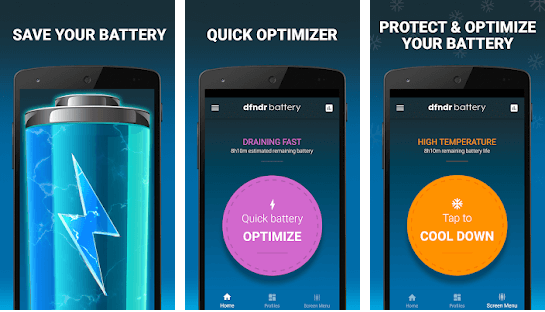
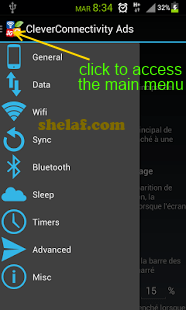










6 thoughts on “The Best free Android Software to Manage your Data Bundle & Optimize your Battery”
pls…i dont kno wats wrong wit ma playstore, m unable to download, n unable to update it. Despite d gud ntwk m usn
How I Can I enjoy glo bis on Samsung Galaxy grand
good day sir, am using itel 1351E pls help me. want to know how to root it and the application to change my imel, cause the mtk mobile uncle is not working thier, so that i can enjoy d benefit of glo bis with others. my gmail is
abumus5050[at]gmail.com
thank sir.
pls my innjoo fire device keeps hanging and keeps touching the key-pad on its own,I was told that it was a caliberation problem,but I dont know how to fix it
Pls my infinx X507 I can't browse with it, but the H signal is on
my tecno has set data limit and though i hav data . my fone is not connecting.