Smartphones have clearly transformed the lives of many across the world. They offer so much in one small package, making them a must-have for millions of people. You can do nearly everything on a smartphone, and that is truly remarkable. Bricking a device like this can be an extremely frustrating experience.
Basically, phone get bricked during the installation of Android OS (flashing). If flashing is interrupted by the low battery or loose cable connection during flashing. If your android phone has been powered by Mediatek CPU and either you are using the wrong firmware or a custom ROM (unstable) to flash your phone, your android mobile will get dead and this post is about how to recover MTK Android Smartphone if it has gone Dead. The method is for those whose their device refused to come up after interrupting the flashing process while using SP Flash Tool. Steps to Fix/Unbrick MTK Dead Android Smartphones Smartphones like Tecno, Infinix, Innjoo, Gionee and other most Chinese phone are MTK Devices. You can also detect your MTK phone when you install mobile uncle, under engineering tab, if its MTK device you will have IMEI in engineering option available. To fix/unbrick your MTK Dead Android Smartphones, follow these steps below; » Connect your phone to a computer (via a USB cord) for charging or to any power source around your environment. It could take up to two hours or more, but if the phone have successfully revived back, you will see 1℅ or 2%. Just leave it to keep charging before powering it up. You Can Also Speed Things up by Doing The Below: » Kindly remove the battery of the dead or brick phone. » After that, connect the phone to a charger without battery inside. » Slot in the battery while the phone is still connected to the charger. » You could also keep pressing the Volume up + Power button while the device is charging. Or » Remove and boost the battery using a desktop or an external charger then resume internal charging. » After that, uninstall then re-install MTK vcom drivers you have earlier on installed on your PC/desktop computer. You should be able to fix/revive back your bricked MTK Smartphone with any of the above methods. Hope this info helps? Ask your question and feel free to share this post with your friends using the Share/Like buttons.

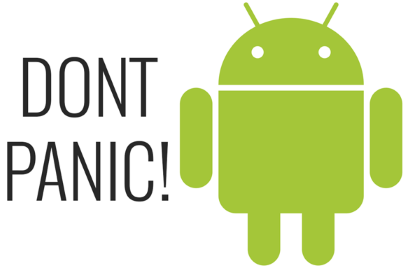






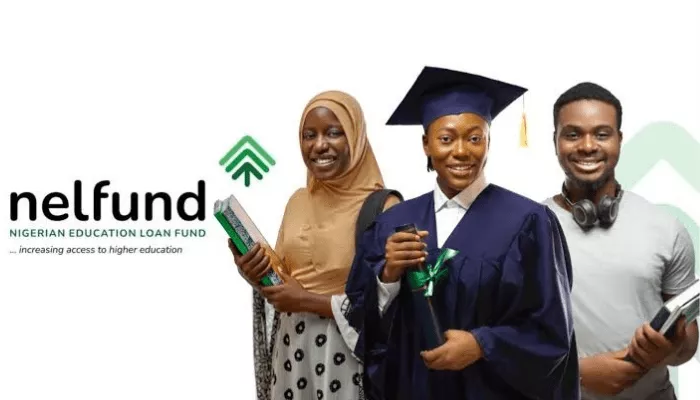



12 thoughts on “How to Fix/Unbrick A Dead MTK Android Smartphone”
Too simple to be effective
oga nice post BT please help out with tecno w3 stock ROM and how to root sir
lemme try it on my tecno l6…oga shelaf pls add me to ur whatsap group 08100775324 tnkss
Yea this post is nice and i recommend it to be great and helpful.
Commenting from Blazerwap.com
Tanx for this post
Commenting from vibertechs.com
Sir accidentally i format whole every thing on my gionee p2s with sp flash tool. then i downloaded stock rom of my phone model still getting errors during flashing process. thanks
Thanks. Was very helpful
From Entclass.com
Wow that's a wonderfull blog having all details & helpful. Power Supply Cord
Oga shelaf am getting tired begging to be added on ya WhatsApp group
.07030386557
Add me on ya whatssap group 08068418622
Abeg try d update this site etisalat cheat dee since and u didnt post it people go run from this site ooooh
Boss plz flashable stock recovery for infinix hot 2 (marshmallow)