This is a guest post compiled by Ankit Nagpal for Shelaf.com
Computers produce two types of output, namely soft copy and hard copy. Hard copy is printed documents, a user sometimes needs to scan the documents to convert it into soft copy for editing or to attach it to an email. Scanned documents are normally saved in a computer either as images or in portable document format (PDF). Image formats have the extension of JPG, GIF, and PNG. Though scanning avoids retyping of documents, making a couple of changes is tricky as one can opt to redo the entire typing of content which consumes much of time and efforts. Many are not aware of how to convert the documents and make it editable from any format using Optical Character Recognition software. It is a just one click tool used to convert images and PDF files to editable word format with accurate texts, spacing, and original formatting. JPG to Word Converter is a software that can read and recognize text from images or scanned documents and convert it to text-based formats. It can convert text from BMP, PDF, TIF, and JPG in more than 40 supported languages back to its original language text, fonts, and styles. The JPG to Word output retains texts, tables, graphics, layout and logical structure in single or multi-page documents. The software is available on Softonic website => Download it here and at the company website => Download it here.
The software corrects broken texts and characters, rotated, skewed and tilted images to better accuracy and recognition. Converted documents can be secured using password and watermark, this protection prevents users from viewing, copying or distributing the document. To carry out and enjoy the services of images to word conversion, find the best OCR online by searching for JPG to Word converter and download the software. Once downloaded, follow a couple of simple steps to install.
To Run The Software » Double-click on the desktop icon, a simple user interface will open. » From the left side of the program, select the image file to convert from your PC or scan it from a device connected to your PC. » Choose the relevant output, which can be searchable PDF, Word, Text, HTML, and text-only PDF. » Specify language input file like English, French, German, Spanish etc. » Check the Auto Rotate and Auto Skew boxes to correct the rotation and skew of the JPG file if there is any. » The input image preview window will show the input image on the right. Check on whether to view the converted file after conversion and choose a location. » Hit the save button to convert the document. When the conversion is complete, then you are able to change any text in the converted file. The ability of the software to digitize various file formats, many distinctive features and intuitive Graphical User Interface (GUI) are the reasons why customers and users of the program keep growing rapidly.
The advantages of the software is that once it has finished the conversion, you can find, edit or replace specific text in the converted Word file. And since the file is in text format, screen readers or speech synthesizers can be used to read the text from the file for the visual impaired. Most OCR software works in the same manner, though you should by particular in selecting one, this is because there is a difference in quality and accuracy among those. Some are of low quality and produce a garbled output file with unrecognized character. This happens because of OCR accuracy of the software resulting in partial file conversion. JPEG to Word Converter by Soft solution has a high accuracy in file conversion with the support of different languages. JPEG to Word Converter solves all your converting needs and saves you that long and hectic process. It can convert JPEG, BMP, TIF, GIF and JPG files to not only in MS Word document but also in PDF, Doc, HTML and Text files simultaneously. The software is very easy to use and consist only single window so it won’t irritate you to swapping around the screens. A video tutorial is also available, just check it out.
This post was written by Ankit Nagpal. He is a writer and a software developer who has developed JPG to Word Converter.

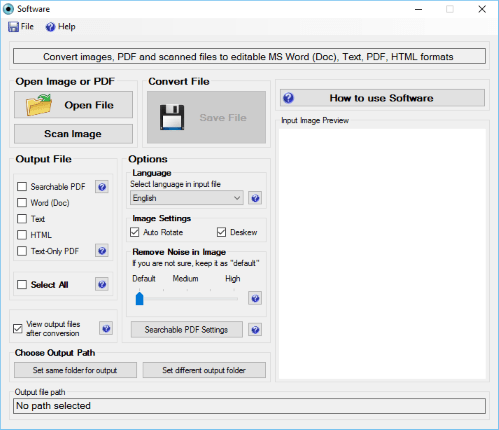

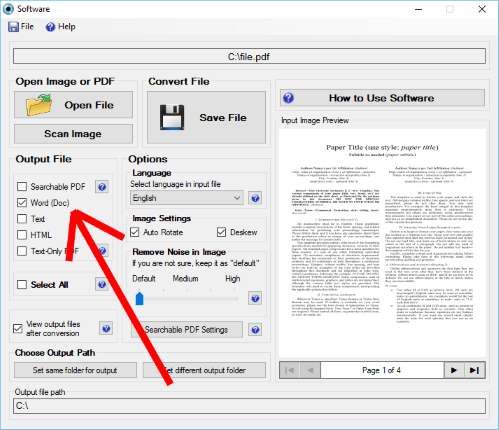
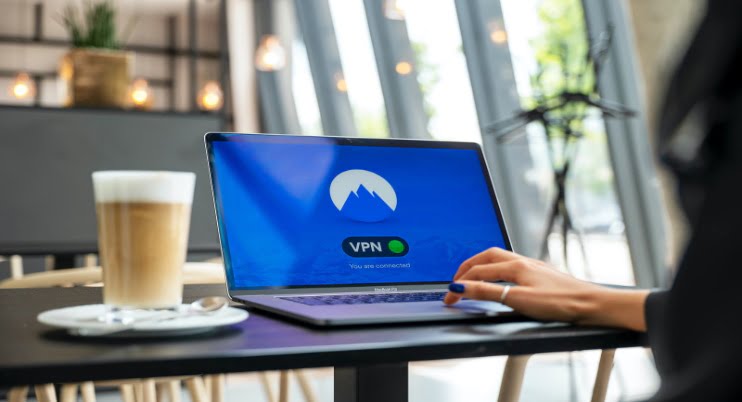

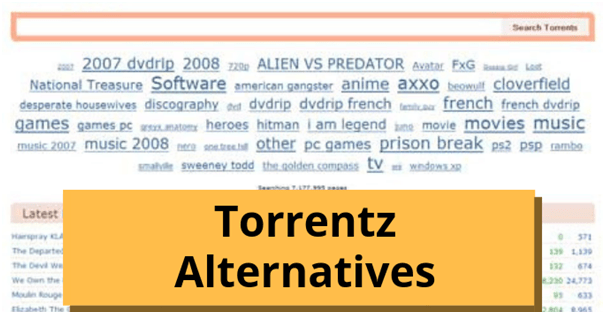







8 thoughts on “How to Convert JPG, BMP, TIF, GIF and JPEG to MS Word using OCR Software”
Nice Software.
techguy.com.ng
Nice
From Entclass.com
Interesting topic
This post is interesting and expository. It can Help In So Many Ways
This OCR software has some bugs
Manageable tho
Other than that d software is great
Commenting from blazeteks.com
I must admit that most of ur contents have been of great use to me
thanks for sharing this awesome post too
I’m not that much of a internet reader to bbe honest but your blogs really nice, keep it up!
I'll go ahead and bookmark your sitee to come back later on. All
the best
Just pure brilliance from you here. I have never expected something less than this from you and you have not disappointed me at all. I suppose you will keep the quality work going on. altoconvertpdftoword