Every year, there is an addition to that smartphone be it hardware to software to make it more efficient and useful. One such addition is the fingerprint scanner. Top Smartphone manufacturers are now more aware than ever of what their customers want and understanding that security is one of the top-most concerns as all personal data is in the smartphone, they have started offering a fingerprint sensor in some of their Smartphones. You typically use it to unlock your phone but did you know that it can be configured for other functions as well?
Unlocking isn’t the only thing a fingerprint sensor can do. It is made to use for different purpose, including sliding notifications, taking pictures and other functionalities. Today, we are going to see on how to capture a picture using the fingerprint scanner.
To Take Selfie/Photos Using Fingerprint scanner on Android smartphone
1. You will have to install an app dubbed Dactyl – Fingerprint Camera from the Play Store. The app is available in a free trial, which offers 10 usages, after which you will have to buy the full version (560.00 NGN or 1.99 USD) of the app. 2. Once you have installed the app on your device, you can open it and the app will welcome you with different slides informing you about the app.
3. The main page of the app shows you the various camera apps it supports along with a button to “Open Settings Page” to give it accessibility permissions.
4. You can scroll down to see the camera apps that are supported by Dactyl and you can even tap on the “Unsupported Apps” button to see the apps not supported by the fingerprint camera app. You can also request the developer to support your favorite camera app through the “Request New App” button.
5. After you have given the app permissions, you can open the camera app on your device and you should see a message saying “Dactyl service running“.
6. Then, you can just rest your finger on the fingerprint sensor, like you do to unlock your phone, to capture a photo. The Dactyl Fingerprint Camera app works pretty well and it certainly comes in handy when you are taking a selfie, especially when the fingerprint scanner is located on the back of your Android smartphone.


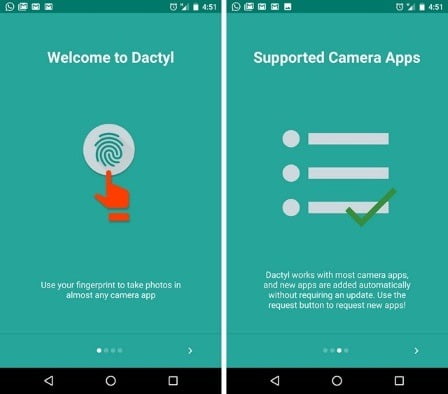
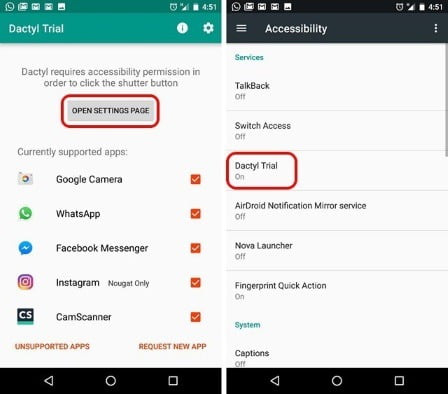
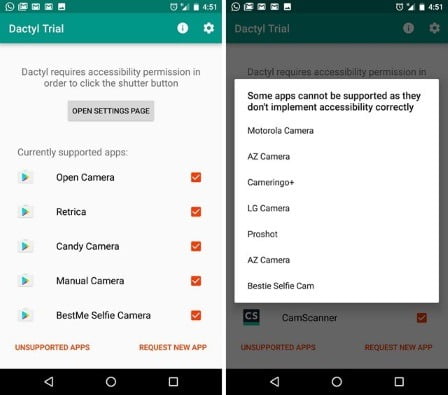
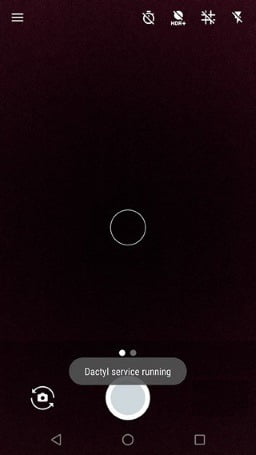









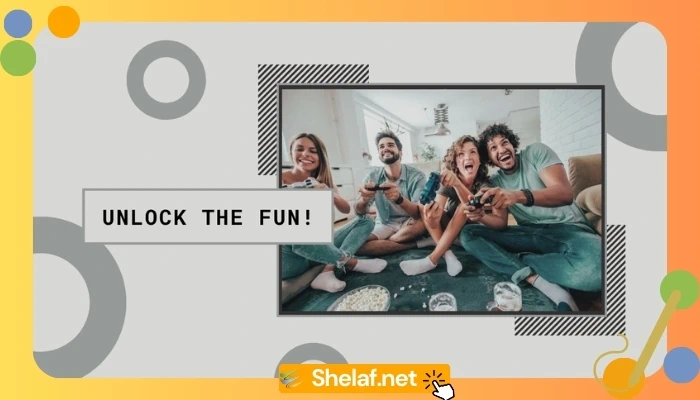
7 thoughts on “How to Take Selfie/Photos Using Fingerprint Scanner on Android Smartphone”
This function have been there on my note 3 even without any third party all.
The feature os available on many phones but thanks for this writeup
Love this fingerprint selfie app
pls sir add me to ur whatsapp group,thanks….07061608316
Pls add me to your whatsapp group 08125114293
This is actually technology advancement whereby fingerprint scanning can actually take selfie.
Great job for publishing such a beneficial web site. Your web log isn’t only useful but it is additionally really creative too. There tend to be not many people who can certainly write not so simple posts that artistically. Continue the nice writing scanning