The Android operating system is widely used across the world as it holds around 65% of the market share. The convenience that Android phones afford their users has its disadvantages. Since the Android operating system gives its users the freedom to download tons of items directly from the internet, it puts the phones at risk.
No system is completely impenetrable, however, it’s important to know that, your phone can be infected with viruses and other malware. With so much personal data is stored on Android devices, including photos, messages, contacts, and of course every sensitive piece of information in every email account linked to your device!
It’s terrible to think what a hacker could accomplish with all that data. On an even creepier level, the Android operating system has listening, viewing, and tracking capabilities that, if hacked, can allow your personal conversations, the view from your camera, and your GPS location to be viewed and stored. Knowing all this, I’m sure you’re wondering, “Does my Android phone have a virus?” If so, how can we remove viruses safely from Android phones? Is there a way to prevent another breach? Let’s get started learning about Android viruses so that we can identify, remove, and keep from getting reinfected with viruses.
Contents
How to Detect if your phone has a Virus
1. Battery Drainage:
2. Excessive Pop-ups:
3. Spikes in your Data Usage:
4. Unexplained SMS Charges:
5. Foreign Apps that you don’t recall installing on your phone:
What are the best methods of deleting viruses on the Android phone?
Should I simply Factory reset my phone to get rid of the virus?
Remove Android Virus Safely: the booting in safe mode method
- Hold the power button on your phone until the ‘’Power Off’’ option appears.
- Tap and hold to the ‘’Power Off’’ option until the ‘’Safe Mode’’ option appears.
- Go back to your Application Manager and Uninstall those apps
If the apps are clinging to your phone by their administrator access, consider the following:
- Head to Settings >> Security >> Device administrators
- Locate the app that refuses to install
- Uncheck the box
- Next, tap on “Deactivate”
- Head back to your Application Manager again and uninstall the app for good
After getting rid of these suspicious/malicious apps, restart your phone to complete the process.
Is there any reliable antivirus software for Android phones?
I don’t really use antivirus software to Delete Android viruses. However, lots of capable contenders are available in the Google Play Store that offers a good security solution for your android phone in the form of an app, with more notable ones being Avast! Free Mobile Security, Avira, Lookout Mobile Security, AVG Mobile Security, Kaspersky, and Norton Mobile Security, just to name a few. There is a different feature-set offered by each, so you have room to weigh your options carefully before making a decision to go with one.
Also, read:

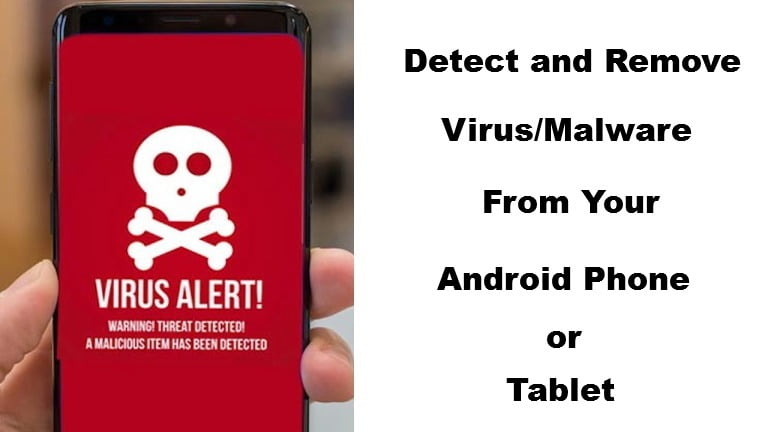








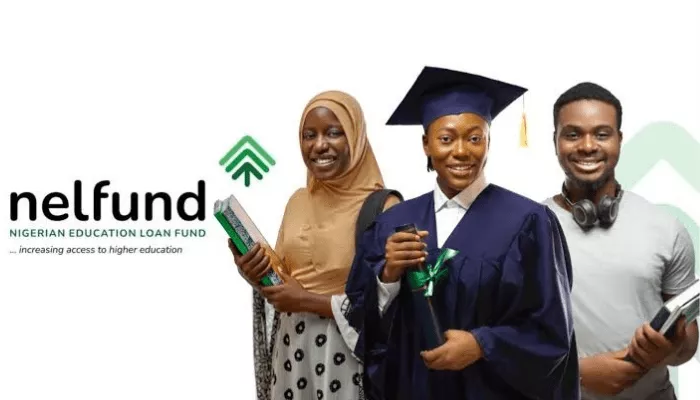
1 thought on “How to Detect and Remove Virus/Malware Safely From Android Phone or Tablet”
Seriously, this is really helpful. Thanks