MTN NG recently launched a new prepaid tariff plan called MTN MPulse for children between the ages of 9 to 15. This is to help children from Primary 1 to SS3 to excel both in academics and the digital fields.
With the MTN mPulse package, you get cheaper data plans than you get on other MTN normal data plans. The mPulse gives you 1.2GB for N150 and 350MB for N50.
Everybody can subscribe to the mPulse plan, but unfortunately, the plan works with the very limited MTN SIM card as it was customized only for children between the ages of 9 to 15.
The plan is very affordable and I believe everybody will like to benefit from the plan, thank God, we have discovered the means for everybody to benefit from the mPulse special data bundle, the method is very simple, but not everybody can discover it easy and It’s working flawlessly on PC, Android, and iOS devices.
Big kudos to one of our devoted fans Engr Akono Otonbara. He is the one who made me aware that the plan works well on all google websites, like:
- Google Play Store
- Google Search
- Google Maps
- YouTube
- Gmail
- Gmail+
- Drive etc.
This simply means you can use the mPulse special data bundle to download anything from the google play store, watch YouTube videos, send and receive the email via Gmail, and even access/download/upload files to Google Drive.
No special setting is required, simply migrate to MTN mPulse Plan by dialing *344*1# from a new or existing MTN SIM. Subscribe to any of the mPulse Special Data bundle by doing any of the following:
- For a Weekly bundle of 350MB, send 350 to 344
- For a Monthly bundle of 1.2GB, send 351 to 344
Once the plan is activated, connect to the internet and you are good to go with all Google websites, be it on your PC, Android, or iOS device.
If you have a large file to download, just save the file on Google drive and download it with the mPulse special data bundle.
Contents
How can I save files on Google Drive with MTN mPulse Data?
The new Save to Drive Chrome extension gives you a few new ways to capture content from anywhere on the web and store it neatly in Drive. After you install the extension on your Google Chrome Browser, you can click on the Drive extension icon to save:
- files
- an image of an entire page or an image of the visible page
- the HTML source code
- a Web archive (.mht)
- Or you can right-click on images or links to files and save them directly to Drive.
After you save using the extension, you’ll see options to immediately open the file in Drive, rename it, or view it in your Drive list, from there you will be able to download the file with your mPulse plan.
That is all for now.
I believe you enjoyed reading this post. Drop your comment if the method works for you. Don’t forget to share this information with friends and everyone around you using the share buttons.

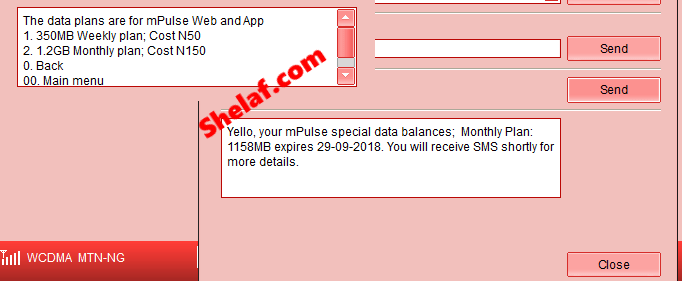
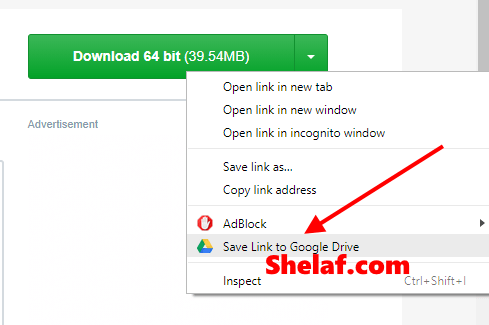
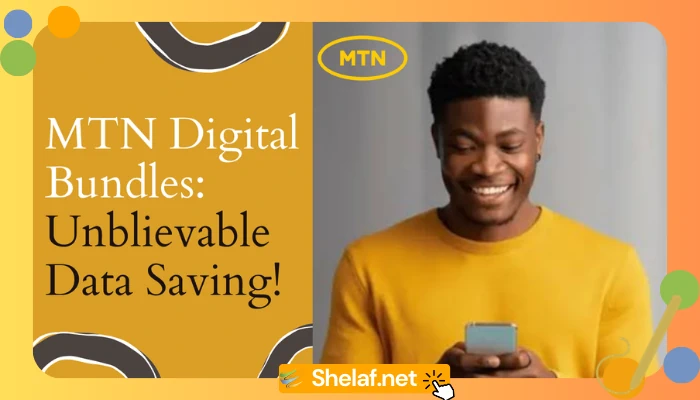

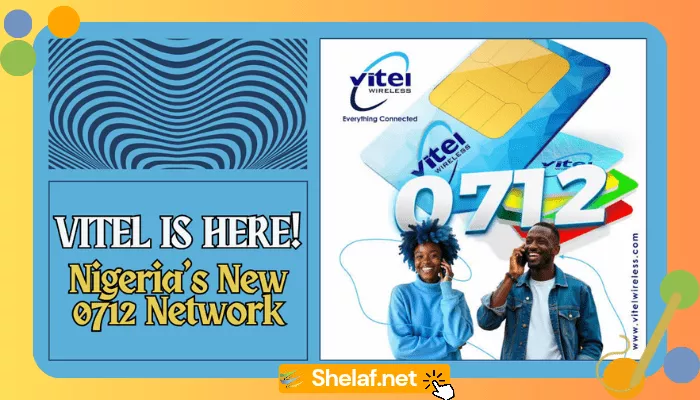

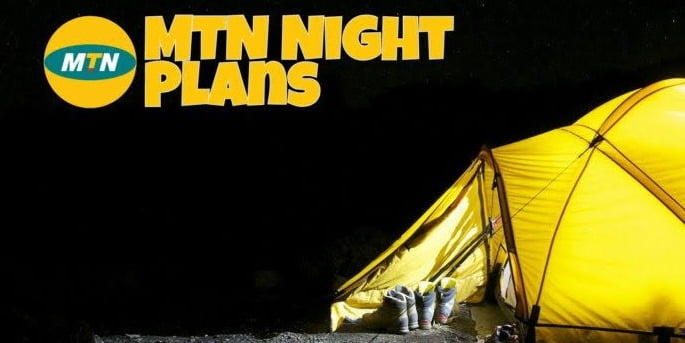
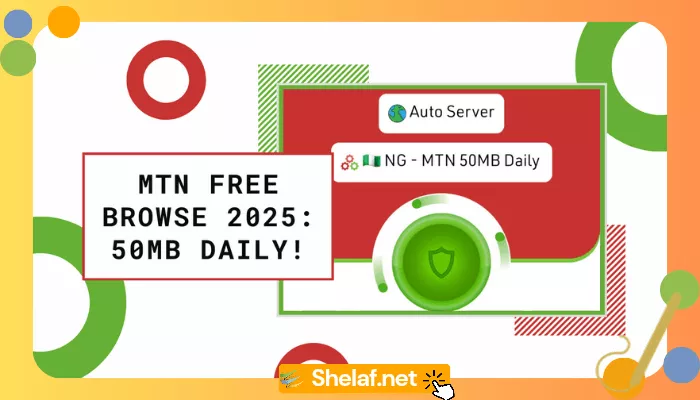



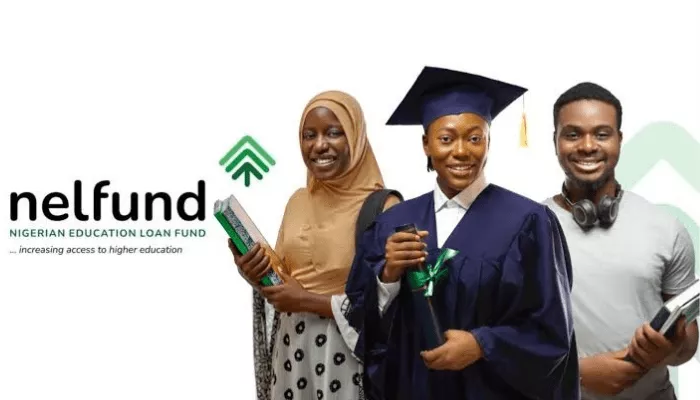
14 thoughts on “How to Browse, Streaming and Downloading With The New MTN mPulse Special Data Bundle – Working Method for Everybody!”
but does this extension work on android chrome or other browsers?
is it unlimited browsing?
For Android and iOS devices.
Use this site:
save.thoaimedia.com/
Just paste the direct download link of the file you want to download on the site, under the FILE URL, click on SAVE TO Google Drive and it would be uploaded directly on your google drive.
How many times a month can you subscribe to the plan?
Really, let me try it. Much love from bossnaija.com
Ur such a fool and an illiterate didn't you understand wah he just explained, go back to school,shelaf don't answer this idiot
my inject server stop working today
I really dont understand this method. How do we browse other sites with this plan since its only Google sites that are opening.
Again, Saving on Google Drive is like uploading, anytime I try saving a download link to google drive, it starts uploading the file which is actually consuming extra MB
please explain better
Thanks
@ Hayordejee.. Gbam!! Thank you Jare! It's dsame as uploading which consumes extra mb. So if I've got a 50mb file to download,I've gotta upload a 50mb file first onto GDrive den re-download it "again" which is automatically a 100mb of my data used.
Jah Bless bro! I think Oga Shelaf needs to explain very well because to me, its like you use a separate sim card for d uploading to Gdrive and d MTN for the downloading .. Doesn't makes sense and d topic says how to stream, download abbl ..
This comment has been removed by the author.
Mine worked for some few minutes and stopped work and I still have lots of mb nothing is connecting on my phone and the data is just going still
Guy you hard ooh, just chill and stop taking out your frustration on people
Firstly, a big thanks to shelaf for this awesome post. It has encouraged me to experiment with this mpulse plan. I've discovered alot. If you're techy then u can run this mpulse plan quite enjoyably. I'm going to give websites, domain names that work with this plan. Hey, Shelaf.com is one of those. I'm posting this with the mpulse plan. I'll also explain how to put download links on google drive without actually uploading. That's not all, I'll give for a small price, if shelaf will allow it, a web proxy so u guys can visit any website u like. I'm having a blast with this plan. I need comments to show people are here. Then I'll begin.