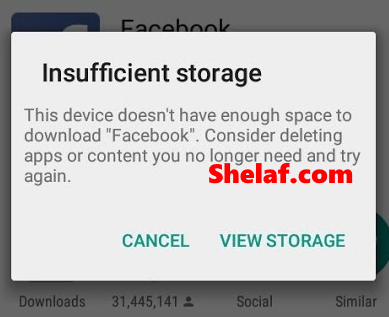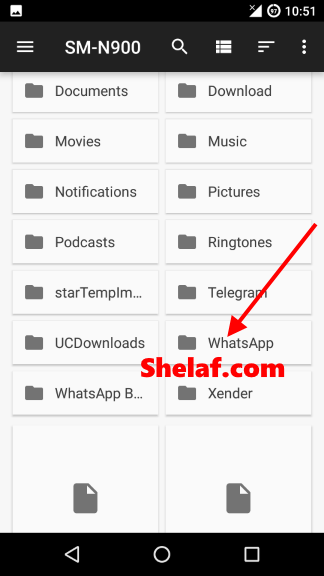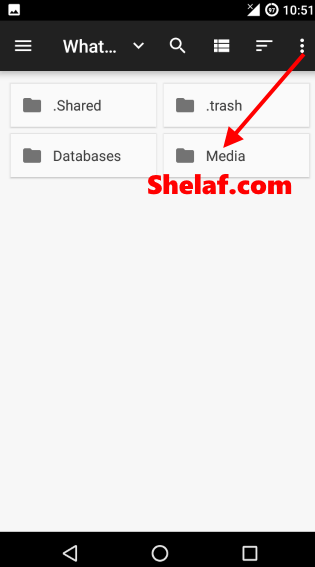Android smartphones are blazing fast these days with processors, RAM, and storage type working in conjunction to make everything snappy. However, often with time, many of them slow down as more ‘junk’ keeps getting stored in the form of cached data, unused files, and folders. Most of us touch their phone more 2,500 times a day, that is a lot of activity if you ask me. This could be from checking emails, instant messages, watching videos, listening to music, and much more.
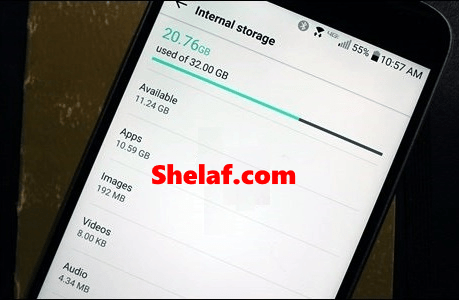
It is fun until you start getting “insufficient storage” feedback simply because you are using an 8GB or 16GB internal storage smartphone.
In the attempt to fix the annoying bug, you have been suggested to try many including the following:
- Use a large MicroSD card
- Use USB OTG
- Stream music, movies, and other content instead of downloading
- Get rid of apps and app data
- Clear your app cache
- Delete old files
- Delete old messages
- Check settings in apps like Facebook
- Limit the size of photos and videos
- Back up your data in the cloud
- Use a storage manager or cleaner
- Most famous but not an option for many, is to – Perform a factory reset
Personally, I agree with all the above but today, let me introduce you to a simple practical method. If you are addicted to using instant messaging apps like WhatsApp or other social media apps on your phone this method will prove to be very relevant to you. An active WhatsApp’s user will be receiving and transferring a lot of video and photo content. Clearing the cache of such an app is not enough. You need to do extra to remove some of your videos and photos saved in your WhatsApp’s application folder. How to Remove your WhatsApp’s Video or Photo files 1. Open a File Manager app (Files) on your Android phone 2. Tap to open Internal Storage 3. Go through the list of folders and tap to open the WhatsApp folder
Once the WhatsApp folder is opened. You will be greeted with two or four folders: 1. Shared 2. trash 3. Databases and 4. Media
4. Click to open Media 5. Locate the Whatsapp Video or Images folders, and begin to delete the files you know you don’t need or better still delete everything. You can try this method on any other app you use often that receives and sends video or image files. I believe you enjoyed reading this post. please share this information with friends and everyone around you using the share buttons.