There always comes the time when we, Android users, having problems installing apps. Most of us notice it when downloading the latest and greatest app. If you got the error message “Can’t be installed. Try again”. There are various things that could cause a problem when you try to install apps. Check the information below to see if any of these tips solve the issue and allows you to install apps again.
Contents
1. Check your phone has enough space for the app
If you have a lot of other apps, videos, or photos on your device, it could be using up most of your available memory. Check the needed size of the app you want to install and whether you have enough space for it.
You can check this by going to Settings, then Storage.
» Recommended: 5 Things to Make Texting More Fun
2. Your phone’s cache could be causing the problem
Delete the Google Play Store’s cache and data on your Android device and try installing the app again. To delete the cache go to Settings > Apps or application manager, and All (swipe to the right to find this list). Then look for Google Play Store and tap on it, then click on Storage. Tap on Clear data. Just below that, you should see Clear cache, which you should also tap.
3. Your Android OS is too old and needs updating
Some apps will only work with later OS updates. Try updating your phone and then attempting to install the app again.
You can update your Android’s operating system by going to Settings > About phone and then Software updates. You should see the new update, then select the update and install it.
4. A factory reset of your phone may fix the problem
In some cases, resetting your Android device might solve the problem. Before you do that though, make sure everything important on your phone has been backed up so that you can recover it after the reset.
To reset your phone, go to Settings > Backup & reset, and then press Factory data to reset.
5. You’re using a screen dimming app
It’s quite common to use an app to adjust your screen’s brightness or the color of its light. If you are using an app like this, it may be the reason you aren’t able to install Android apps. If you’re seeing the Install button but can’t click on it, this is most likely the problem you are having.
The reason for this is the way these screen dimming apps work. In order to adjust your screen’s output, the app actually adds an additional graphic element on top of your ordinary display. When your phone detects this, it disables the Install button. This is a security measure designed to protect you from malicious software. If it didn’t do this, malware could use an overlay to trick you into doing anything it wanted.
It is important for you to disable such a screen-dimming app. Once you have installed the app you want, you can enable the screen-dimming app again, and enjoy your Android.

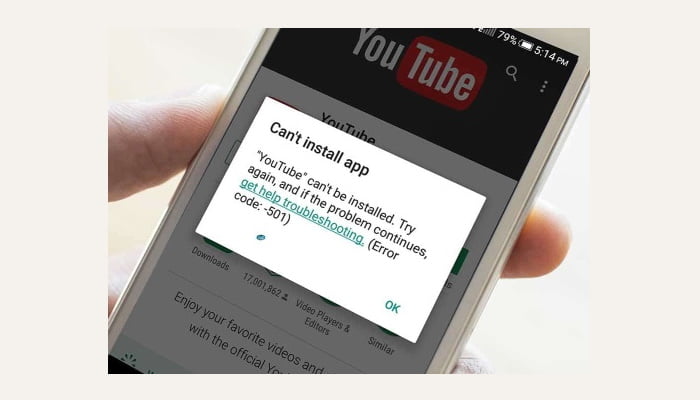
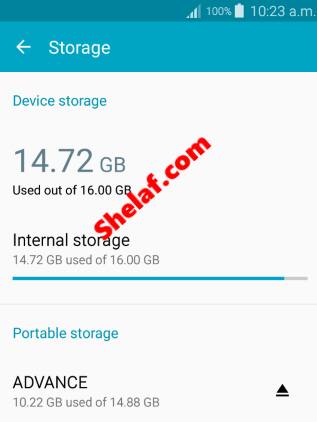
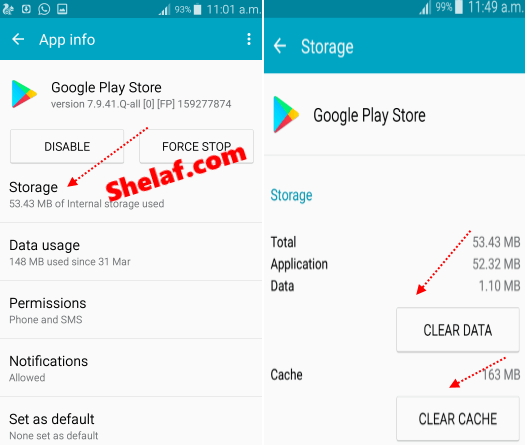
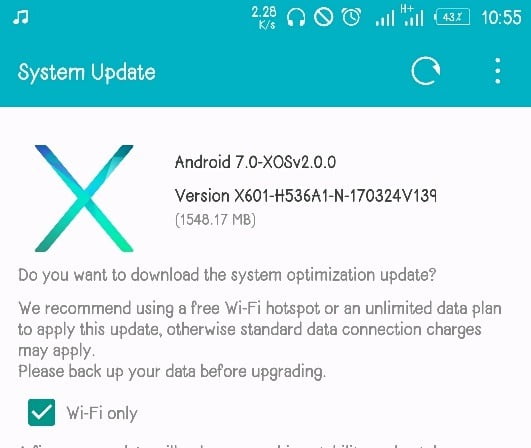
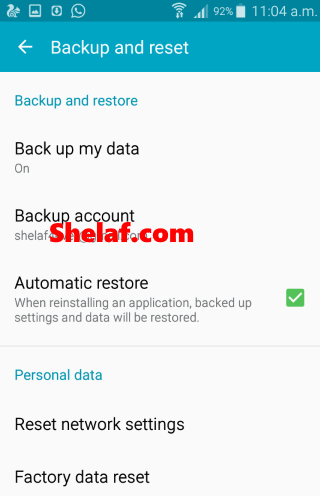










1 thought on “Can’t Install Apps on Your Android Smartphone – See This 5 workable Reasons”
Great Post, it helped me solve my facebook problem.
Thanks!