Due to the impact of the coronavirus (COVID-19) pandemic on the economy, Some countries have taken steps in stabilizing the economy by easing partial lockdown. Like the case here in Nigeria, the restrictions on places of worship, banks, hotels, and airports (to domestic flights) have been lifted, but the schools are yet to re-open.
As a result of lockdown, lots of us are using our time, apart from our work, on streaming services. With a huge number of collections, be it shows or movies, it is easier than ever for a younger audience to stumble upon inappropriate content.
Besides, every family is different when it comes to choosing a content, which is why parents need a wide choice of films and series as well as the controls to make the right viewing decisions for their children. So all the streaming services have integrated various parental controls into their platforms.
In this article, we will guide you to set protections for a younger audience on Netflix.
The Netflix parental controls include the ability to completely remove titles of movies and TV shows that are not appropriate for their age. That will allow parents to set it so their kids can only see G-rated titles, for example. Then, if the kids searched for Inception, it wouldn’t even come up as a result.
Other updates include the ability to add PIN numbers to other profiles so kids can’t access them, review a child’s viewing history, and disabling autoplay of episodes (which comes in handy if parents want to limit screen time).
Contents
Set Different Maturity Levels
In Netflix, it is possible to create up to 5 profiles and for each, different maturity levels can be set. As a result, it only shows age-appropriate series and movies.
If you’re doubtful, the ‘Kids’ profile looks different, with an all-white background and a selection that’s only appropriate for kids. How do you proceed? Simply go to the Profiles page and click on “Add Profile”.
“Profile and Parental Controls” hub
If you want to control both you and your kids’ accounts from one place, you can access your Account Settings. From language to content restriction by age, and changing playback settings, you can do it all from this one place.
Netflix Parental Control Viewing Restrictions!
It is important as a parent to ensure our kids access only the films and shows that’s appropriate for them. So what can we do about it? Click on “Viewing Restrictions” from the Parental Controls hub, and select the right age group. Once you do this, that profile can only see content suitable for that age.
Can my kid change the setting if he is aware of the Netflix app?
Well, no! Your kid can’t go in and change it. It needs the account password to access. If you are still not sure, you can set a profile lock as well!
Recommended: Download Netflix Premium to Stream Movies in HD – No Registration, No Subscription Required!
Profile Lock
To set a profile lock, Click on “Change” under Profile Lock, select “require a PIN…” and set a 4-digit PIN. From now, if anyone trying to access it will be asked to enter the PIN.
You may also want to select “Require a PIN to add new profiles” so that your intelligent kid isn’t adding a new profile with access to all shows and movies.
Control your Playback Settings
Some cartoons or even TV series for that matter can be addictive! To prevent your kid from watching back-to-back episodes of a series, go to “Playback settings” on your Profile Hub, simply de-select “autoplay next episode”. Additionally, you can even choose not to autoplay previews on a profile, simply by deselecting “autoplay previews”.
Restrict Specific Titles
Netflix does a pretty good job of deciding what shows or movies are good depending upon age. Even after that, if you find a particular title offensive or inappropriate, there are options to simply exclude a title, or a few of them, by adding them to the “title restrictions” list under “Content Restrictions”.

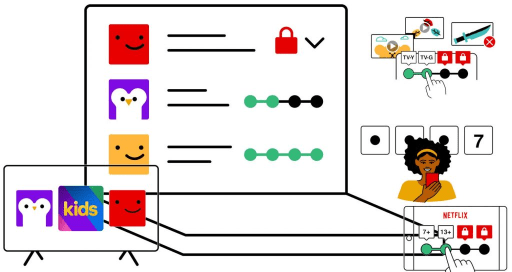
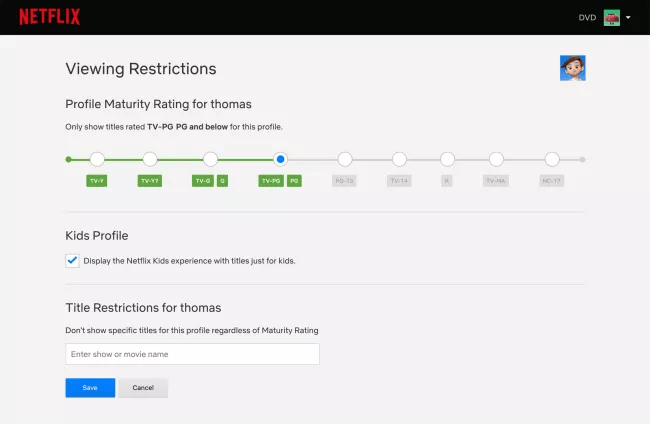
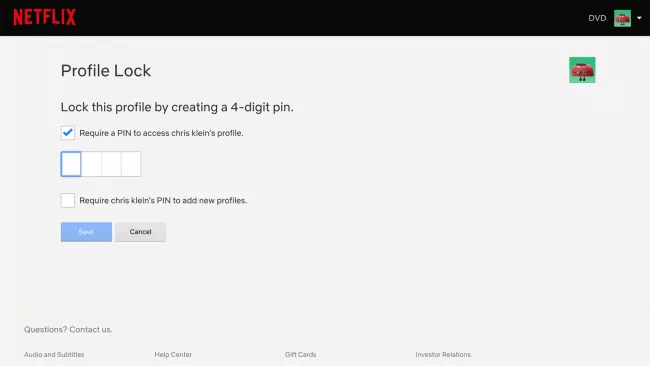
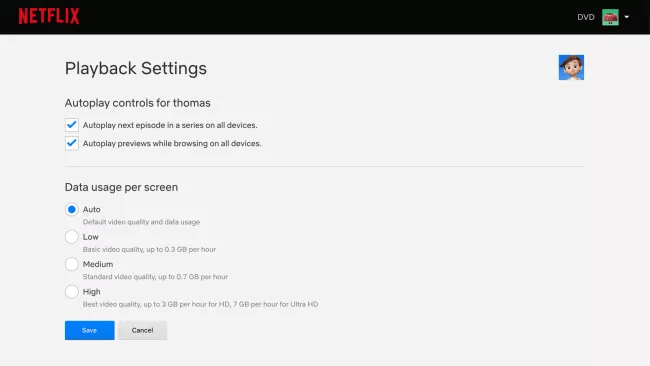
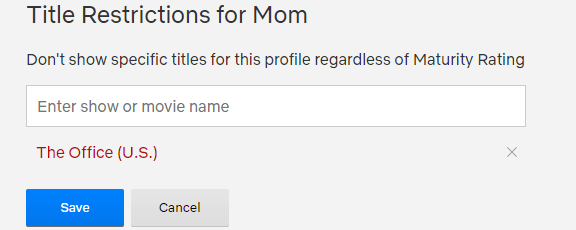


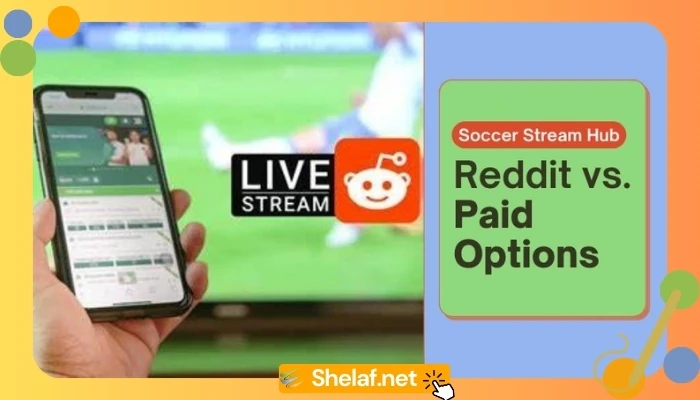
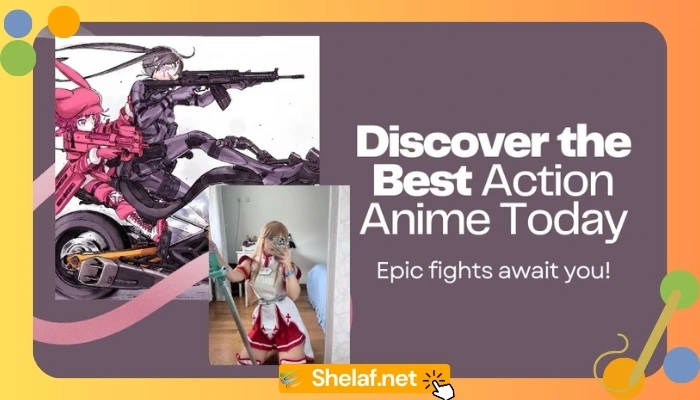
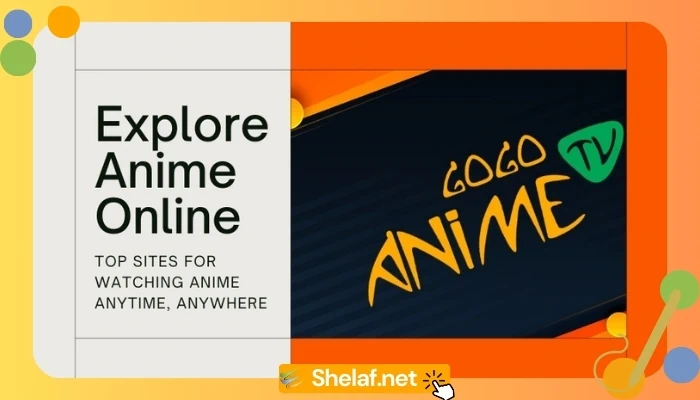
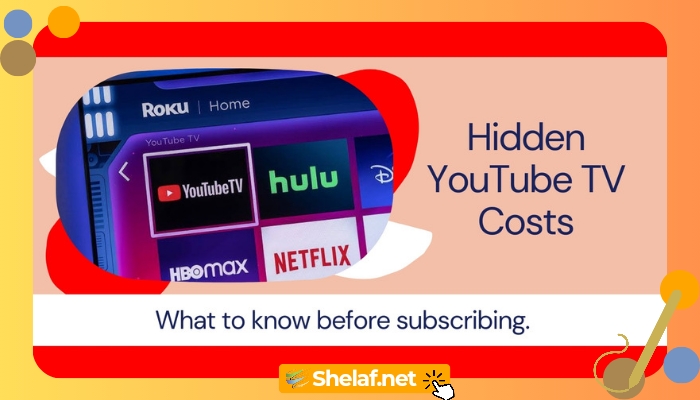



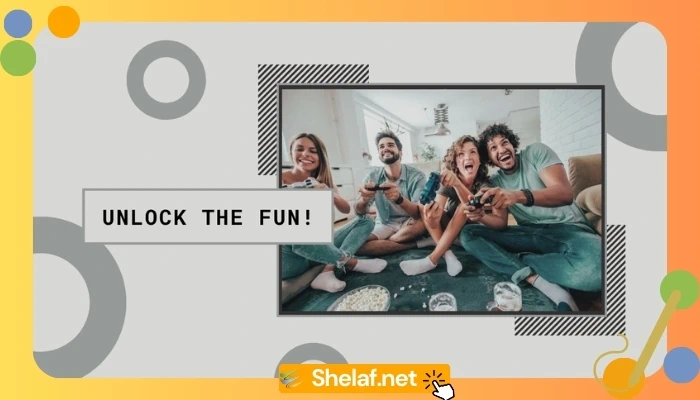
2 thoughts on “How to Set Up Netflix Parental Control”
boss u have really tried on this blog!
You are welcome, dear Adona and thank you for your acknowledgment.