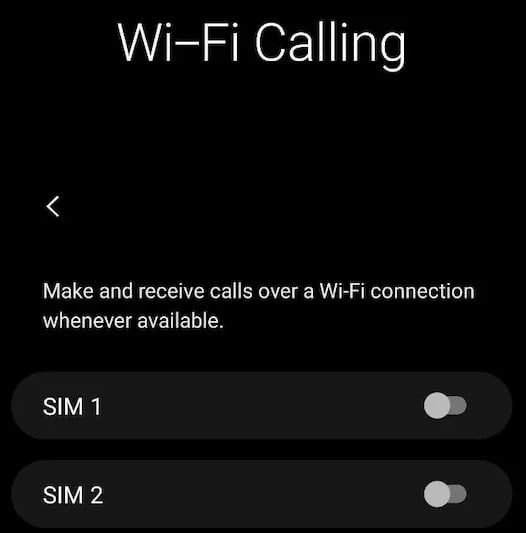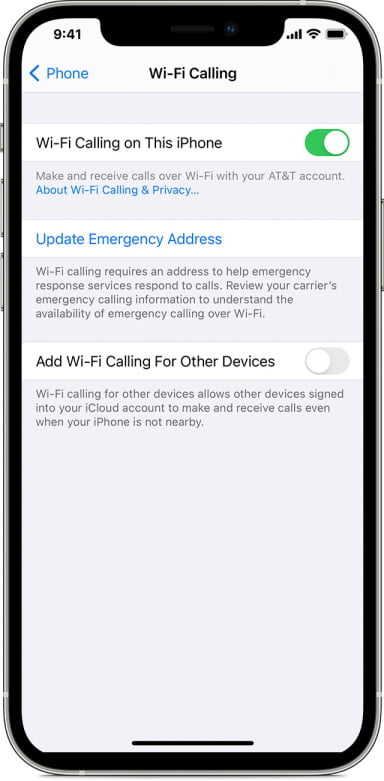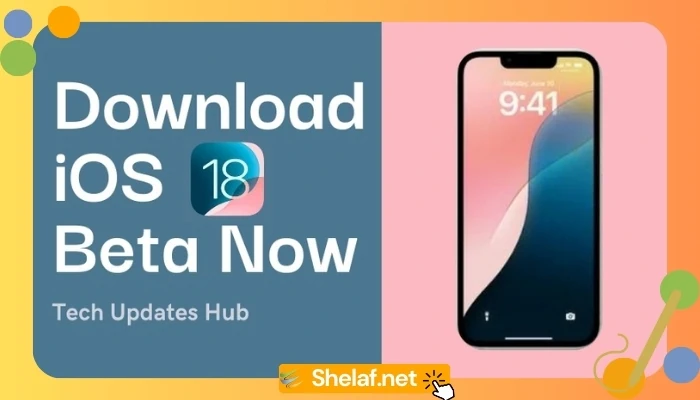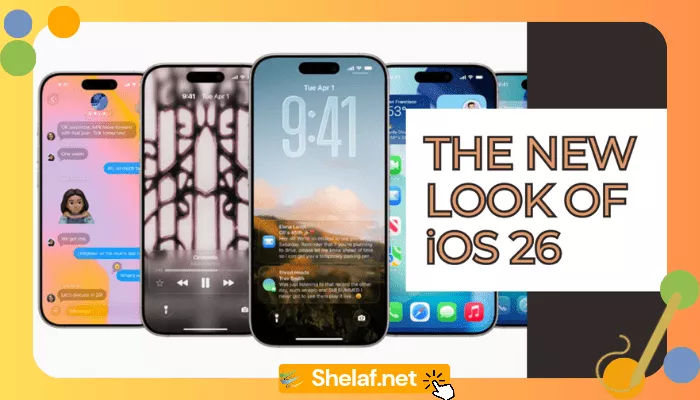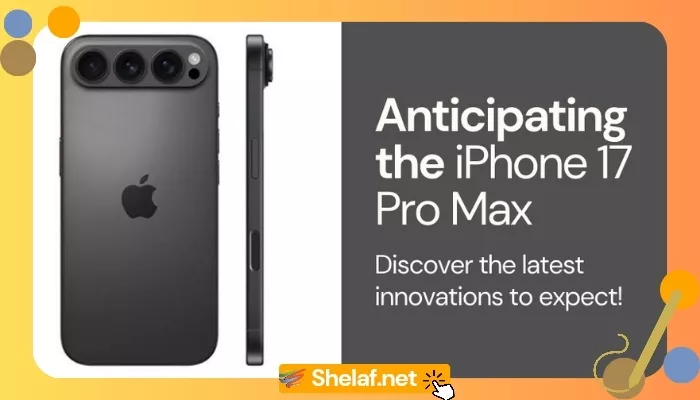WiFi calling allows users to make regular calls in regions with poor or no connectivity by using Wi-Fi networks. This service is only available if your telecom provider allows WiFi calling and you have a good Wi-Fi connection.
When network coverage is poor, compatible phones will access the Wi-Fi network to make normal calls via the telecom provider to which they are enrolled. Tizeti Network Limited is the only firm I heard of that provides this service in Nigeria right now. However, most telecom carriers in India, including Airtel, Reliance Jio, and Vodafone Idea, enable WiFi calling. This service is provided at no additional cost by the telecom carriers.
Contents
Benefits of WiFi Calling
- Unclog Cellular Network — In densely populated regions, carriers prefer WiFi calling. It enables businesses to decongest their traditional cellular networks.
No Extra Charge — In some regions, Airtel is presently providing the WiFi calling service at no additional cost. - HD Quality Audio — Some carriers may not offer VoLTE or HD voice functionality in remote or sparsely populated areas. WiFi-calling, on the other hand, allows consumers to make HD calls.
- Expansion in-network coverage without additional major expenditure – It is a clever concept to broaden network coverage without investing in high-end infrastructure.
If WiFi Calling is enabled on the smartphone, it will make regular voice calls over the linked Wi-Fi network. For example, if you’re in a building’s basement and have poor network coverage, but strong Wi-Fi, you’ll still be able to make normal phone calls. This service aims to improve call quality while decreasing call drops. The WiFi calling service uses the VoIP (voice over Internet protocol) network rather than the VoLTE (voice over LTE) network to make calls.
How to Activate WiFi Calling on Android Phones
WiFi calling is supported by the majority of phones that have lately been released. Users can check this by going into network settings and looking for the option. If the option is not accessible, the phone is not compatible with Wi-Fi calling. To enable WiFi calling on Android phones, follow these simple steps.
- Navigate to the Settings menu on your Android phone. Go to the Networks section (This could be called the Connections section or even Mobile Networks).
- Navigate to the Networks menu, then to Wi-Fi Preferences, and finally to Advanced.
- Look for a setting named Wi-Fi Calling. Users can choose which number to enable if the phone has two SIM cards installed. Subscribers can even activate it for both numbers if they wish.
- Some phones have Wi-Fi calling directly in the Networks area, eliminating the need to go deeper into the Advanced section. The process may change significantly depending on the OS skins of different Android phones.
How to Activate WiFi Calling on an iPhone
To use WiFi Calling, you need an iPhone 5c or later on a supported carrier.
- Turn on Wi-Fi calling in Settings > Phone > Wi-Fi Calling. You might need to enter or confirm your address for emergency services.*
- If Wi-Fi Calling is available, you’ll see Wi-Fi after your carrier name in the status bar. Then your calls will use Wi-Fi Calling.
When cellular coverage is available, your iPhone takes advantage of it to make emergency calls. If you enabled Wi-Fi Calling and cellular coverage is unavailable, emergency calls may be made via Wi-Fi Calling. Regardless of whether you activate Location Services, the location of your device may be utilized to help response efforts when you make an emergency call.