Hi guys, welcome back here, this is another cryptocurrency trading manual setting with Roya Q Robot. And today I will be sharing with you my suggested configuration for a $500 trading funds account.
I will also be giving you the list of coins to trade, the coin configuration, and everything you need to know to make at least 18 to $23 profit every day with your $500 trading funds. So stick around till the end of this write-up, don’t miss any part of it.
If you are new to Royal Q, you’re welcome. This is a trading robot that makes trading a very great experience for you, it is very beginner-friendly, it takes advantage of the volatility of the market, the ups and downs of the market. It buys dip, and then it sells once the market appreciates on that coin, putting in your profit even as you sleep.
Your trading falls in your own exchange, be it Binance, Huobi, or Coinbase Pro.
Contents
Binance Account
If you already have a Binance account, you can use your existing Binance account if you don’t have a Binance account, click here to register and make sure you verified your account before starting the trading.
Royal Q cryptocurrency trading app
All you need to know about the Royal Q cryptocurrency trading app is that it automates trades for you. You don’t need to worry about the coin pairs to trade or what the configuration of the coin should be because we do copy trade in it. With just a click of a button, you are good to go and start making money even when you sleep.
The robot wasn’t configured to sell in the loss. So, no matter the condition, the sideways of the market, your profit is guaranteed.
Before I move further, if this is your first time hearing about the Royal Q Trading Robot, kindly go through >> this link << for the Complete Guide on how to Make Money online using Royal Q Cryptocurrency Trading App.
Another uniqueness is that this robot only costs a $120 subscription fee for one year, so if you fancy the results of revenue and reward details like the one in the screenshot below and you wish to get started.
Sign-Up for Royal Q Account
- Access this link to register https://raqsy.com/s/RNJHY, or scan the QR code in the image below to start the registration.
- Provide your email, your password, re-enter the password
- Tap on Send verification code (The code will be sent to your email that you provided).
- Enter the verification number code you received in your mail
- Enter the invitation code which is RNJHY
- Proceed to register
Download the Android or iOS app from the registration page, then log in to proceed for the configuration of the app.
Set yourself up and If you need my assistance, you can chat me up on WhatsApp by clicking here or scanning the QR code below.
I look forward to seeing you inside.
Let’s get right into the configuration.
I already published an article on how to Make $5 to $7 Every Day with $100 Capital and the article has been getting so much exposure because people have been getting to me how much profit they’re making daily from the settings. So, remember that my settings are tested and guaranteed about 95% accuracy returns rate.
With your $500 trading funds, here is what you need to be doing. You are going to be trading only 4 coins with a first-order amount or First Buy in amount of $20 per coin and each coin is going to be taken $120.
Now, two of the coins will be having seven margin calls. And the other two of the coins will be having eight margin calls respectively.
In both cases, these settings will cover the right dips up to like 13% of the money market and this is very unique because our robot is happy to buy-in in the dips and once the market appreciates, it’s going to be selling and taking us profits.
Stick around the content and I’m going to be giving you those selected coins which I have selected and show you how to configure everything step by step.
Let’s make a few things very clear. These settings which I’m about to share with you, Who are they for?
These settings are for anyone with $500 trading funds. It might also be useful for you, even if you don’t currently have up to $500. Let’s say you have a $120, Can you use these settings?
The answer is yes. Because we will be doing one coin for $120, So it’s for anyone between $120 to $500 or even $1,000. The only distinguishing factor is the number of coins.
Coins to Trade on Royal Cryptocurrency Trading App
We will be trading only 4 coins here, which are stated as follows:
- Mana coin
- Matic coin
- Algo coin
- Atom coin
Since we have $500 trading funds, here is how we are going to distribute those funds.
I already told you, we will be doing one coin for $120, another one for $120, the third one is also for $120, and the same thing for the fourth one.
If you put them together, that will be like $480. For the remaining $20, we will be adding $10 to one coin and another $10 to the other coin. So, that is why I say two of the coins will be having 8 margin calls. Whereas 2 of the coins will be having 7 margin calls.
Let’s proceed to see how to put these into the configuration page.
We’re going to choose only one coin to do the configuration, so you can duplicate that for the other coins.
Royal Q Profitable Manual Configuration for $500 Capital
Very few things you should do before you start your cryptocurrency trading is your initial balance on your exchange should reflect on your Royal Q Quantitative page.
You have to click on the small circle to refresh it.
Another thing is to make sure the Professional edition Mode is turned on and ensure you have money in your asset to cover for tiny little unrealized gas fees.
Once you have all these things put in place, then you are ready to choose the coin and start trading.
Select the Profitable Coins
For our today’s tutorial, let’s take the ATOM coin as a case study. We are going to do the setup and the configuration on Atom coin. So, you can duplicate to other coins as well.
When you click on Atom, you will get into the place as it is shown in the screenshot below.
The very first thing I recommend you to do is a Strategy Mode
Change it to sub-bin mode-Real-time settlement, hit on the Confirm after ticking it,
If you are trying to switch from warehouse to sub bin mode, and it doesn’t go, there is something you need to do.
The reason why you couldn’t switch from Whole warehouse mode to Sub-bin mode Real-time settlement is that you have your margin calls below five. To be able to switch it on, you need at least five margin calls.
Just click on the trade settings button at the bottom left corner.
In the Trade setting page, input 5, under the Margin call limit
Now that you have 5 times under the Margin call limit, hit save and then go back to ATOM/USDT page, click on strategy mode again and you will be able to switch from Whole warehouse mode to Sub-bin mode Real-time settlement
Hit the confirm button and your Sub-bin mode Real-time settlement will be enabled.
Proceed to the trade settings page and configure it just like the one in the screenshot below.
- The first position amount or the First Buy in amount, input $20.
- Leave the open positions doubled untouched, it shouldn’t be turned on.
Remember, we said two of the coins will be having 8 margin calls. So for this one we are doing eight margin calls a time the robot should buy in the dip.
- In the margin call limit, input 8.
- Whole position take profit ratio, input 1.1%
- Whole position take profit callback, input 0%
- Buy in callback, input 0.2%
- Sub-position take-profit callback, input 0.5%
That will be our setup. But remember, we are not done we have to also decide on their margin configuration.
Margin configuration
Now, tap on Margin configuration, and your setting is going to look like the one in the screenshot below.
We have first call 0.5%, 1 time
2nd call, 0.7%, 1 time
3rd call, 1.2%, 0.5 time.
Remember, 0.5 times simply mean the robot should buy for $10 (half of the First Buy in amount), and when I say one time, it means $20, I hope it is clear?
The 4th call, 1.5% dip, it should buy at 0.5 times which is $10
The 5th call, 0.5% dip, it should buy at 1 time
The reason why I say one time for the 5th call is that we want to take advantage of the Sub-bin mode Real-time settlement. Your robot should be selling from bottom to top for a minimum of $20, which is good.
The 6th call, 3% market dip, it should buy 0.5 times which is $10 and
The 7th call, 4% market dip, it should buy 0.5 times which is $10.
Then, the 8th call, which is the last call, it should buy when it goes dip at 1%, 0.5 times which is another $10.
If we put all of these together, from the first call to the eight calls, it gives us like 13% of the market dip, so that is good. That is not bad. That is a good wallet management.
Make sure you have your set up like the screenshots above and remember I said two of the coins will be having eight margin calls, right? Whereas two of the coins won’t be having 8 margin calls, but 7 margin calls, so for 2 of the other coins, you don’t need their 8 positions.
On your margin call limits, you would do 7 instead of 8. I hope that is understood?
If you have been following from the beginning. This is how you configure your margin configuration. And once you have it the way I have it on the display screenshots.
The next for you is to confirm your setting, hit the confirm button to save your settings.
There is one more thing you need to do before you click on the start trading button.
Distributed and Take Profit Allocation
Click on Distributed and Take Profit Allocation.
That is where you will determine something very important. So, I want you to pay attention to the 5th call because we have it at a one-time which is $20. I want you to maintain a 1.3%, just as it is in the screenshot below.
For the 6th, 7th, and 8th calls, just modified them to 1.1%. And then you are good to go.
You should have it the way I have it. The 5th sub-position should sell 1.3 at a take-profit ratio, and the other calls should be 1.1. If you’re good with that, you also need to hit the Confirm button.
The last thing you need to do is to save your settings and once you hit save button, you will get back to the initial page (ATOM/USDT).
Another thing you may want to ask is, should you make it Circle or One-Shot?
You need to have it on One-Shot
You need to change that One-Shot to Circle for the trade to run again and again.
If the default setting is in Circle, hit it and make sure it turns to One-Shot.
The next thing is to start your trade, just hit on the Start button and you have a trade going and running for you.
You can go back or close the app. Relax, and be watching your $500 trading capital bring in 18 to $23 profit every day.
Now that I have shown you the settings with ATOM coin, you have to copy the same settings and do for Mana, Matic, and Algo coin.
Remember ATOM has 8 margin calls which is for example purposes. MANA may have 7 margin calls, MATIC may have 8 margin calls, and ALGO may have 7 margin calls. That is how you have to do it.
I hope you found some value here and you learn something?
If you like what I’m doing on this blog and you are still not subscribed, then you aren’t doing me any favor. So please click here to follow Shelaf’s daily latest posts.
Also, don’t forget to share this post with your friends and your Royal Q teams, it will help a lot.


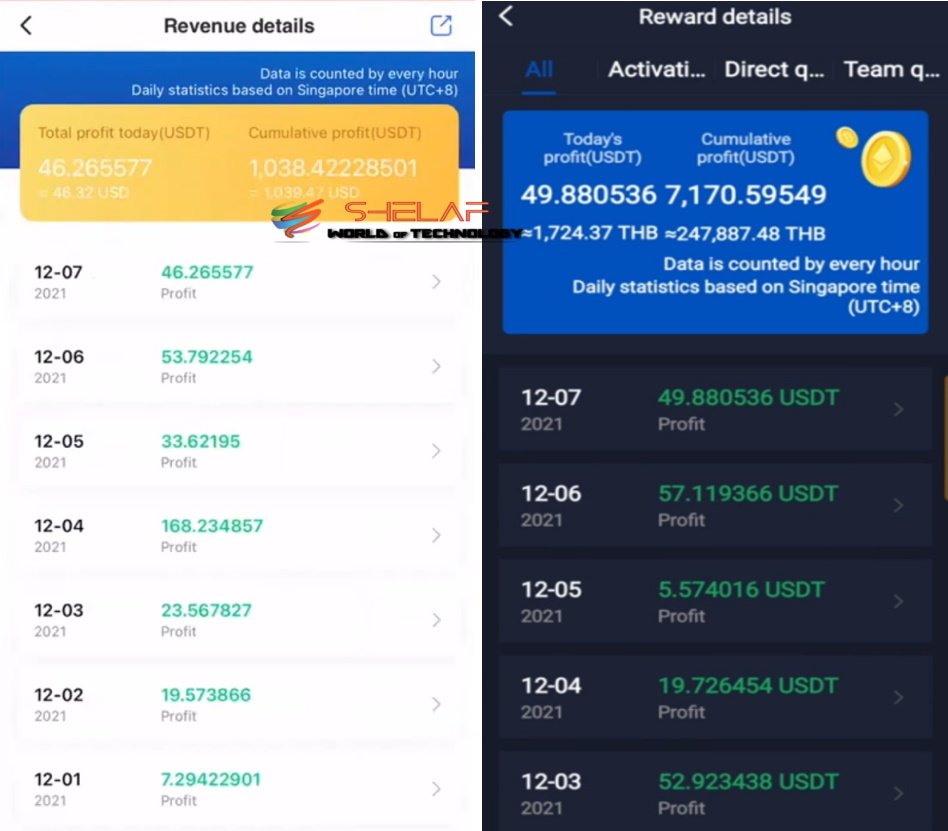

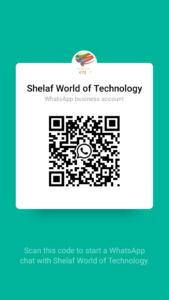
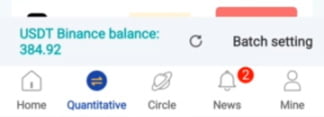
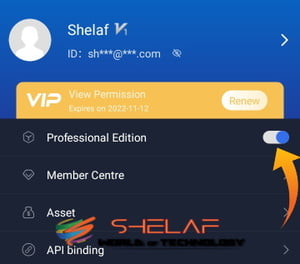
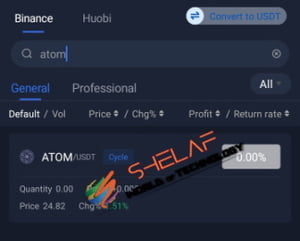
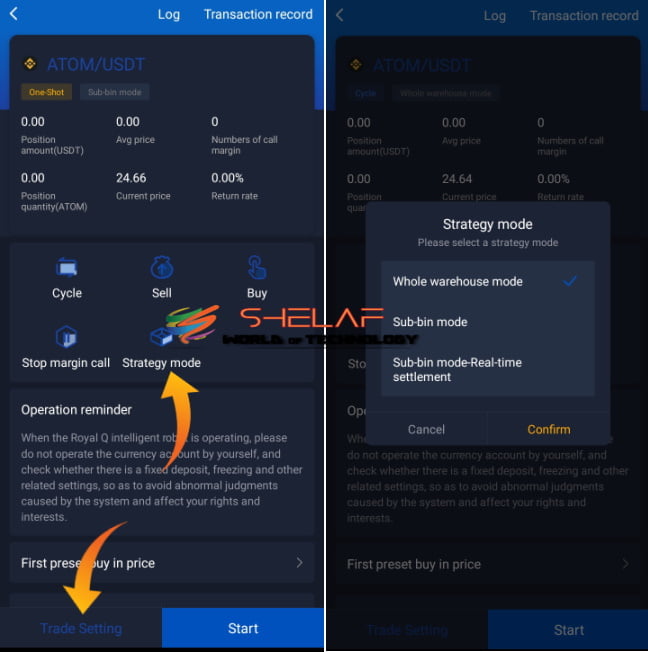
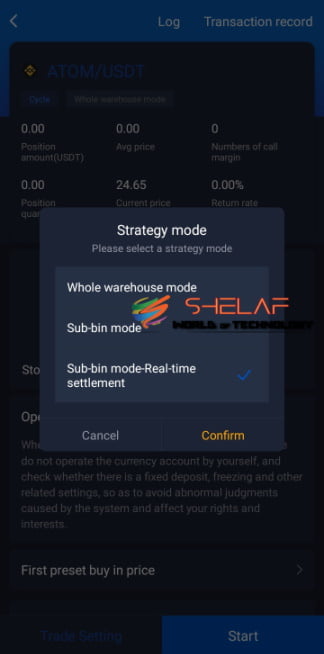
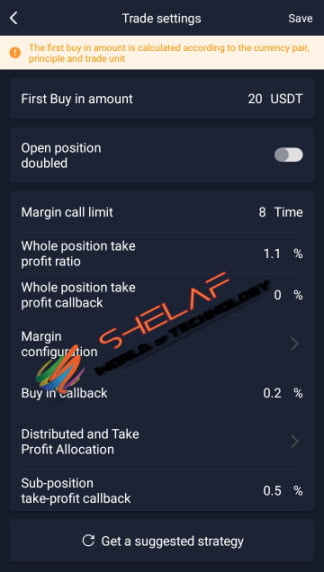
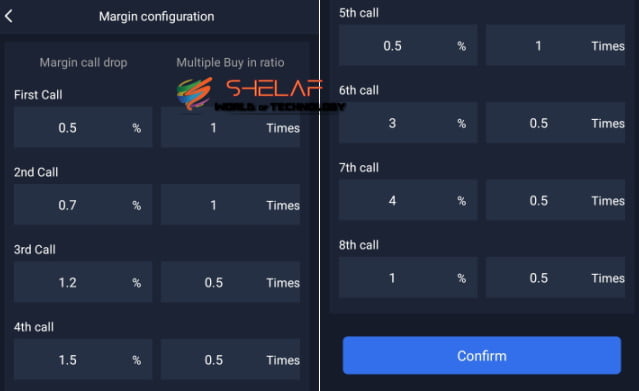
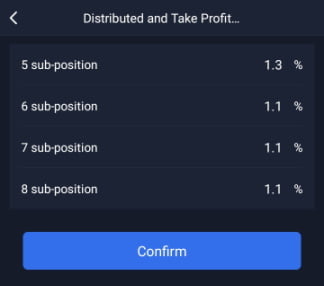
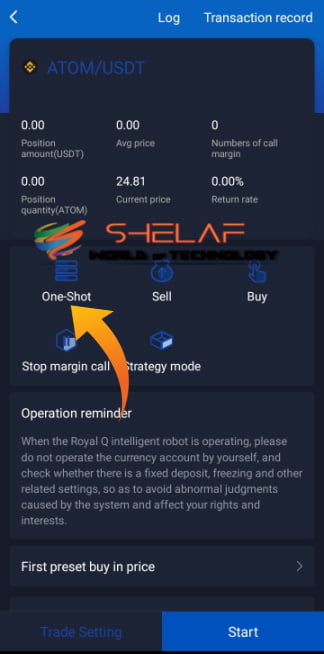

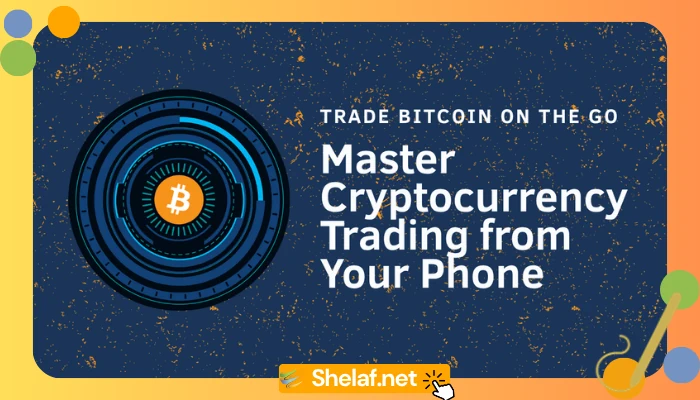
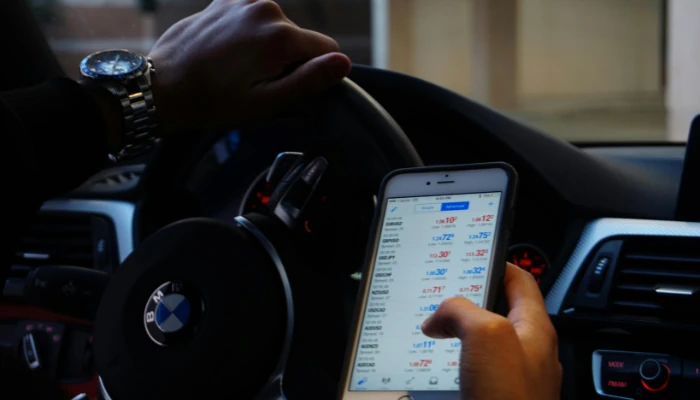
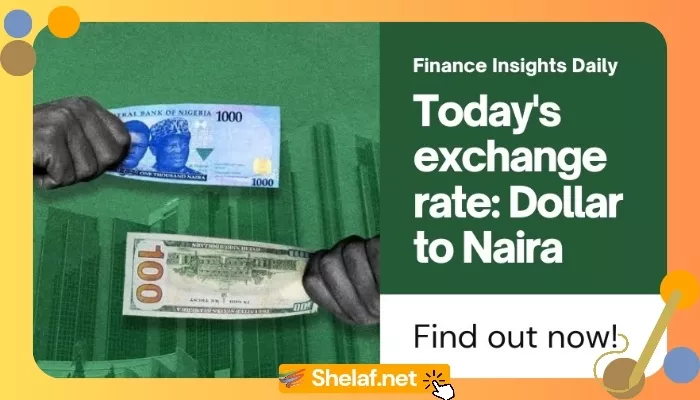
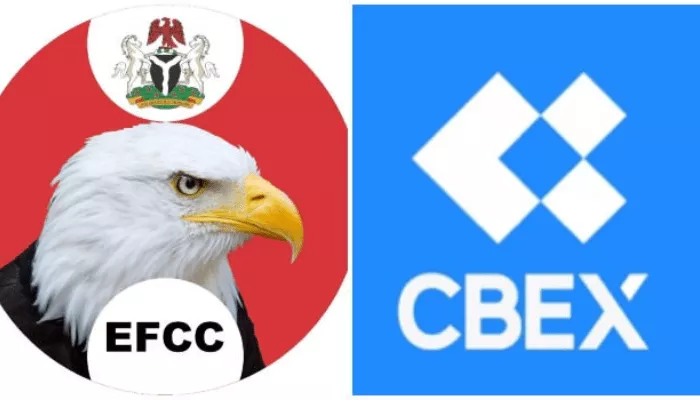
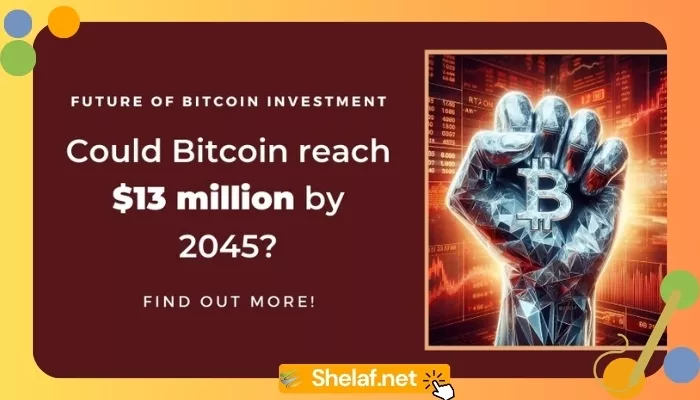



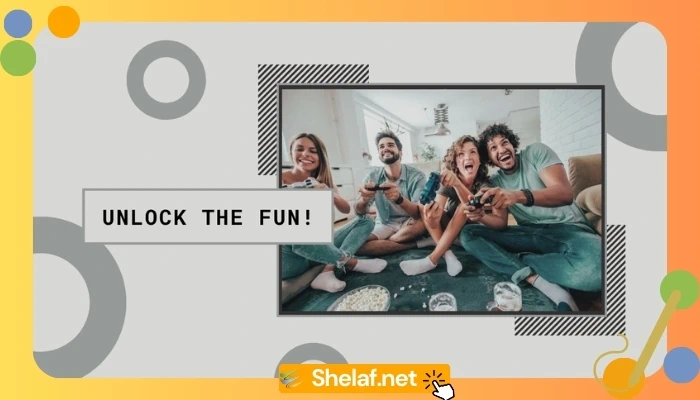
2 thoughts on “Cryptocurrency Trading: How to Make 18-$23 Profit Every Day with $500 Capital on Royal Q (Tested and Confirmed)”
Thanj you sir
You are most welcome.