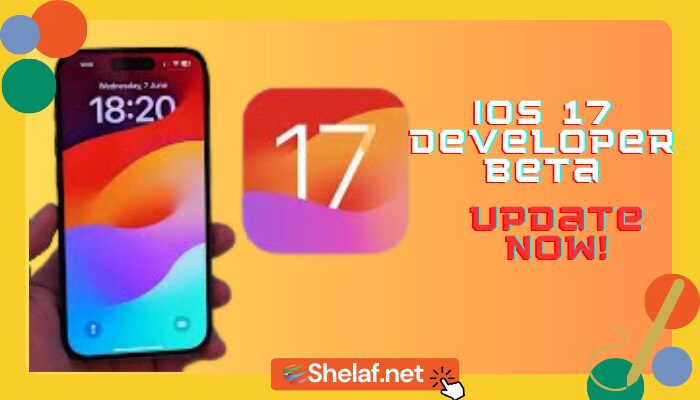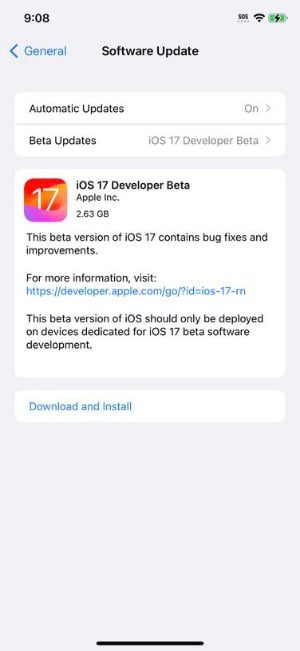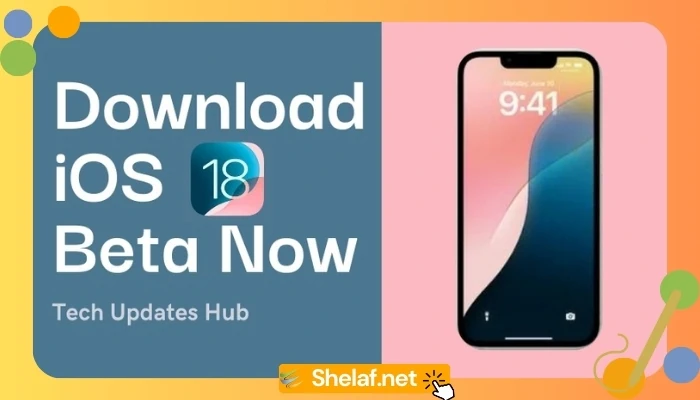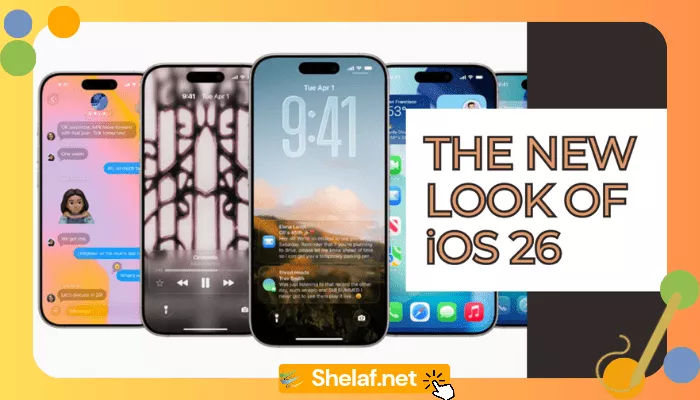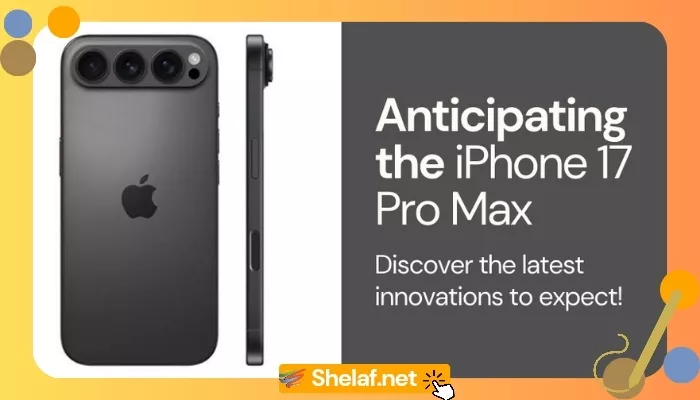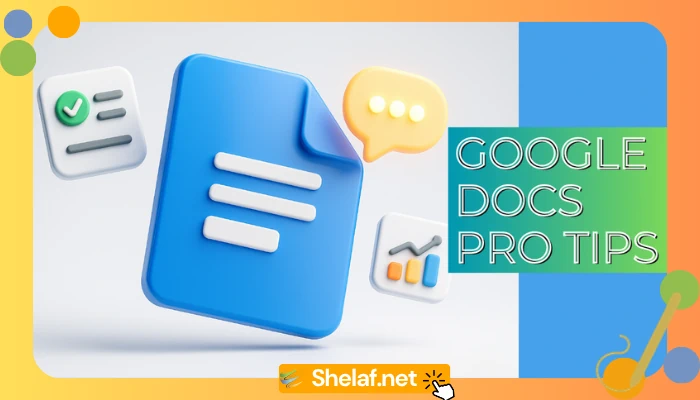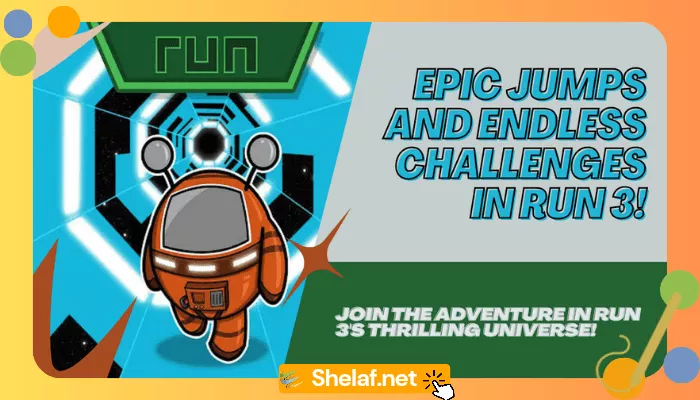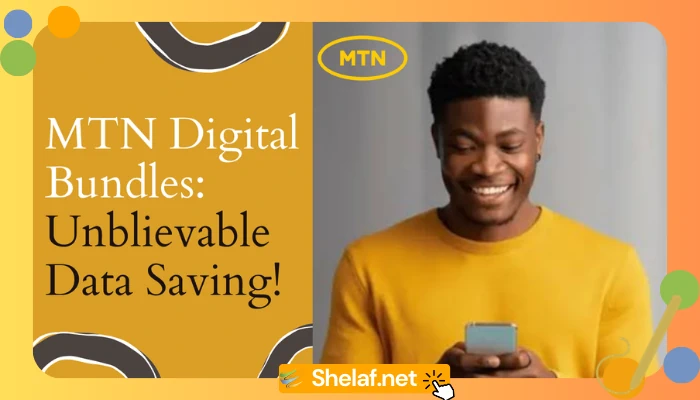As technology lovers, we eagerly await the next advances in our favorite iOS ecosystem. Apple’s iOS 17 is here to transform our smartphone experience with a slew of cutting-edge features. While the developer beta was previously exclusive to developers or those willing to pay, Apple has now made it available to everyone, for free.
However, it’s important to remember that beta software is a work in progress with probable problems and limited stability. Before we begin the installation procedure, let’s take a look at the amazing features that iOS 17 has to offer.
Contents
Discovering iOS 17’s New Frontiers
Unveiled at the highly anticipated WWDC 2023, iOS 17 has introduced an impressive array of innovations to delight users. Among these exciting additions are an integrated journaling app to capture your thoughts effortlessly, enhanced safety features to protect your digital life, a revamped nightstand mode for seamless bedtime routines, improved contact cards for seamless communication, and an advanced auto-correct and voice transcription system.
Furthermore, live voicemail brings a new level of convenience, while updates to stickers and AirDrop enhance your visual expression and file sharing capabilities. With keyboard updates and the ability to activate Siri with a simple “Siri” command, iOS 17 sets the stage for a truly immersive and intuitive user experience.
Recommended: Exploring iOS 17: Unveiling Apple’s Cutting-Edge Features for Enhanced User Experience
Ensuring Device Compatibility
To embark on your iOS 17 journey, ensure that your device is compatible with the developer beta. The following devices support iOS 17:
- iPhone 14 Pro Max
- iPhone 14 Pro
- iPhone 14 Plus
- iPhone 14
- iPhone 13 Pro Max
- iPhone 13 Pro
- iPhone 13
- iPhone 13 mini
- iPhone 12 Pro Max
- iPhone 12 Pro
- iPhone 12
- iPhone 12 mini
- iPhone 11 Pro Max
- iPhone 11 Pro
- iPhone 11
- iPhone XS Max
- iPhone XS
- iPhone XR
- iPhone SE 3rd Gen
- iPhone SE 2nd Gen
Please note that iOS 17 will not be available for the iPhone X, iPhone 8, or iPhone 8 Plus.
A Step-by-Step Guide to Installing iOS 17 Developer Beta
Step 1: Checking Your iOS Version
Before diving into the installation process, ensure that your device is running iOS 16.4 or a later version. Simply go to “Settings,” select “General,” and tap on “About” to confirm your iOS version. If an update is needed, navigate to “Settings,” choose “General,” and select “Software Update” to download and install the latest iOS 16 version.
Step 2: Accessing the Apple Beta Software Portal
Using your iPhone or iPad, launch Safari and visit Apple’s beta software portal. Sign in with your primary Apple ID, or if you haven’t signed up before, create an account. The process is now accessible to all users, making it easier than ever to participate.
Step 3: Enrolling your Apple ID
For first-time users, enroll your Apple ID into Apple’s Beta Software Program. Review and accept the terms and conditions, ensuring you understand the potential risks involved in using beta software.
Step 4: Completing the Enrollment Process
Congratulations! You’re now successfully enrolled in the Beta Software Program! Your Apple ID acts as your golden ticket to access the iOS 17 Developer Beta, eliminating the need for additional profile downloads.
Step 5: Optional: Exploring Additional Information
If you desire more insights into the beta program, scroll through Apple’s informative resources available on the Beta Software Portal. Discover guidelines on providing feedback to Apple, and if needed, learn how to create a backup of your device’s content on a Mac for easy recovery.
Step 6: Accessing Beta Updates
Return to your device’s “Settings” menu and tap on “General.” From there, select “Software Update.” A new option, “Beta Updates,” will now appear just below “Automatic Updates.” Verify that the correct Apple ID is displayed at the bottom of the screen. If necessary, tap on the ID and choose “Use a different Apple ID” to ensure the correct account is linked.
Step 7: Selecting the iOS 17 Developer Beta
Within the “Beta Updates” section, locate and tap on “iOS 17 Developer Beta.” This initiates the process of installing the beta software on your device.
Step 8: Downloading and Installing iOS 17 Developer Beta
Once you’ve selected the iOS 17 Developer Beta, navigate back to the “Software Update” screen in “Settings > General.” Here, you’ll find the iOS 17 Developer Beta update available for download. Tap on “Download and Install” and follow the on-screen instructions to initiate the installation process.
Step 9: Embarking on the iOS 17 Adventure
As the installation progresses, your device will undergo a transformation, embracing the power and possibilities of iOS 17. Once the installation is complete, your device will run the iOS 17 Developer Beta. Take this opportunity to explore the groundbreaking features, immerse yourself in the revamped user interface, and uncover the potential it holds.
While doing so, keep in mind that beta software may have occasional quirks, reduced battery life, or app compatibility issues. Consider providing valuable feedback to Apple, helping shape the final release, and ensuring a seamless user experience.
Conclusion
Congratulations on successfully installing the iOS 17 Developer Beta! You’re now equipped with the latest innovations and enhancements that iOS 17 brings to your device. Embrace the integrated journaling app, revel in the improved safety features, and enjoy the convenience of live voicemail and updated Siri capabilities.
Remember to approach beta software with awareness of its unfinished nature and the potential risks it carries. Use this opportunity to explore and provide feedback to Apple, contributing to the refinement of iOS 17 for its official release.
Enjoy the journey as you uncover the remarkable possibilities iOS 17 offers, propelling your iOS experience to new heights.