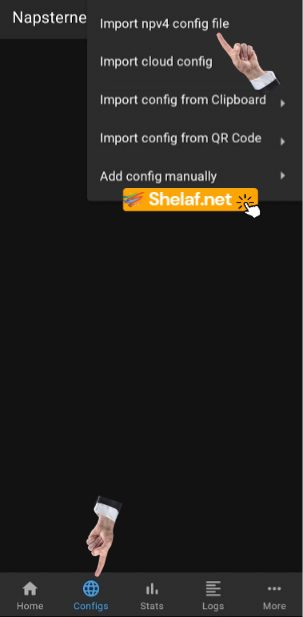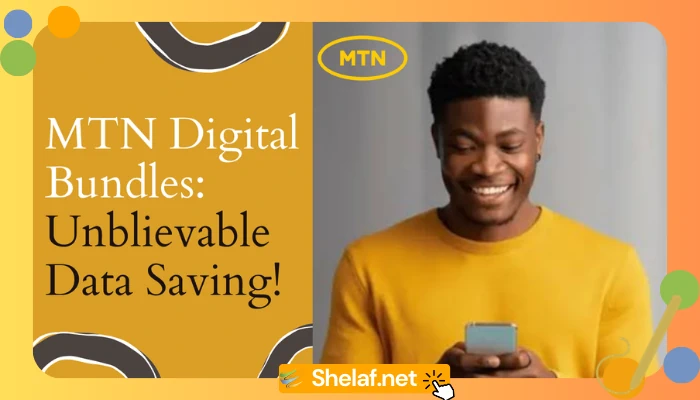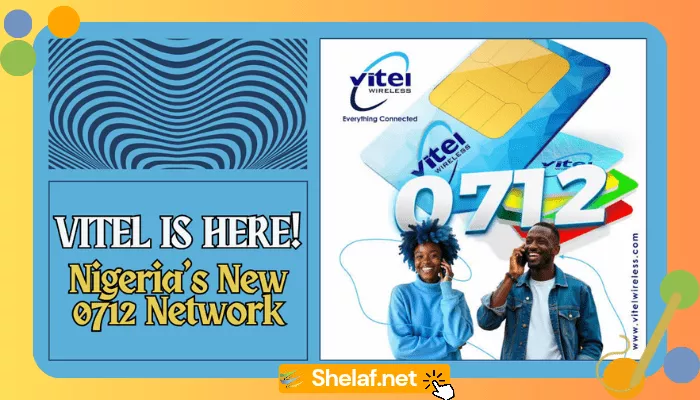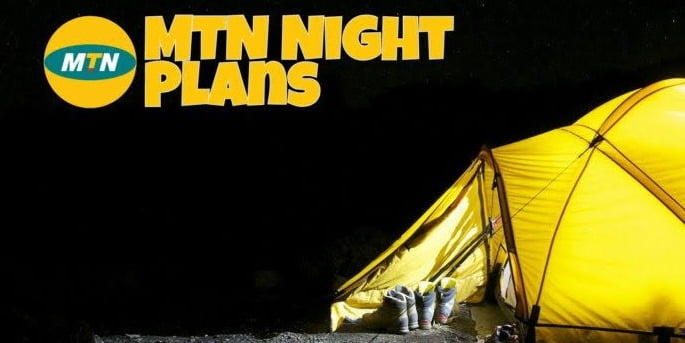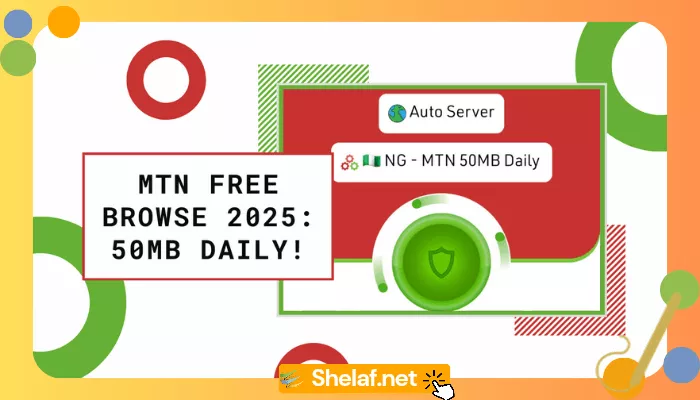Are you an iOS device user feeling left out of the free browsing revolution with MTN mPulse Browsing Cheat and Daily 370MB Free Browsing via HA Tunnel Plus? We’ve got some exciting news for you. The NapsternetV active Configuration File has revitalized Airtel free browsing for iPhone users. Although the daily limit is a modest 100MB, it’s a case of half a loaf being better than none. With an Airtel SIM card and the NapsternetV VPN, you can enjoy seamless, free browsing on your iOS device.
In this comprehensive guide, we’ll walk you through the setup process, ensuring that you can make the most of this opportunity to browse the internet. Let’s dive into the details.
Contents
Airtel Free Browsing Requirements
- Airtel 3G, 4G, or 5G SIM
- Npv VPN app – Download it from the App Store Here for your iOS devices.
- NapsternetV VPN active Config File for iOS users – Download Here
Setting Up Airtel Daily 100MB Free Browsing with NapsternetV: Step by Step
1. Download Required Files: Start by downloading the necessary components – NapsternetV VPN and the active config file for iOS. Make sure you have both files on your device for the setup process.
2. Launch the VPN App: Open the NapsternetV VPN app on your iOS device.
3. Click on the World Icon: Click on the icon shown in the Configs menu at the button left of the program.
4. Add a New Configuration: Now, click on the plus icon to add a new configuration file.
5. Import Configuration File: Select “import npv4 or inpv config file.” This will prompt you to locate the config file you downloaded earlier. Find the file on your device and select it.
6. Configuration File Insertion: After selecting the file, the configuration file will be inserted into the app. Click on the imported file, then select the “Back” button to proceed.
7. Connect to Airtel Free Browsing: Click the blue play icon in the lower right corner of the app to initiate the connection. Wait for a few seconds while the app establishes the connection.
8. Confirm Successful Connection: To ensure your connection is successful, hit the “Stats” button. Check if the uplink and downlink data begins to show activity.
9. Enjoy Free Browsing: Once you’ve confirmed your successful connection, minimize the app, and you’re all set to enjoy free browsing on your iOS device.
Note: If during the importation process, supported config files appear as unsupported, go to the app’s settings and check the “show all files” checkbox. Then, retry the importation process.
That’s all for now! More Config files will soon be loaded, so stay glued. Enjoy this free browsing offer while it lasts, and don’t hesitate to reach out if you have any questions or need assistance.
Remember, sharing is caring. Kindly share this post on your various social media platforms to help others enjoy Airtel Daily 100MB Free Browsing with NapsternetV.