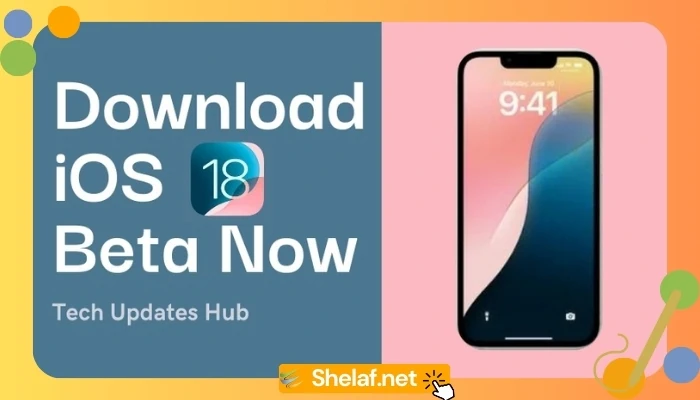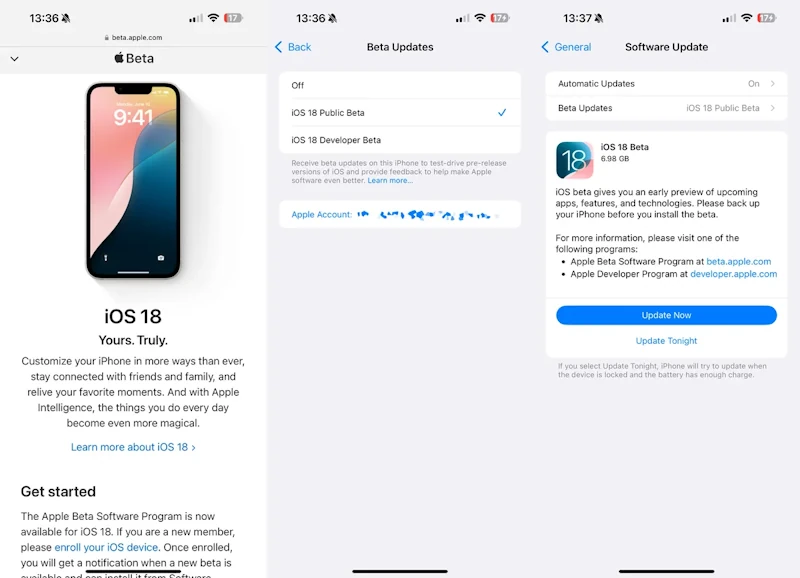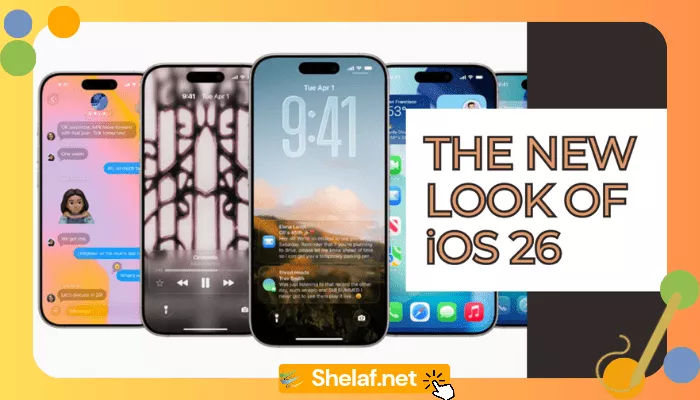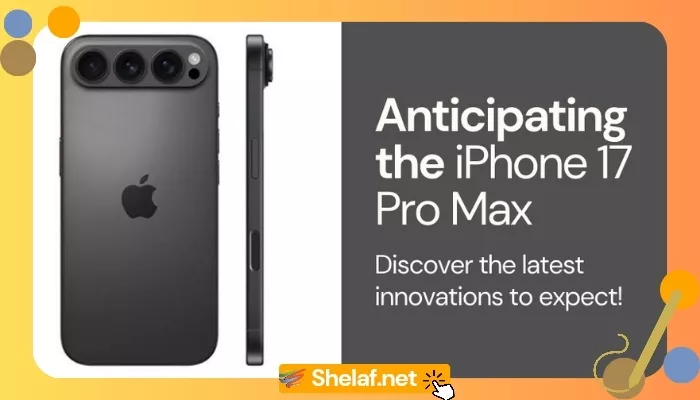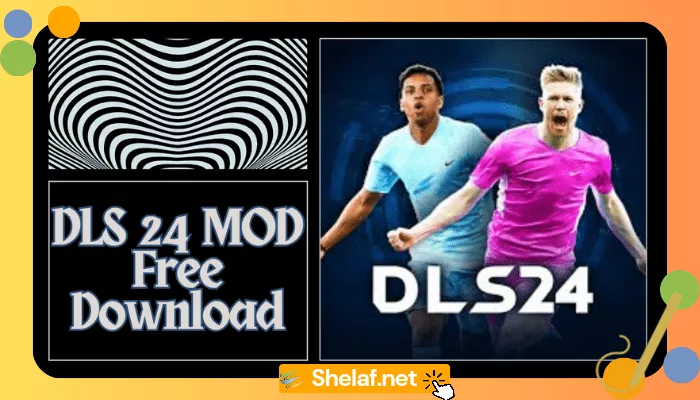Apple has just released the fifth public beta of iOS 18, and it has us all psyched! While this version is mostly focused on bug fixes and increasing stability, it does provide a glimpse into the interesting additions that Apple has in store for us. If you, like me, can’t wait to get your hands on the next-generation iOS, despite a few beta hitches, here’s how to download and install iOS 18 beta 5 on your iPhone.
Contents
First and foremost, is your iPhone included on the list?
Before jumping on the beta bandwagon, be sure your iPhone is compatible. The good news is that Apple iOS 18 supports a wide range of iPhones launched in 2018. Here is the complete lineup:
- iPhone SE (2nd generation and later)
- iPhone XR
- iPhone XS and XS Max
- iPhone 11, 11 Pro, and 11 Pro Max
- iPhone 12, 12 Mini, 12 Pro, and 12 Pro Max
- iPhone 13, 13 Mini, 13 Pro, and 13 Pro Max
- iPhone 14, 14 Plus, 14 Pro, and 14 Pro Max
- iPhone 15, 15 Plus, 15 Pro, and 15 Pro Max
You can confirm your device’s compatibility on Apple’s official iOS 18 Preview page. For a deeper dive into iPhone compatibility and the exciting features iOS 18 promises, check out our in-depth analysis in “Unlocking the iOS 18 Enigma: Delving into iPhone Compatibility and Features.”
Apple iOS 18 Beta: A Word of Caution
Public betas are generally more stable than developer betas, but let’s be honest: it’s still beta software. You may experience glitches, performance problems, or compatibility difficulties with your favorite programs. If you have an extra iPhone lying around, consider using that for the beta adventure to avoid any disruptions on your main device.
Prep Your iPhone: Backup & Update
Before you go into the iOS 18 Beta, make sure to back up all of your important data. Go to Settings > [Your Name] > iCloud > iCloud Backup and tap the “Back Up Now” button. Also, make sure your iPhone is running the most recent iOS 17 version (currently 17.5.1) for a seamless transfer. Apple Support provides tips on how to back up and update your iPhone.
Now let’s start this beta party!
Ready to experience the future of iOS? Here’s your step-by-step guide to downloading and installing iOS 18 beta 5:
- Enroll in the program: Open the Apple Beta Software Program website on your iPhone. If you’re already a member, sign in; if not, sign up using your Apple ID.
- Find the iOS section: Tap on the iOS tab to get all the details about the iOS 18 beta.
- Enroll Your Device: Look for the “enroll your iOS device” link under Get Started and tap on it.
- Choose Beta Update: Go to Settings > General > Software Update > Beta Updates and select the iOS 18 Public Beta option.
- Install & Enjoy: Head back to Settings > General > Software Update and tap “Update Now.”
Once your iPhone restarts, you’ll be rocking the latest Apple iOS 18 Beta!
A Preview of the Future
Apple iOS 18 is jam-packed with intriguing new features and enhancements, including a redesigned Photos app, the ability to send text messages via satellite (imagine that!), a separate password app, more home screen personalization choices, a revised Control Center, and RCS messaging compatibility. While the public beta may have some flaws, it provides an exciting glimpse of what’s to come for iPhone owners. Apple’s iOS 18 Preview website provides a full summary of the new features.
If you’re interested in the possible influence of AI on iOS 18, read our incisive piece “iOS 18: A Potential AI Revolution for Apple’s Mobile OS?“.
Remember: Betas are by nature less stable than final releases, so tread carefully and back up your data regularly. Have fun exploring all the new features, and don’t forget to share your feedback with Apple to help them polish iOS 18 to perfection!