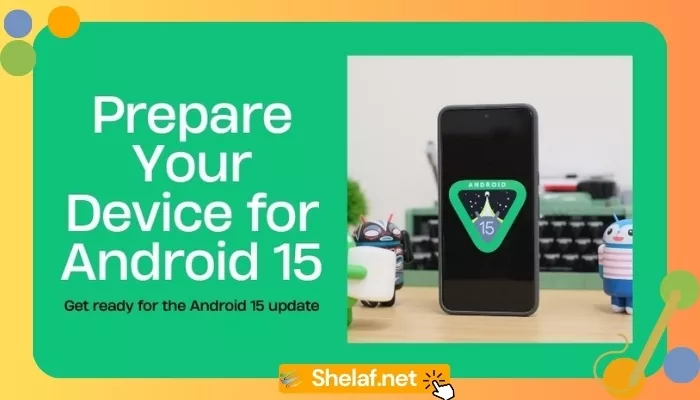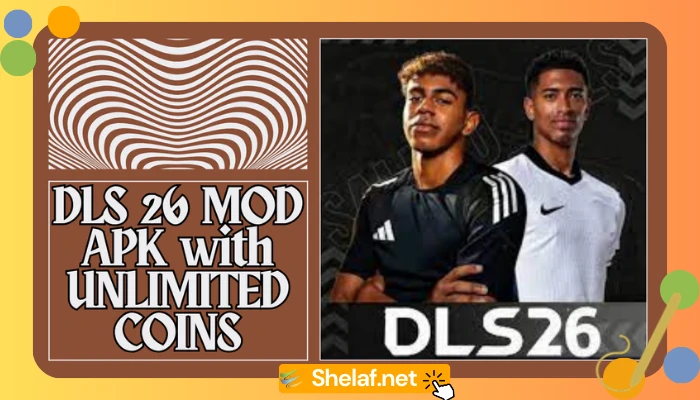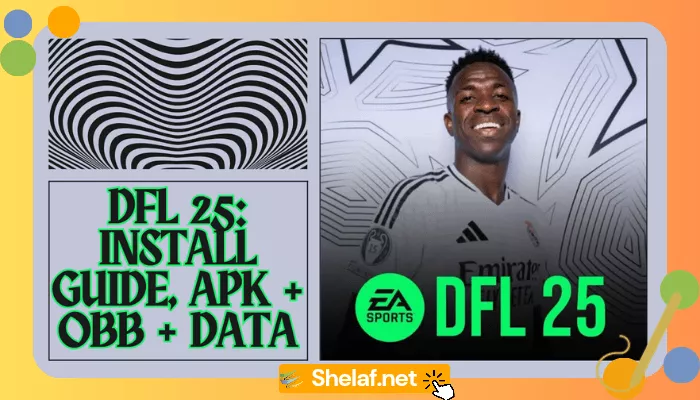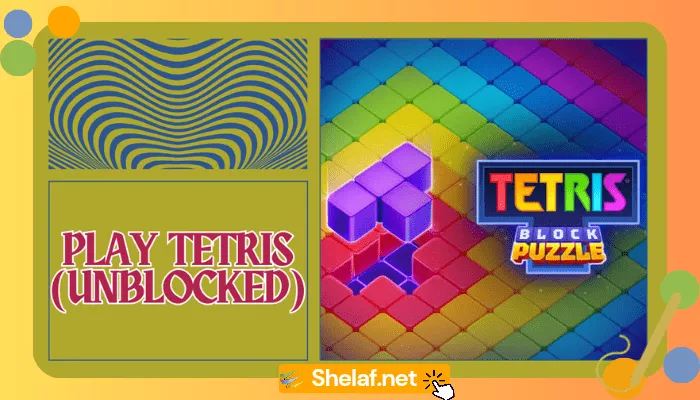Get ready for Android 15! There are a ton of intriguing new features and enhancements in the most recent version of Google’s mobile operating system, which is now being released. With its better speed and privacy settings, Android 15 is a significant update that you will want to take advantage. Therefore, it’s crucial to make sure your device is ready before tapping the update button. In this in-depth tutorial, we’ll lead you through every step of getting your smartphone prepared for Android 15, guaranteeing a seamless transfer.
Contents
1. Check Device Compatibility and Software Update Policy
First things first, confirm that your device is eligible for the Android 15 update. Manufacturers typically release a list of supported devices, so check their official website or your device’s support documentation.
Remember that older devices might not get the update or might get a version that is less feature-rich later on. To find out how long your device will be supported by the next Android versions, it’s also important to review the software update policy. You can often find this information on the manufacturer’s website or through a Google search, such as “[Your Device Name] software update policy.” For example, you can find Google’s update policy for Pixel phones here.
2. Update Your Current Android Version
Make sure your smartphone is running the most recent version of Android to guarantee a seamless update to Android 15. This will install the most recent security updates and bug fixes on your machine in addition to getting it ready for the new operating system.
Go to Settings > System > System update to see if there are any updates. Before starting the Android 15 update, download and install any available updates. You can also check out articles like our Samsung One UI 7 Update: Android 15 Arrives on Galaxy Devices to remain up to date on the newest Android 15 updates for your device.
3. Update All Your Apps
For an optimal experience with Android 15, apps must be compatible with the device. To maintain compatibility with the most recent version of Android, developers often update their apps, adding new features and fixing any problems.
Take time to update all your applications to the most recent versions before switching to Android 15. For a hassle-free solution, you can turn on automatic updates or perform this manually using the Google Play Store.
4. Free Up Storage Space
For best results and installation, Android 15 is a big upgrade that needs a lot of storage space. Please clear up at least 10GB of storage on your device to prevent any problems during the update process.
This can be accomplished by transferring media files to online storage or an external SD card, removing pointless files, and uninstalling unused applications.
5. Charge Your Battery
The process of updating to Android 15 might be resource-intensive and take some time to finish. Before beginning the update, make sure your smartphone has enough battery power to avoid any disruptions or any data loss.
Ideally, you should connect your device to a power source or have it charged to at least 50% while performing the update.
6. Back Up Your Data
While the Android 15 upgrade process is generally safe, it’s always a good idea to back up your important data as a precaution. This will ensure that you don’t lose any valuable information in the unlikely event of an issue during the update.
You can back up your data using various methods, including:
- Cloud storage: Google Drive, Dropbox, OneDrive
- Local backup: Transferring files to your computer or an external hard drive
- Device manufacturer’s backup tools: Samsung Cloud, Xiaomi Cloud
Remember to back up essential data such as contacts, messages, photos, videos, and app data.
7. Enable Automatic Updates
Once you’ve successfully upgraded to Android 15, it’s recommended to enable automatic updates to ensure your device stays current with the latest security patches, bug fixes, and feature enhancements.
To enable automatic updates, go to Settings > System > System update > Automatic updates. You can choose to download and install updates automatically over Wi-Fi or mobile data, depending on your preferences.
What’s New in Android 15?
Android 15 introduces a range of exciting new features and improvements, including:
- Satellite connectivity: Send text messages even without cellular coverage.
- Theft detection lock: Automatically locks your device if it detects suspicious motion, preventing theft and unauthorized access.
- Private space: Securely store sensitive apps and data in an isolated environment with a separate password.
- App pair shortcut: Create shortcuts for frequently used app pairs in split-screen mode for improved multitasking.
- App archiving: Uninstall apps temporarily while preserving their data, freeing up storage space without losing your progress.
- Partial screen recording: Share or record a specific app’s screen without revealing other content on your device.
- Notification cooldown: To reduce distractions, this feature lowers the loudness and frequency of alerts from the same app.
- NFC wireless charging: This new feature has the potential to revolutionize the way we power our devices, especially smaller ones, as we discussed in our article Android 15: NFC Wireless Charging Could Revolutionize Gadgets.
These are only a handful of the numerous improvements and new features that Android 15 offers. Android 15 is a big update that will improve your mobile experience because of its emphasis on privacy, security, and user experience.
Are you excited about Android 15? Share your thoughts and expectations in the comments below!