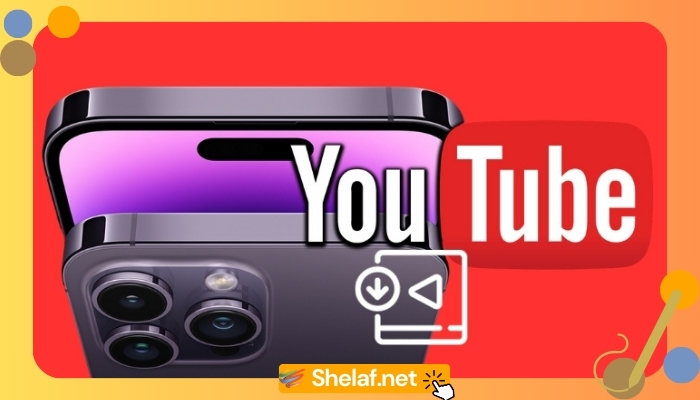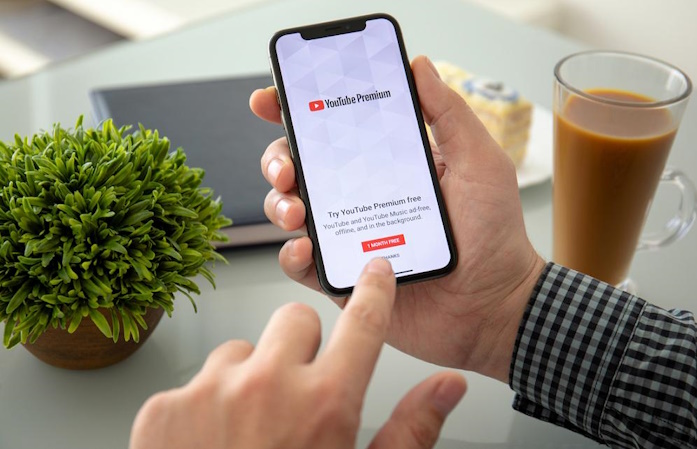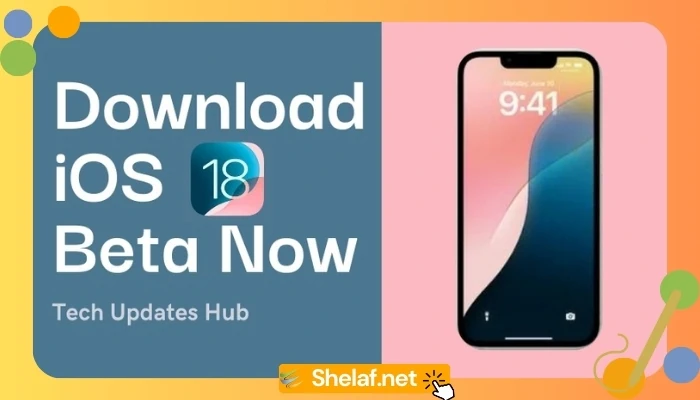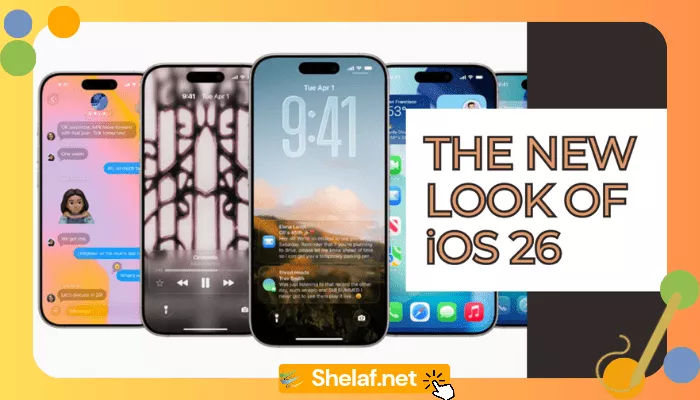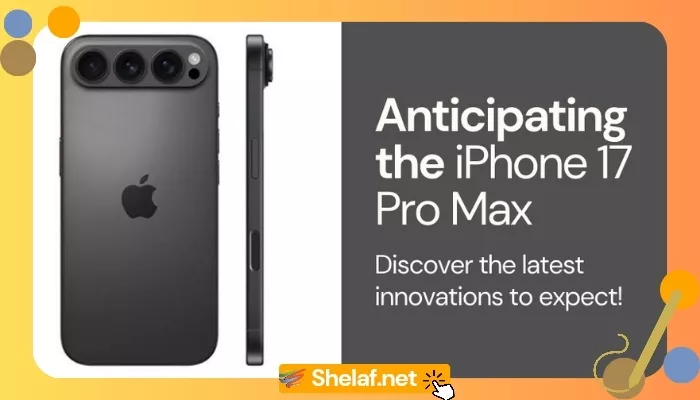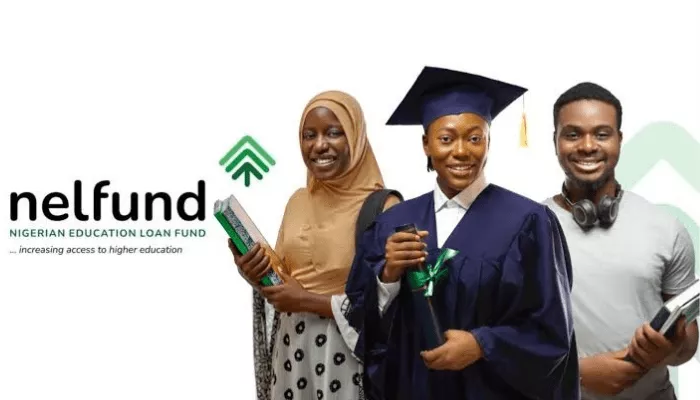Tired of buffering woes and disappearing content? This comprehensive guide unveils the secrets to downloading YouTube videos to your iPhone, empowering you to watch your favorites anytime, anywhere, even without an internet connection.
Contents
Why Download YouTube Videos?
Imagine a world where:
- Long journeys vanish in a blur of laughter thanks to downloaded comedy compilations.
- Essential tutorials are always at your fingertips, ready to conquer that DIY project even in the wilderness.
- Precious memories aren’t lost to YouTube’s whims, safely tucked away in your iPhone’s library.
Downloading YouTube videos unlocks boundless possibilities, whether you’re a globetrotting adventurer, a dedicated DIYer, or someone who craves uninterrupted entertainment.
The Official Route: YouTube Premium
For ultimate peace of mind, embrace YouTube Premium (The individual plan costs NGN 1,100.00/month, while families plan costs NGN 1,700.00/month). This subscription service allows you to:
- Download YouTube videos directly within the app: Choose your desired quality (up to 1080p) and enjoy offline viewing seamlessly.
- Support content creators: By subscribing, you contribute directly to the artists and channels you love.
- Enjoy a commercial-free experience: Say goodbye to annoying ad breaks and dive straight into your chosen content.
Unlocking Downloads with the Documents App
Prefer a free approach? Enter the Documents app by Readdle Technologies. This versatile tool doubles as a file manager and a gateway to offline YouTube enjoyment:
- After Downloading the Documents app from the App Store, launch it.
- Tap the Browser icon and locate the YouTube shortcut.
- Find your desired video, play it, and copy the URL using the Share button.
- Open the YTLoad website in your Documents app’s browser and paste the URL.
- Hit Download, and voila! Your video lands in the app’s download folder, ready to be played offline.
A Word of Caution: Steer Clear of Shady Apps
The internet brims with apps promising instant YouTube downloads. But proceed with caution! Many of these tools include:
- Violate YouTube’s terms of service. potentially putting your account at risk.
- Compromise your security and privacy by harboring malware or stealing data.
- Offer poor-quality downloads that ruin your viewing experience.
Stick to trusted methods like YouTube Premium or the Documents app to ensure a safe and satisfying offline experience.
Bonus Tip: Downloading copyrighted content without permission is illegal. Respect creators by always choosing authorized methods like those mentioned above.
Now you’re equipped to conquer offline viewing! Download YouTube videos of your favorite and enjoy uninterrupted entertainment, educational journeys, and cherished memories, no matter where your adventures take you.