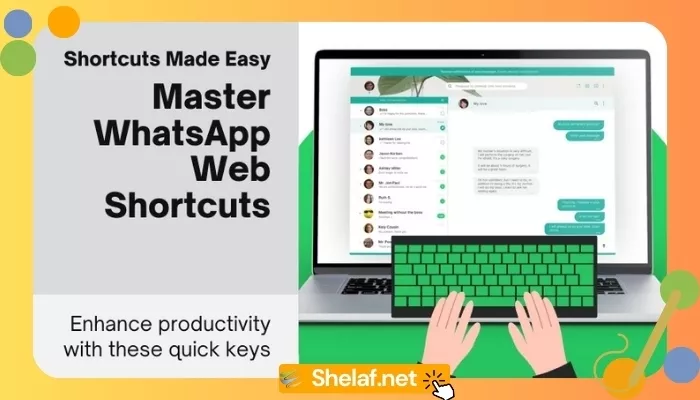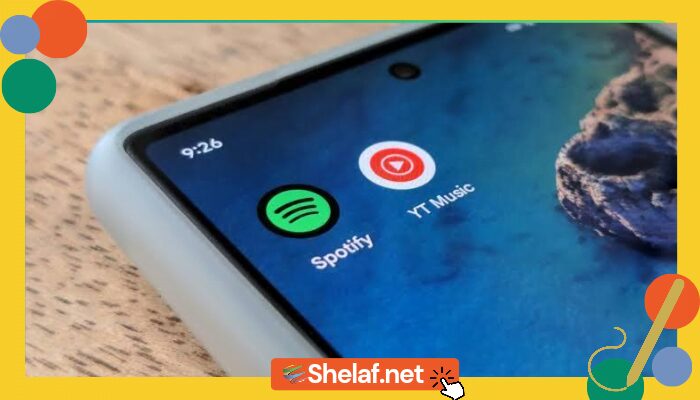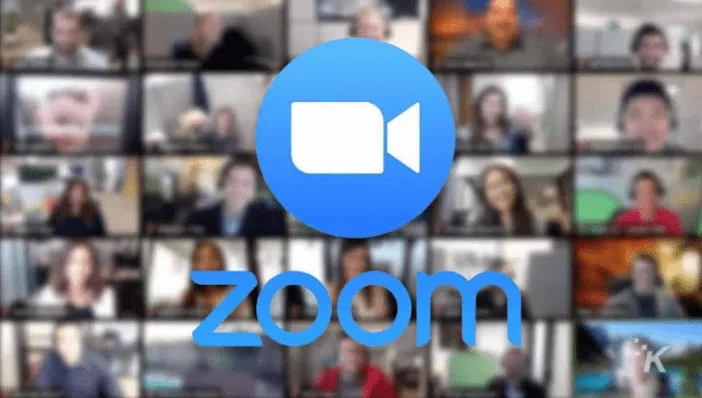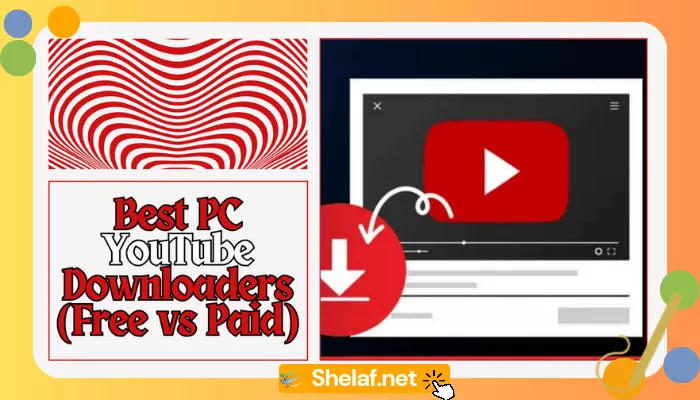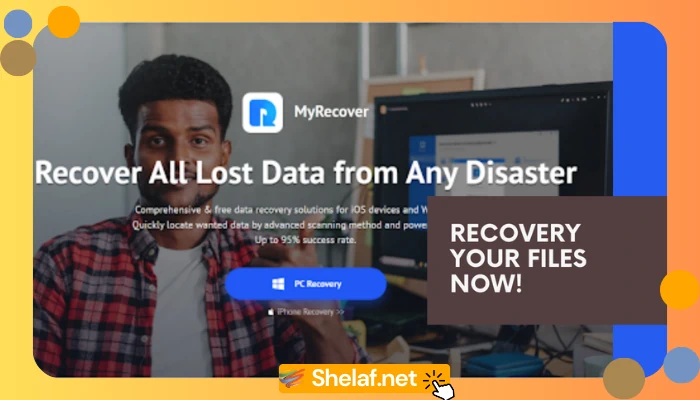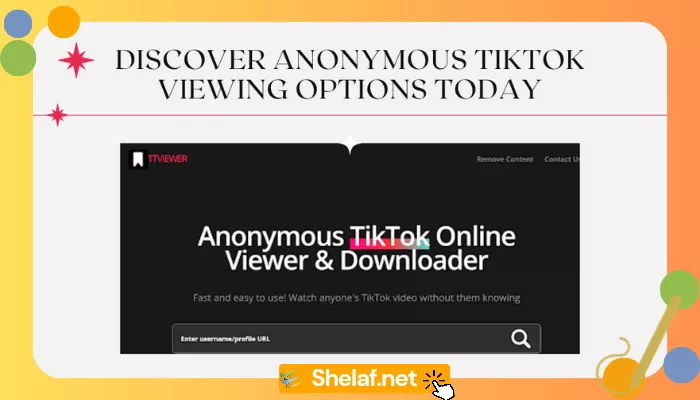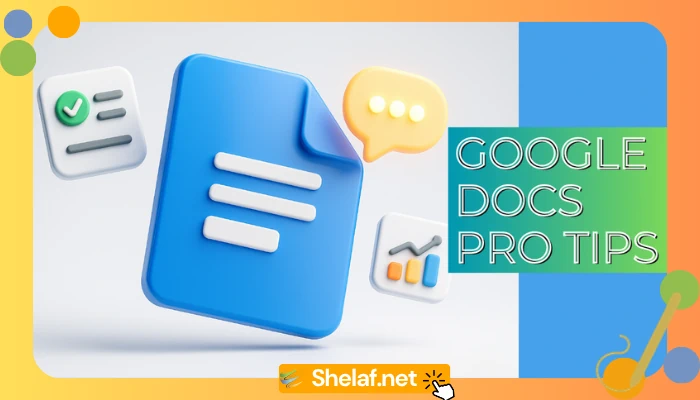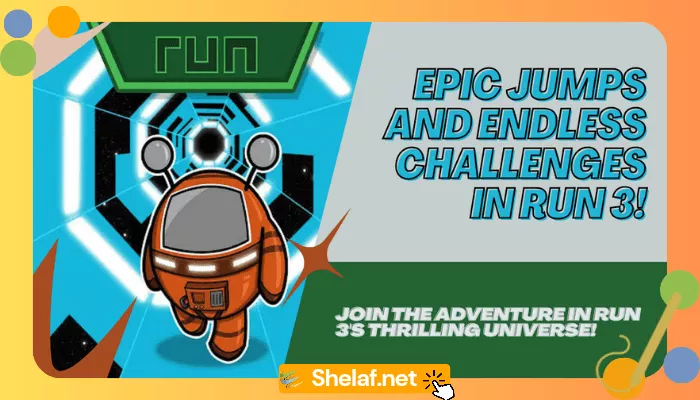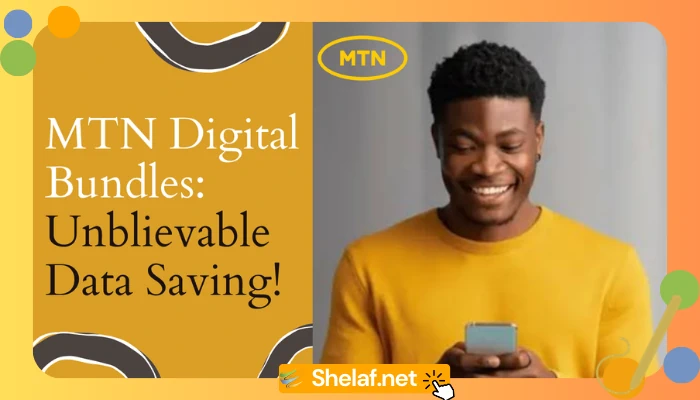With the rise of digital communication, WhatsApp Web has become a vital tool for staying in touch with friends, family, and coworkers. Even though WhatsApp Web has a very user-friendly design, learning its keyboard shortcuts will greatly increase your productivity and efficiency.
If you’re new to WhatsApp Web or need a reminder on how it works, check out our full guide on WhatsApp Web: A Detailed Look at How It Works and How to Use It.
We will explore the world of WhatsApp Web keyboard shortcuts in this extensive tutorial, giving you a full list and insightful information to maximize your chatting experience. These shortcuts will help you save time and optimize your productivity, regardless of how experienced you are with WhatsApp.
Contents
Reasons for Using Keyboard Shortcuts
Let’s examine the reasons keyboard shortcuts are so revolutionary before delving into the list:
- Efficiency: With shortcuts, you may do tasks quickly with a few keystrokes by removing the need to go through menus and options.
- Productivity: You can do more in less time by focusing on important talks and cutting down on time spent on monotonous activities.
- Accessibility: People who prefer keyboard-based navigation or who have restricted mobility may find shortcuts especially helpful.
- Professionalism: Mastering shortcuts showcases your tech-savvy and efficiency, making a positive impression in professional settings.
The Complete List of WhatsApp Web Keyboard Shortcuts
Let’s now reveal the extensive collection of WhatsApp Web keyboard shortcuts, arranged for convenience by category.
Navigation Shortcuts
- Open a new chat:
Ctrl + N - Search for a chat or message:
Ctrl + F - Navigate to the next chat:
Ctrl + Shift + ] - Navigate to the previous chat:
Ctrl + Shift + [ - Go to the Archived chats:
Ctrl + Shift + M - Navigate to the starred messages:
Ctrl + Shift + S - Open Settings:
Ctrl + , - Open Profile:
Ctrl + P
Chatting Shortcuts
- Send a message:
Enter - Start a new line in the message:
Shift + Enter - Reply to a message:
/ - Mention someone in a group chat:
@ - Search for emojis:
: - Bold text:
*text* - Italic text:
_text_ - Strikethrough text:
~text~ - Monospace text:
text - Attach a file:
Ctrl + Shift + U - Take a photo or video:
Ctrl + Shift + P - Record a voice message:
Ctrl + Shift + V
Call Shortcuts
- Make a voice call:
Ctrl + Shift + C - Make a video call:
Ctrl + Shift + V - Accept an incoming call:
Ctrl + Enter - Decline an incoming call:
Esc - Mute/unmute microphone:
Ctrl + Shift + M - Turn on/off video:
Ctrl + Shift + V
Group Chat Shortcuts
- Create a new group:
Ctrl + Shift + N - Exit a group:
Ctrl + Shift + E - Mute a group:
Ctrl + Shift + M - Archive a group:
Ctrl + Shift + A - Pin a group:
Ctrl + Shift + P
Extra Hints and Techniques
- Change shortcuts: WhatsApp Web allows you to change several shortcuts to suit your tastes. To see the modification options, navigate to
Settings > Shortcuts. - Use the search bar: WhatsApp Web’s search bar at the top is an effective tool for locating particular chats, messages, or media.
- Star important messages: Star messages you want to access quickly later. Starred messages are conveniently stored in a separate section.
- Make use of pinned chats: For convenience, pin significant conversations to the top of your list of chats.
- Learn the command for the forward slash: In the chat box, typing
/brings up a list of fast actions, such as making a new group or looking up GIFs.
You can use WhatsApp on your wristwatch, didn’t you know that? Discover How to Install WhatsApp on Your Wearable Device: A Comprehensive Guide.
Case Study: Using Shortcuts to Increase Productivity
Let’s examine a fictitious situation in which Sarah, a busy marketing expert, mostly communicates with clients and coworkers using WhatsApp Web. Sarah frequently gets frustrated and wastes time coordinating several chats, sending attachments, and looking up old messages.
After discovering and implementing WhatsApp Web keyboard shortcuts, Sarah experienced a significant boost in productivity. She could now effortlessly navigate between chats, reply to messages swiftly, and locate important information without breaking her workflow. Sarah was able to do her work more quickly as a consequence, which gave her more time for thoughtful planning and strategic thought.
Statistics: The Effect of Shortcuts on the Keyboard
Studies have demonstrated that keyboard shortcuts may greatly increase productivity, even if their precise effects may differ based on user habits.
- According to a University of California, Irvine research, using keyboard shortcuts can save two seconds on average for each task. Though seemingly little, this can result in significant time savings for a day or a week.
- According to another research published in the Journal of Human-Computer Interaction, users who used keyboard shortcuts finished tasks 20% quicker than those who only used mouse-based navigation.
- Furthermore, studies show that keyboard shortcuts can increase accuracy and efficiency by lowering the amount of mistakes made when doing activities.
Conclusion: Unlock Your WhatsApp Web Potential
Keyboard shortcuts for WhatsApp Web are an effective tool for increasing efficiency and productivity in your online communications. You can optimize your productivity, save time, and concentrate on the things that matter—meaningful interactions and connections—by becoming proficient with these shortcuts.
Recall that practice makes perfect. As you get more comfortable, gradually add additional shortcuts to your everyday routine. To begin with, only add a couple to your repertory. These shortcuts will become second nature with regular usage, enabling you to utilize WhatsApp Web like an expert.
Thus, take the use of keyboard shortcuts to fully utilize WhatsApp Web. Your future self will be appreciative!
Additional Resources:
- Official WhatsApp Web Help Center.
- “Master WhatsApp Web with These Keyboard Shortcuts” by Guiding Tech.
Remember, the key to success with WhatsApp Web keyboard shortcuts is practice and consistency. Explore these shortcuts now to see how they might boost your productivity!
Disclaimer: All information in this post is based on the most recent version of WhatsApp Web. Future versions may include new features and shortcuts.