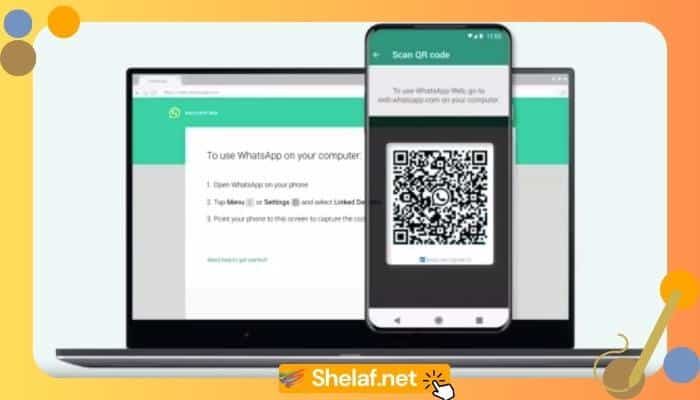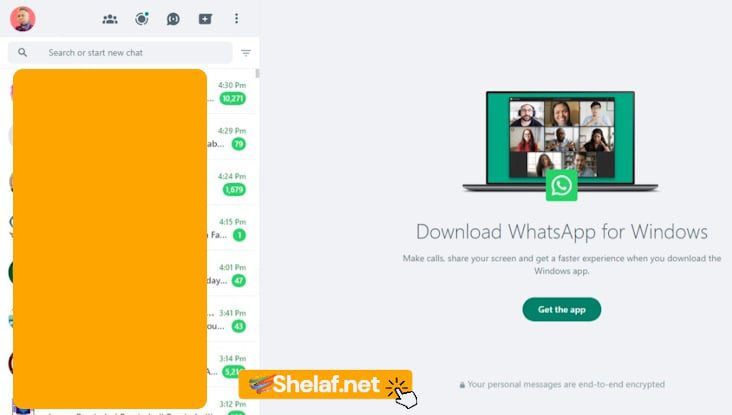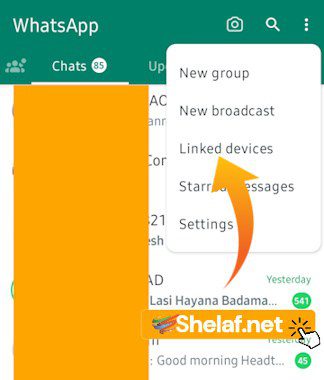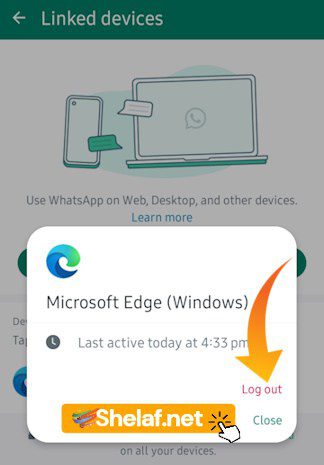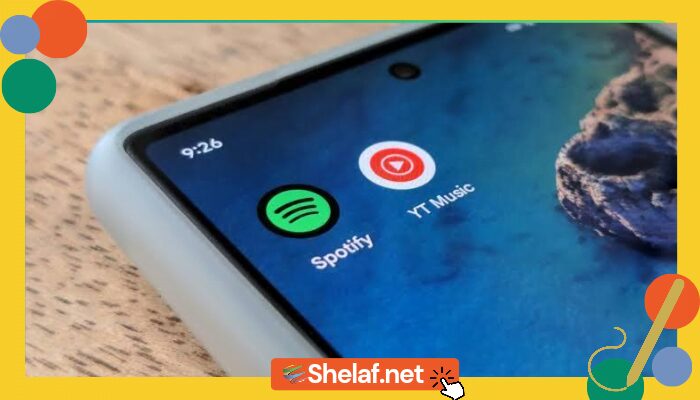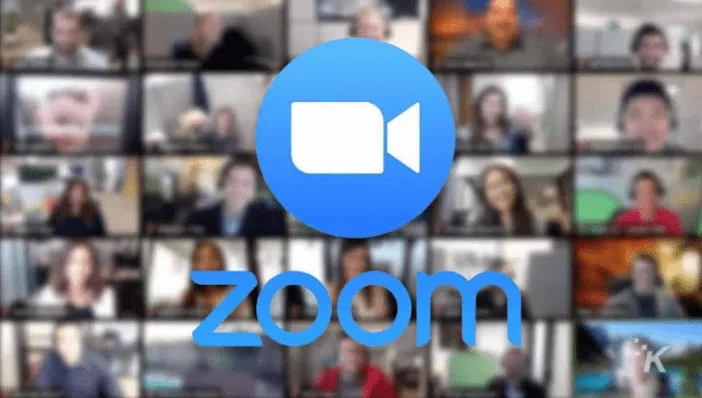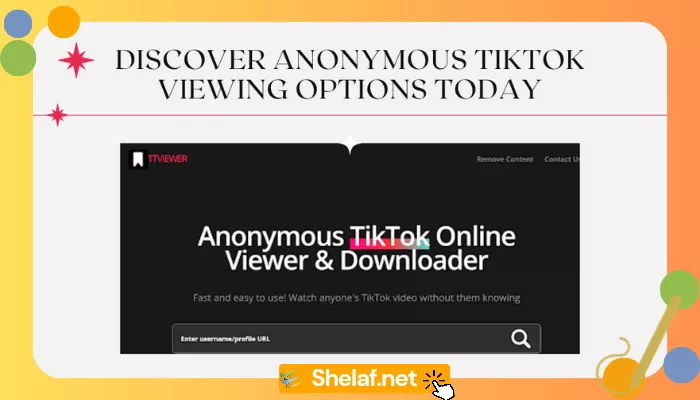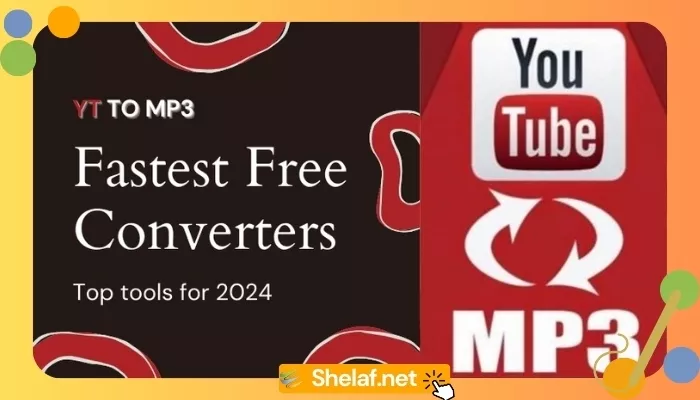You’re about to start on an amazing adventure into the world of WhatsApp Web, where instant chatting extends beyond your mobile device. In this post, we’ll look at how this feature works and show you how to utilize it to remain connected with friends and family across numerous platforms. So, be ready to discover WhatsApp Web’s marvels and unleash a new level of simplicity in your chatting experience.
Contents
Overview of WhatsApp Web
What is WhatsApp Web?
WhatsApp Web is a browser-based extension of the popular messaging app, WhatsApp. It allows you to access and use WhatsApp on your computer or laptop, providing a convenient way to stay connected with your contacts while working or browsing the web.
How does WhatsApp Web work?
To use WhatsApp Web, you need to link it to your smartphone. When you access WhatsApp Web on your computer, it mirrors the conversations and messages from your phone. This means that all the messages you send and receive on your phone will also be synchronized and accessible on your computer.
Compatibility with devices
WhatsApp Web is compatible with most modern browsers, including Google Chrome, Mozilla Firefox, Microsoft Edge, and Safari. It is available for both Windows and Mac operating systems. However, it does not work on iPhones or iPads as of now.
Getting Started with WhatsApp Web
Accessing WhatsApp Web
To access WhatsApp Web, open a supported web browser on your computer and visit web.whatsapp.com. You will see a QR code on the screen.
Linking your phone to WhatsApp Web
Open the WhatsApp app on your smartphone and tap on the three-dot menu. Select “Linked devices” from the menu, which will open the camera to scan the QR code on your computer screen. Once the QR code is successfully scanned, your phone and computer will be linked, and you can start using WhatsApp Web.
Logging out of WhatsApp Web
To log out of WhatsApp Web, click on the three-dot menu at the top right corner of the screen, and select “Linked devices” from the menu. Tap on your ‘Device Status” and select “Log out.” This will disconnect your phone from WhatsApp Web and ensure that your conversations and personal information are secure.
Recommended: How to Install WhatsApp on Your Smartwatch: A Step-by-Step Guide
Features of WhatsApp Web
Chatting with contacts
WhatsApp Web allows you to chat with your contacts just like you do on your phone. You can send text messages, emojis, and even voice messages. The chat window on the left side of the screen displays all your conversations, making it easy to navigate and switch between chats.
Sending and receiving messages
With WhatsApp Web, you can send and receive messages in real time. All the messages sent and received on your phone will instantly appear on your computer, ensuring that you never miss an important conversation. You can even send attachments directly from your computer, such as photos, videos, and documents.
Viewing and downloading media
WhatsApp Web allows you to view and download media files sent in your conversations. You can click on the images, videos, or documents to open and view them in a larger window. If you want to save the media to your computer, you can right-click on it and select the “Save As” option.
Making voice and video calls
In addition to messaging, WhatsApp Web also allows you to make voice and video calls. A notification will appear on your computer screen when someone calls you on WhatsApp. You can answer the call and have a conversation using your computer’s microphone and speakers.
Managing groups and contacts
WhatsApp Web offers all the features of the mobile app when it comes to managing groups and contacts. You can create and manage group chats, add or remove participants, and even change the group’s name and profile picture. Additionally, you can search for specific contacts and view their profiles.
Tips and Tricks for Using WhatsApp Web
Keyboard shortcuts for easy navigation
WhatsApp Web offers several keyboard shortcuts to enhance your user experience. For example, you can use the up and down arrow keys to navigate through your chat history, press Enter to send a message and use Ctrl + N to start a new chat. These shortcuts can save you time and make navigation more efficient.
Customizing WhatsApp Web settings
You can customize various settings on WhatsApp Web to personalize your experience. To access the settings, click on the three-dot menu and select “Settings.” From there, you can modify options such as chat wallpaper, desktop notifications, sound alerts, and privacy settings.
Using WhatsApp Web in multiple browsers
If you want to use WhatsApp Web in multiple browsers, you can do so by simply opening web.whatsapp.com in each browser and scanning the QR code with your phone. This allows you to use WhatsApp Web simultaneously on different devices, which can be helpful if you switch between computers frequently.
Troubleshooting common issues
If you encounter any issues while using WhatsApp Web, there are a few troubleshooting steps you can try. First, make sure that your phone and computer have a stable internet connection. If the problem persists, try clearing your browser cache and cookies or restarting your computer. You can also try unlinking and relinking your phone to WhatsApp Web.
Security and Privacy on WhatsApp Web
End-to-end encryption
WhatsApp Web, like the mobile app, uses end-to-end encryption to ensure the privacy and security of your conversations. This means that only you and the person you are communicating with can read the messages, and they cannot be intercepted or accessed by anyone else.
Preventing unauthorized access
To prevent unauthorized access to your WhatsApp Web account, it is important to log out every time you finish using it. By doing so, you ensure that no one can access your conversations or impersonate you on your computer. Additionally, you should always keep your phone locked with a secure passcode or biometric authentication.
Protecting your personal information
When using WhatsApp Web, it is crucial to be cautious about sharing personal information. Avoid clicking on unknown links or downloading files from unfamiliar sources, as they may contain malicious content. It is also recommended to use a strong and unique password for your WhatsApp account to prevent unauthorized access.
Advantages and Disadvantages of WhatsApp Web
Benefits of using WhatsApp Web
One of the biggest advantages of WhatsApp Web is the convenience it offers. You can seamlessly switch between your phone and computer, allowing you to continue your conversations without interruptions. Additionally, the larger screen of a computer makes it easier to type, view media, and have video calls.
Limitations of WhatsApp Web
Although WhatsApp Web offers many features, there are a few limitations to be aware of. Firstly, WhatsApp Web requires your phone to be connected to the internet, so if you have a weak or no internet connection on your phone, you won’t be able to use WhatsApp Web. Secondly, as of now, WhatsApp Web does not support making calls to landlines or non-WhatsApp numbers.
Updates and New Features on WhatsApp Web
Updates and feature enhancements
WhatsApp Web is set to receive several exciting updates and features. Users will soon have the ability to edit sent messages within a 15-second window, with edited messages marked as such. Another feature is the ability to pin messages in both group and personal chats, making it easier to access important content.
WhatsApp is also expanding its disappearing messages options, allowing users to choose from various durations ranging from 1 hour to 1 year, catering to different needs for message retention. For added privacy, view once audio messages are introduced, ensuring audio messages are playable only once.
Additionally, WhatsApp has improved its Windows app, enabling video calls with up to 32 participants and enhancing overall speed and performance. These updates aim to enhance the user experience on WhatsApp Web, making it more feature-rich and convenient. Further improvements and features are expected to roll out shortly.
Future developments and upcoming features
While WhatsApp Web already offers a wide range of features, the developers are constantly working on new enhancements. Some upcoming features include the ability to use WhatsApp Web without the need for a phone, support for more browsers, and additional privacy settings. These developments will further expand the functionality and accessibility of WhatsApp Web.
Alternatives to WhatsApp Web
Similar services and their unique features
While WhatsApp Web is a popular choice for browser-based messaging, there are other similar services available. For example, Telegram offers end-to-end encryption, self-destructing messages, and a larger file size limit for media sharing. Facebook Messenger also has a web version, providing seamless integration with the Facebook platform.
Comparing WhatsApp Web with other messaging platforms
When comparing WhatsApp Web with other messaging platforms, it is important to consider factors such as user base, features, and privacy policies. WhatsApp has a large user base, supports various multimedia formats, and prioritizes privacy with its end-to-end encryption. However, other platforms may offer different features and integrations that cater to specific preferences.
Conclusion
WhatsApp Web is a valuable extension of the WhatsApp messaging app, allowing you to seamlessly access and use WhatsApp on your computer. With its features such as real-time messaging, voice and video calls, and group management, WhatsApp Web provides a convenient and efficient way to stay connected with your contacts. By following security practices and utilizing the tips and tricks mentioned in this article, you can make the most out of your WhatsApp Web experience.