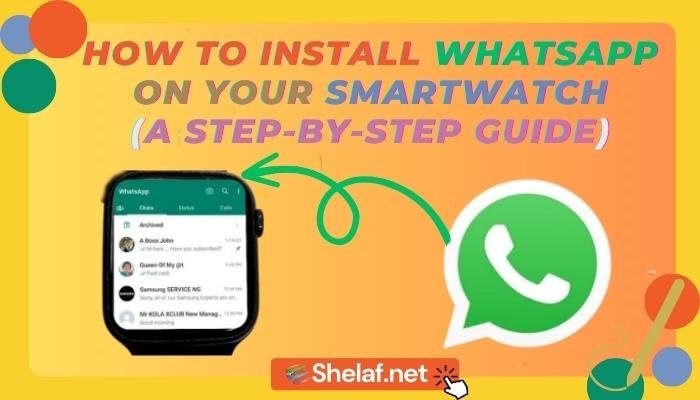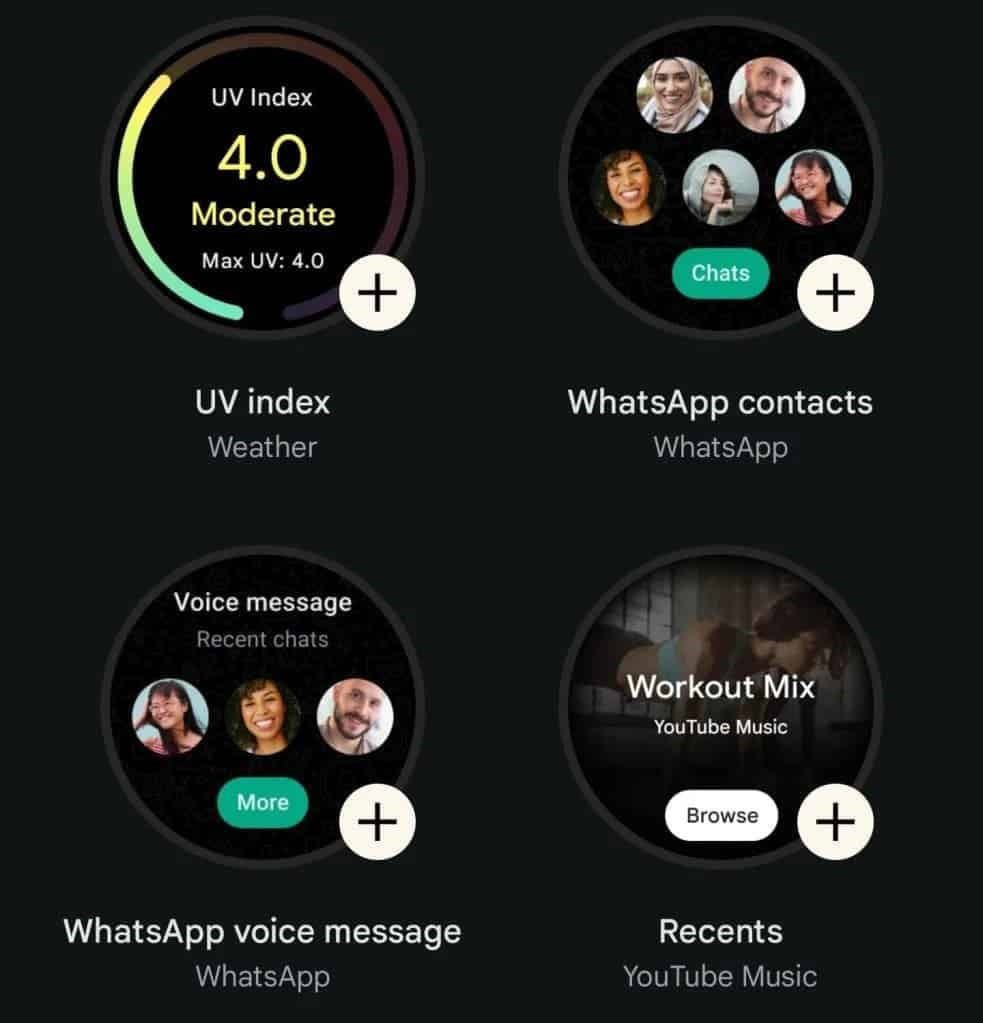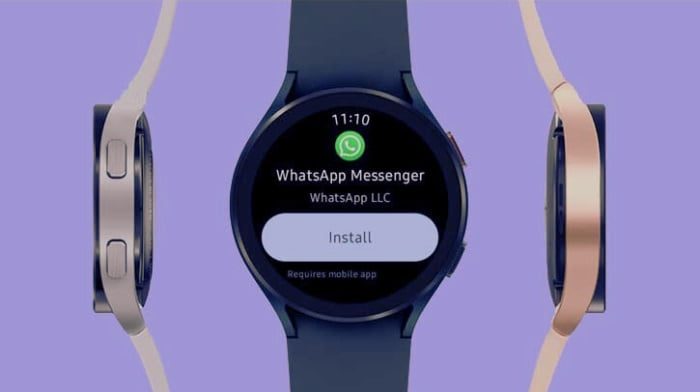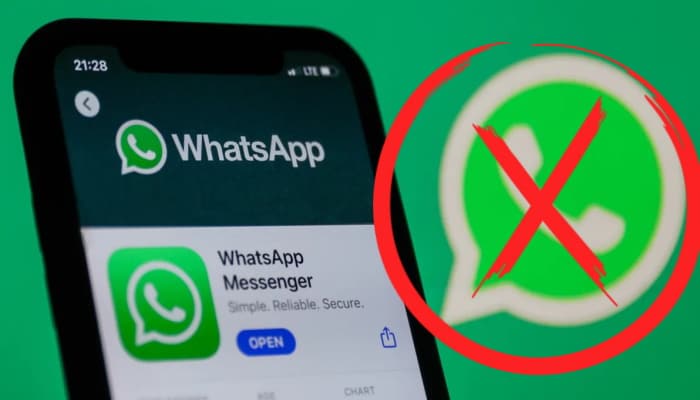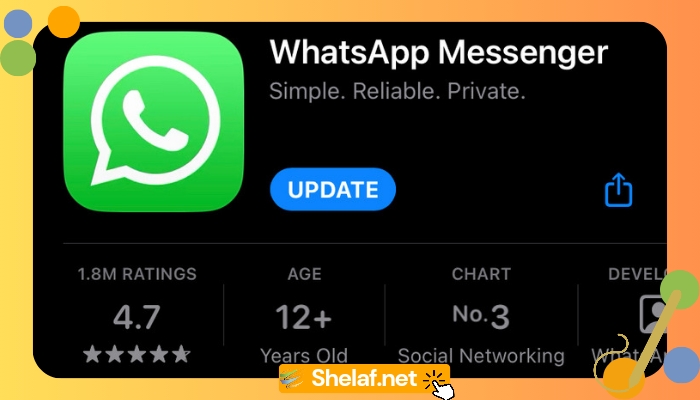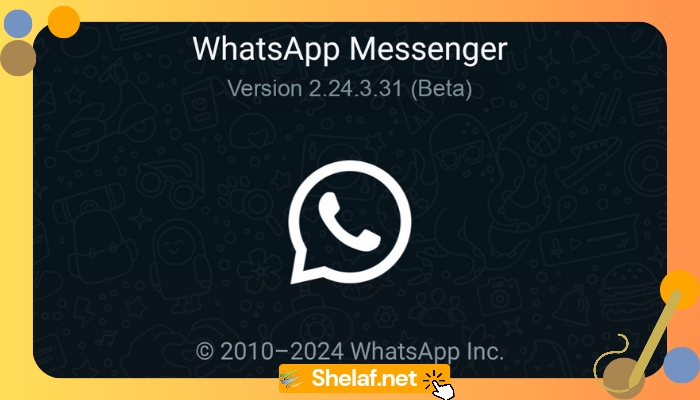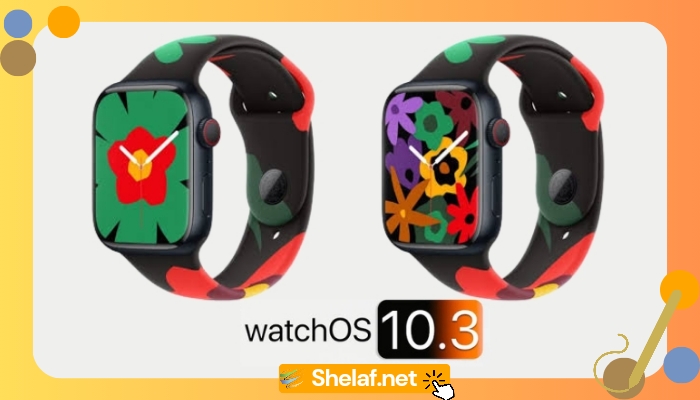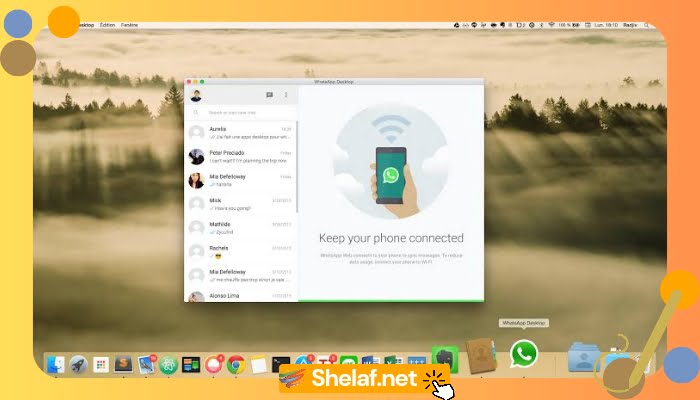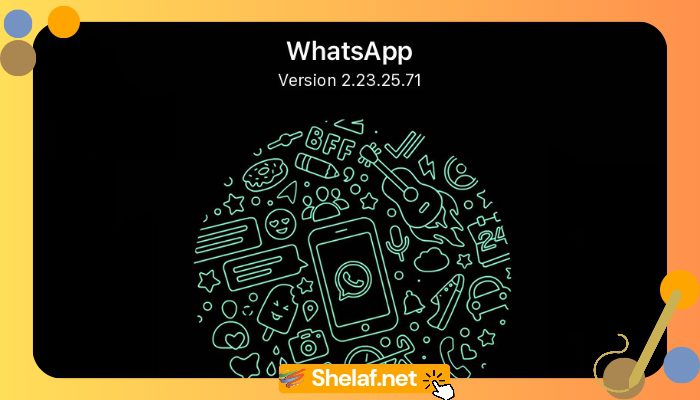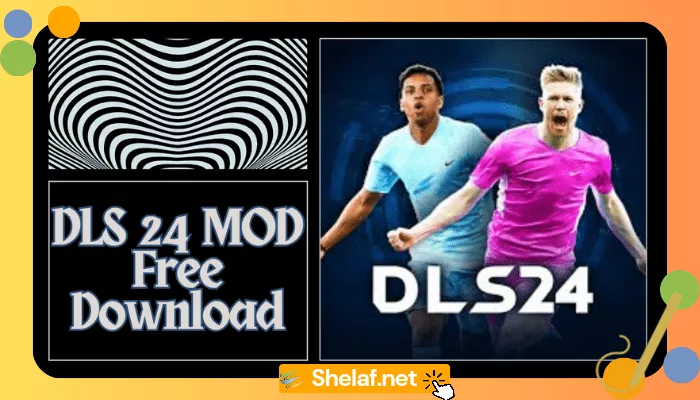WhatsApp, the popular messaging application, has expanded its reach beyond mobile phones to include other devices such as tablets, computers, and now smartwatches. With native support for Wear OS smartwatches, WhatsApp allows users to enjoy the convenience of messaging directly from their wrists.
In this article, we will provide you with a detailed guide on how to install WhatsApp on your Wear OS smartwatch.
Contents
Installing WhatsApp on Wear OS smartwatches
The introduction of the WhatsApp application for Wear OS signifies the independence and enhanced functionality of these smartwatches. Users can now access their messages directly on their watches, eliminating the need for a mobile phone. This feature is particularly useful when connected to a WiFi network or when you want to leave your smartphone behind while still staying connected.
Although WhatsApp for Wear OS is still in beta, it is fully functional and safe to use. However, installing the app on your smartwatch is not as straightforward as downloading an APK file. Since smartwatches do not officially support app installation, the process requires a few additional steps. Nevertheless, with proper guidance, you can easily install WhatsApp on your Wear OS smartwatch.
To use WhatsApp independently on your smartwatch, you need to have Wear Installer installed on your Android mobile phone and ensure that your Wear OS 3 smartwatch is connected to the same WiFi network as your mobile device. Then, download the WhatsApp beta from the APK Mirror link. Once these requirements are met, follow the steps below to install WhatsApp on your Wear OS smartwatch.
Instructions to Install WhatsApp on Your Wear OS Smartwatch
Access the settings on your smartwatch and navigate to “Connections.” Make sure that WiFi is turned on, and connect to your WiFi network. Take note of the IP address of your watch, as you will need it later.
Return to your Wear OS settings, scroll down to “About watch,” and enter “Software Info.” Tap on “Software Version” multiple times to activate “Options for Developers.”
Go back and enter the newly activated “Developer Options.” Enable “ADB Debugging,” “Debugging with WiFi,” and “Wireless Debugging.”
Now, go to your mobile phone and open the Wear Installer application. Verify that the IP address displayed on the app matches the one on your watch. Once confirmed, click on “Done.”
In the Wear Installer app, navigate to the “Custom APK” tab and select the WhatsApp beta file for smartwatches that you downloaded earlier. Approve the installation request on your watch face and wait for the process to complete.
After WhatsApp is successfully installed, return to the developer options on your smartwatch and disable debugging to conserve battery life.
With the installation complete, it’s time to synchronize your WhatsApp account. Open WhatsApp on your smartwatch and follow the steps to add the device to your account for independent messaging. The process is similar to using WhatsApp Web.
Once installed, you no longer need your mobile phone to access WhatsApp messages. You can read and reply to messages directly from your smartwatch. However, note that you cannot initiate new chats unless the conversation has already been started.
Prerequisites for Installing WhatsApp on Wear OS
Before you proceed with the installation, ensure that you meet the following prerequisites:
- A Wear OS smartwatch with a minimum version of 3.0
- An Android phone with a minimum version of 6.0
- The latest version of WhatsApp is installed on your phone.
- The Wear Installer app is installed on your phone.
Limitations of WhatsApp for Wear OS
While WhatsApp for Wear OS offers a convenient way to stay connected, it does come with certain limitations:
The app only allows you to send and receive messages and make calls. You cannot view photos, videos, or other media through the Wear OS version of WhatsApp. It focuses primarily on text-based communication, which may limit the multimedia capabilities that are available on the mobile version of the app. Keep this in mind if you heavily rely on sharing media files in your conversations.
Additionally, if your smartwatch does not have built-in cellular capabilities, you can only use WhatsApp for Wear OS when your smartwatch is connected to your phone via Bluetooth. Without this connection, you will not be able to use the app on your smartwatch. Therefore, it’s important to ensure that your smartwatch remains in close proximity to your phone or cis onnected to a stable Bluetooth connection.
It’s worth noting that WhatsApp for Wear OS is still in its beta stage, which means it may not be as stable as the full version of the app. You may encounter occasional bugs, performance issues, or missing features. As the developers continue to refine and improve the app, updates will be released to address these concerns. Therefore, it’s recommended to keep your app up-to-date to benefit from the latest enhancements and bug fixes.
One factor to consider when using WhatsApp on your smartwatch is the impact on battery life. Running the WhatsApp application on your smartwatch can consume more battery power compared to normal usage. This is because the app requires constant synchronization and data exchange between your watch and phone. If you notice a significant drain on your watch’s battery, you may need to manage your usage or disable certain features to optimize battery performance.
Despite the limitations and potential battery impact, the availability of WhatsApp on Wear OS smartwatches is a notable development. It provides users with a more convenient and accessible way to stay connected and respond to messages without needing to rely on their smartphones. The ability to read and reply to messages directly from your wrist adds a new level of convenience, especially when your phone is not readily available.
Conclusion
The process of installing WhatsApp on your Wear OS smartwatch may require a few additional steps compared to traditional installations. However, with the help of the Wear Installer app and following the provided instructions, you can successfully set up WhatsApp on your smartwatch. Once installed, you can enjoy the benefits of independent messaging on your wrist, keeping you connected even when your phone is out of reach.
Just remember the limitations of the Wear OS version, such as the absence of media viewing, the need for a Bluetooth connection or cellular capabilities, and the possibility of occasional stability issues. With these considerations in mind, WhatsApp on your smartwatch opens up a new way to stay connected and streamline your messaging experience.