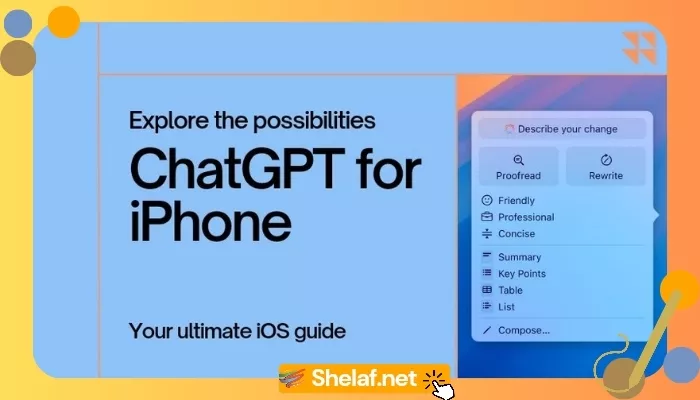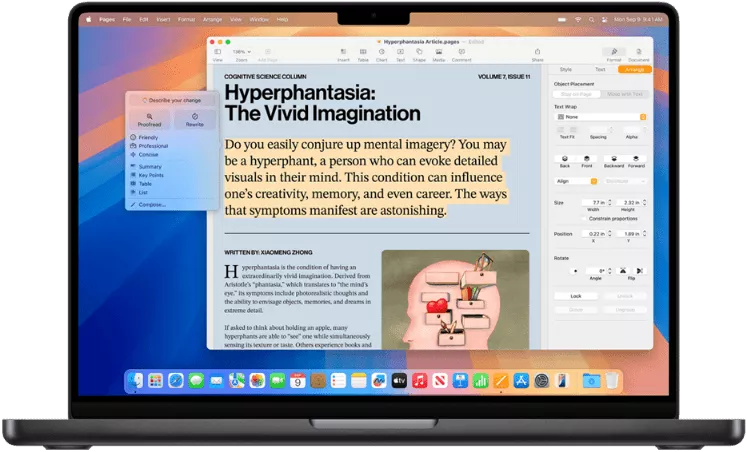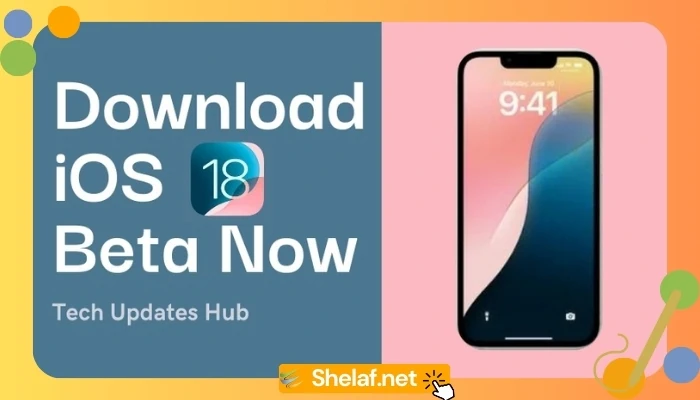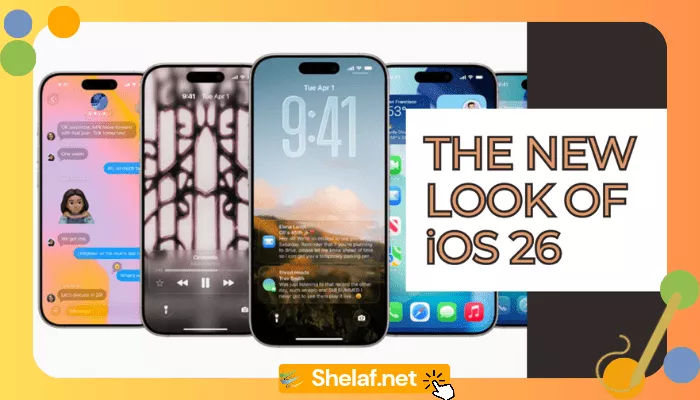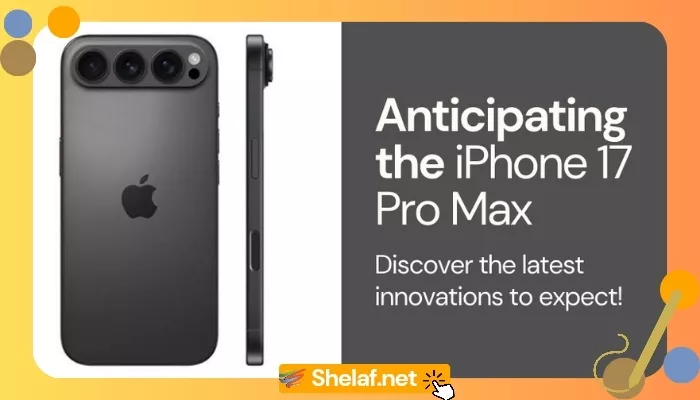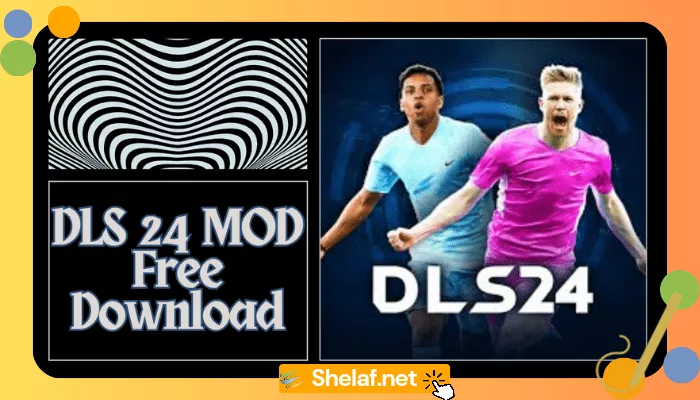Hey everyone, it’s your go-to tech blogger here, back again to unpack the latest buzz in the mobile universe. Today, we’re diving deep into something that’s been generating serious excitement: ChatGPT on your iPhone. Apple made a power move with iOS 18.2 on December 11th, integrating OpenAI’s chatbot right into the core of their system. I even wrote about the specifics of iOS 18.2: Quick Text to Siri & ChatGPT is Here if you want a deeper dive on the update itself. This is a big deal, and after spending some quality time exploring it, I’m ready to break it all down for you.
I’ve been your guide through the tech world for over ten years now, and trust me, AI integration like this is a total game-changer. It’s not just about faster phones and sharper cameras anymore; it’s about making our devices truly smart and intuitive. So, whether you’re a tech veteran or just dipping your toes into the AI waters, this guide has you covered. We’ll explore everything you need to know about using ChatGPT on your iPhone, from the basics to the cool, hidden stuff.
Contents
What’s the Deal with ChatGPT?
Before we get into the how-to, let’s quickly cover what ChatGPT actually is. Think of it as a crazy-smart virtual assistant, powered by some seriously advanced tech called a Large Language Model (LLM). It’s developed by OpenAI, and it’s changing the game. Want a detailed breakdown of ChatGPT? I wrote a whole article about it, ChatGPT Unveiled: Your Ultimate Deep Dive into the AI Juggernaut—check it out!
Here’s why it matters:
- Talk Like a Human: You can chat with ChatGPT like you would with a real person. Forget robotic commands or needing the perfect keywords. Ask it anything, give it instructions, it gets it.
- Web-Connected: It pulls information from the internet, so you’re always up-to-date on news, trends, or whatever you’re curious about.
- Problem Solver: Stuck on a tricky math problem? Need coding help? It’s got your back.
- Content Creation Machine: This is where it shines. It can generate text, translate between languages, write creative content, and even help you brainstorm. It’s wild.
- Images, Audio, and More: The newer versions can even create images and audio based on your prompts.
Right now, ChatGPT is running on OpenAI’s latest GPT-4o and GPT-4o mini models. These are way more powerful than the older versions, with better accuracy, reasoning, and just overall performance. I go into more detail on GPT-4o in the “ChatGPT Unveiled” article I mentioned.
Apple and OpenAI: A Tech World Power Couple?
Back in June 2024, Apple announced a major partnership with OpenAI, integrating ChatGPT into Apple Intelligence—their new suite of AI features. It caused quite a stir, and not everyone’s happy about it (Elon Musk had some things to say about security, for instance).
But, for the average user, it’s a big step towards making AI more usable. Apple’s known for its seamless experiences, and this means you can use ChatGPT directly from your iPhone, iPad, or Mac. No extra apps, no website logins. It just works.
How to Actually Use ChatGPT on Your iPhone
Alright, let’s get to the practical stuff. How do you use this thing? Apple’s integrated it into a few key areas:
1. Siri, But Way Smarter:
Siri’s always been helpful, but now it’s got a serious brain boost. Ask Siri something, and if it thinks ChatGPT can give you a better answer, it’ll ask if you want to bring it in. You get the best of both worlds: Siri’s ease of use and ChatGPT’s vast knowledge.
- Example: “Hey Siri, what’s the deal with climate change?” Siri might respond, “I think ChatGPT can handle this better. Can I ask it for you?”
2. Camera Control & Object Recognition:
The iPhone 16’s camera is now ChatGPT-enabled. Use the camera app, go to Camera Control, and you can ask ChatGPT to identify objects, locations, and more. All in real time.
3. Writing Tools: Your Built-In Editor:
This is a game-changer for everyday use. Apple’s “Writing Tools” use ChatGPT to help you write and edit in apps like Notes, Mail, and Messages. Whether you’re writing an email, a note, or a text, it can help with:
- Drafting: Can’t find the right words? ChatGPT can generate text for you.
- Improving Your Writing: Need to change the tone or make it clearer? ChatGPT can help you polish your text.
- Catching Mistakes: It’ll spot those typos and grammar errors before you hit send.
Finding ChatGPT in Writing Tools (It’s a Little Hidden!):
- Select Some Text: Tap and hold on any text you’ve written.
- Hit “Writing Tools”: You might need to tap the little arrow to see this.
- Choose “Compose” or “Rewrite”: “Compose” generates new text, and “Rewrite” helps with existing text.
- Tap “Compose with ChatGPT” or “Rewrite with ChatGPT”: Tell it what to write or how to change your text. The more specific you are, the better the results.
Do You Need an OpenAI Account?
Good news: You don’t need an OpenAI account to start using ChatGPT on your iPhone. Apple’s made it super easy to access the basic features.
But linking an OpenAI account has its perks:
- More Usage: Free users have limits. A paid OpenAI subscription gives you more ChatGPT time on your iPhone.
- Remembering Your Chats: Signing in saves your ChatGPT conversations, so you can pick up where you left off. For privacy, consider checking out my article on how to Enhance Your ChatGPT Experience with Temporary Phone Numbers.
- Unlocking Extra Features: Some advanced stuff, like browsing, plugins, and GPTs, are only on the ChatGPT app or website right now. They might come to iOS later. Some people try to push the limits of what’s allowed with “jailbreaking,” but it’s risky. I wrote about it here: Jailbreak ChatGPT: Breaking the AI’s Rules, but it’s definitely not for everyone.
Setting Up ChatGPT on Your iPhone
If you haven’t gotten a prompt to enable ChatGPT, here’s how to do it manually:
- Open Your Settings: Go to your iPhone’s Settings app.
- Find “Apple Intelligence & Siri”: Tap on it.
- Tap “ChatGPT”: This is where the ChatGPT settings live.
- Pick Your Setup:
- “Enable ChatGPT”: This turns on the basic, no-account-needed integration.
- “Use ChatGPT with an Account”: Choose this if you have an OpenAI account and want to connect it.
Which Apple Devices Work with ChatGPT?
Right now, ChatGPT integration is part of Apple Intelligence, which needs specific hardware. Here’s the list of compatible devices:
-
iPhone:
- iPhone 16
- iPhone 16 Plus
- iPhone 16 Pro
- iPhone 16 Pro Max
- iPhone 15 Pro
- iPhone 15 Pro Max
-
iPad:
- iPad mini with A17 Pro
- iPad Air with M1 chip or later
- iPad Pro with M1 chip or later
-
Mac:
- MacBook Air with M1 chip or later
- MacBook Pro with M1 chip or later
- iMac with M1 chip or later
- Mac mini with M1 chip or later
- Mac Studio with M1 Max chip or later
- Mac Pro with M2 Ultra chip
Note: This list will probably get longer as Apple releases new devices.
What’s Next for ChatGPT and Apple?
This is only the beginning for Apple and AI. Expect even tighter integration of ChatGPT and other AI features in future iOS updates. A few possibilities:
- Smarter Context: Imagine Siri understanding what you’re doing and offering relevant ChatGPT suggestions without you even having to ask.
- More Personalization: Apple could use your data (with privacy in mind, of course) to make ChatGPT’s responses and suggestions more tailored to you.
- Spreading to Other Apps: We might see ChatGPT popping up in third-party apps, which would be huge for developers.
Final Thoughts
ChatGPT on the iPhone is a big step forward in making AI a useful part of our everyday lives. Apple’s done a great job making it seamless, and while there are still a few limitations, the potential is massive.
As someone who’s been following tech trends for over a decade, I’m genuinely excited to see where this goes. AI isn’t some sci-fi concept anymore; it’s here, it’s powerful, and it’s changing how we use our devices.
Keep an eye on this blog for more updates, tips, and tricks on using ChatGPT and other cool new tech. And as always, drop your questions and comments below—I’d love to hear what you think about this new era of AI on our phones!