Is your internet not working on your Android phone? Or your money is deducted when browsing while you still have an active data plan ? If so, there is a good chance that your phone is not connected to the data network. Just follow the below procedure to get it done. From The Settings Menu:
- From the home screen, press the Menu key and then go to Settings.
- From the Settings menu, scroll and find “Wireless & Networks” or something similar (same place where you turn on bluetooth and wifi).
- From the “Wireless & Networks” menu, look for “Mobile Networks” or something similar.
- From there, look for an option that says “Packet Data” or something similar and check the box if it is unchecked.
If the method above did not work, or was not available, try the below: From The Power Menu:
- From the Home Screen, press and hold the power button.
- A pop up box should come up with a few options.
- Look for “Data Network Mode” or something along those lines.
- Click the “Data Network Mode” option, which will either toggle on or off the data network (depending on where it was).
This happens to most people by accident for one reason or another (they tend to claim the phone did it by itself). But there is a hidden benefit to doing this on PURPOSE. For example, say somebody needs to borrow your phone but you are worried that they will go on your Facebook and post something stupid. No problem! Just turn the data network off and they won’t even be able to connect but they will still be able to make the phone call and text people.
Don’t forget to always use the comment box to ask your questions and you will receive answers immediately. Also Feel free to Share/Like this post with your friend & family. If you enjoyed this post and wish to be informed whenever a new post is published, then make sure you Subscribe to our regular Email Updates!








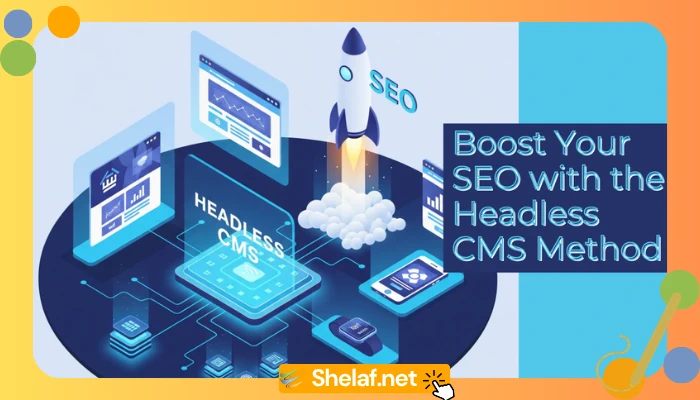

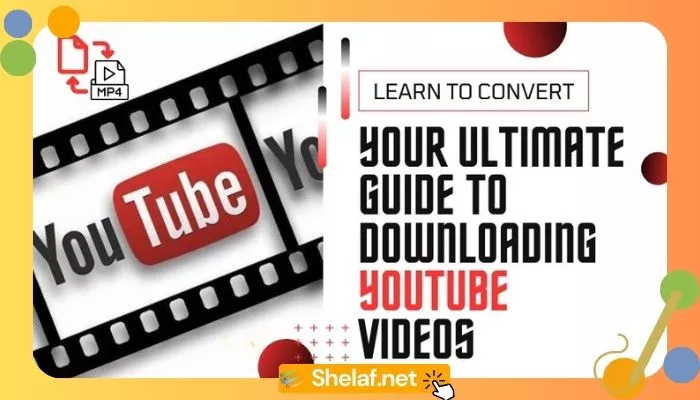
11 thoughts on “How To Solve Problem Of Internet Not Working On Android (Turn On Data)”
Keep the gud moving! Pls can u help me out on any means I can send(push) bulk email. I need a helping hand on that bro.
Weldon, i even activated the 240mb package for sum of my broda's. And it works wit just dt #200 witout necessary callin any body.
U realy r a genius thanks mahn
U are welcome & tnx 4 d comment.
U need a software 2 get it done & most of d developer will require u 2 pay certain amount of money b4 dey can allow u 2 use Bulk Mailing or Mass Email Software.
I trust u friend, no dulling.
Ook! Thanks for that. Incase u help me with the software or knw anybody I can contact for the software pls help me drop the person contact on my mail. Pls (dons005[at]yahoo.ca)
Great Job u're doing.Pls,I can't make use of the 260mb I got 4rm Airtel&I have tried all u said we should do.What do I do,I use a Tecno P3.Tanx in anticipation.
May be ur internet data was off, take not of dat.
After i activated 80 mb cheat my sim refused to browse. The apn is intact. Help me
awosaint[at]gmail.com