There are quite a number of ways of installing games on your Tecno n3 or any other Android Phones. The way Android games are installed depends on the package the game comes in. There are several packages in which Android games come in and this can also be influenced by the type of game. For the purpose of this post lets say there are two types of games, and they are as follows;
- 2D or 3D Games
- HD Games
1. 2D or 3D Games are games that are rendered in 2D or 3D and are usually relatively small and come in a single package or file, and do not require download of additional data. They are small with sizes ranging from 2MB – 60MB and the file extension of their package is “.apk” when downloaded. 2. HD Games are games that are rendered in 3D high deviation enables superior mainstream gaming and 3D experience. They have a lot of graphic elements on display are usually large and sometimes can be very large because they have large data and resources. They come in two ways either as a single file package which when installed will require you to download additional data or resource as a compressed or archived (.zip or .rar) package containing both the apk file and the additional data or resource which can be as small as 60MB and as large as 2GB or more. How to Install Both Types Of Games » 2D or 3D Games are pretty easy to install just like the regular application. Download the game of your choice and click on it to install. »HD Games on the other hand are less easy to install unlike 2D and 3D games and is the purpose of this post. HD Games can be installed in two ways and this will depend on the package of the downloaded file. For the first method, you download and install a game like “PES 12” from Google Play store or you just download it “PES 12” from any other site. You will get an apk package which you will install like any other application. After installation, you would have to open the the game to play it and then you would be asked for permission to download the required data or resource using wifi usually or mobile data network. This method will automatically create the required folders and download the data and resources required for the game to work. For the second method, you download a usually large archived or compressed package that is usually archived in zip or rar package. After downloading your game, you would have to: Open the zip or rar file with your favorite file manager like x-plore, or es explorer on your phone or with winrar or 7zip on your pc. You will see the game package, data folder and maybe an install note. Click on the game package and install the game without launching or opening it. Now copy the data folder and its content to the right directory depends on the type of data it contains. If it contains a “.OBB” file, you will have to copy the last folder and the .OBB file to the OBB folder on your memory card i.e. Andriod/OBB/ or if the data folder contains many files you will have to copy the last folder containing files or folders and files to Andriod/Data/ but, some other Games data are copied to other locations on the memory card. For instance Gameloft games data are usually copied to Gameloft/games/ and some to the root of the memory card. It is necessary to read the install notes of the games to understand this better. Here are install notes of the three cases above. How to Install PES 2012
- Install PES 2012 Pro Evolution Soccer v1.0.4.apk on your device as usual.
- Then Extract the file PES 2012 Pro Evolution Soccer v1.0.4 SD Data – {RAVI}.rar using winrar or peazip or 7-zip
- Copy the folder “com.konami.pes2012” to sd card/android/obb.
- Start the game and play and enjoy!
How to Install Final Fantasy III
- Install FFIII.apk on your device as usual.
- Then Extract the file com.square_enix.android_googleplay.FFIII_GP using winrar or peazip or 7-zip
- Copy com.square_enix.android_googleplay.FFIII_GP TO /sdcard/Android/Obb
- Start the game and play and enjoy!
How to Install Assassin’s Creed
- Install Assassin’s Creed v3.4.6.apk on your device as usual.
- Then Extract the file assassinscreed.zip using winrar or peazip or 7-zip.
- Copy the folder “assassinscreed” on a sdcard/gameloft/games/.
- Start the game and play and enjoy!
How to Install NOVA
- Copy and install NOVA.apk on your device as usual.
- Then Extract the file nova.zip using winrar or peazip or 7-zip.
- Copy the folder “nova” on a sdcard/gameloft/games/.
- Start the game and play and enjoy!
How to Install Death Dome
- Copy and install Death Dome.apk on your device as usual.
- Then Extract the file ddome.zip using winrar or peazip or 7-zip.
- Copy com.glu.ddome to sd card/android/obb
- Start the game and play and enjoy!
How to Install Brothers in Arms
- Copy and install BIA2.apk on ur device as usual.
- Then Extract the file bia2.zip using winrar or peazip or 7-zip
- Then copy the folder “bia2” on a sdcard/gameloft/games/
- Start the game and play and enjoy!
Are you happy with your Android purchase? Let us know in the comments and feel free to share/like this post with your friends and family. Enjoy! Never miss any of my future post CLICK HERE TO SUBSCRIBE Once entered, you will have to check your Inbox for a confirmation email containing a confirmation link. Once you VERIFY your email by clicking on the confirmation link in the message, you will never miss any future articles.

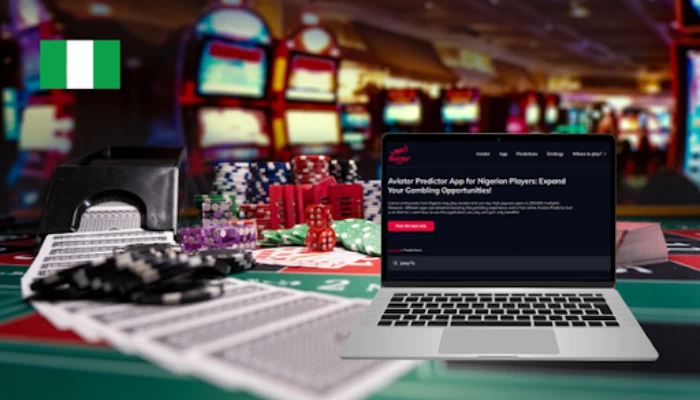
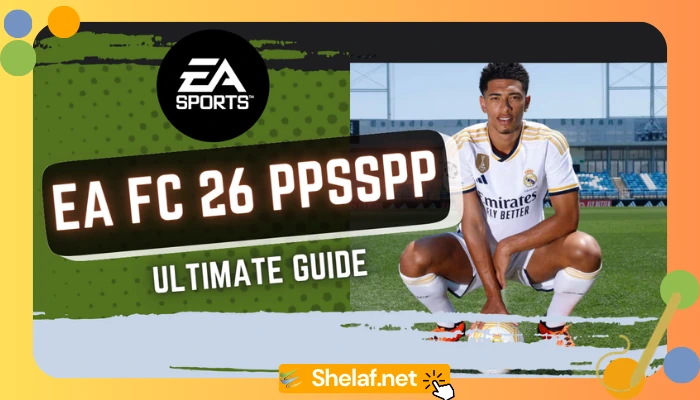
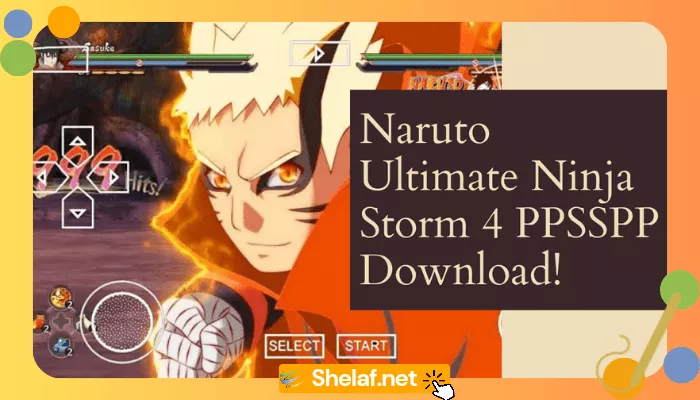

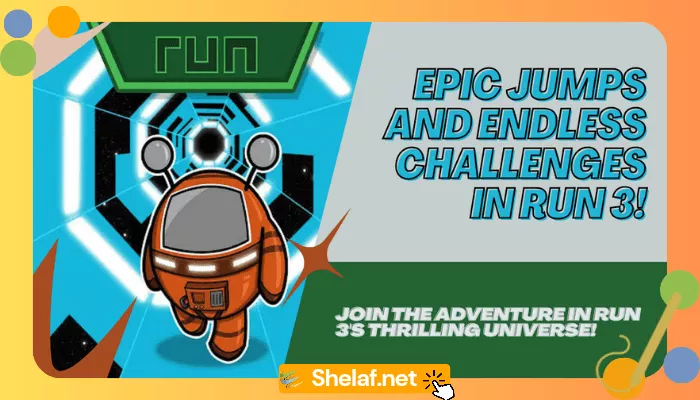
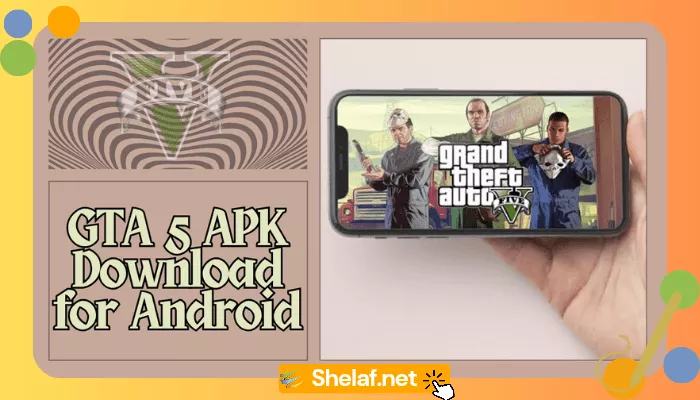

5 thoughts on “How to Install 3D and HD Games on Android Mobile Phones”
i like this page but some people wont comment because its not on Magic Sim, Mtcheew
well Big boss in blogging, i will like you to add some links to download the games to help some people, and if you think that might delay you or you dont feel like because of they dont comment dont mind them be doing your own and may Go help you, so i will help you by generating the links of top rated android games and how to help them download it for free………and you add it to the blog urself
Up Shelaf
Up 9jaGang
Up Funsho
Up, Up, Up to the Greater Height
Plus……
@Pluslarry My dear friend, thanks 4 d solid behind, i really appreciate ur effort here & @ 9jagang 2, may God bless abundantly.
I will be glad if u can help me 2 provide dose links, am sure it will reduce my stress though ave got link of .apk PES 2013 which am planning to write a post on it & it will b publish soon.
U are welcome & thanks 4 d usual comment.
when i play assassin creed game level 2, then i saw that loading
is feaild , and close the game, plz help !
mr funso all u need to say is amen God will cont. to bless u, u will never lack of good things in life u have make something among my friends pls I need application to upgrade my tecno m5 to 4.4 pls sholay0072[at]gmail.com
Boss of all bosses, can you please provide a link for Brothers in Arms download?