If you are using Windows systems and often re-install the operating system to get a faster and better computer performance, you won’t be strange to these “operating system not found” error messages: Operating system not found, Missing Operating System Setup did not find any hard drives installed on your computer.
Let’s look at the possible causes of this error message. When your computer is booting, the BIOS will find an operating system on your hard drive to boot to. If there is no operating system, the computer doesn’t know where to go, so it gives you a message for troubleshooting. Below are the main reasons why Windows operating system will not be found.
- The computer input/output system (BIOS) does not detect the hard disk drive.
- The hard disk is damaged or corrupted.
- Master Boot Record (MBR) on hard drive is broken. Note that some third-party programs or disk operations can damage an MBR.
- An incompatible partition is marked as Active.
- A partition that contains the MBR is no longer active.
Contents
How To Fix Operating System Not Found
You could always consult your motherboard or hard drive hardware manufacturer if it’s convenient, or get help from Microsoft support. Depending on your own situation, you could try following the under-listed methods to fix the System Not Found error yourself. It’s not as hard as you imagine.
1: Make sure your hard disk is detected by BIOS
When the computer is booting up, you can press a Function key to enter BIOS Setup. The function key varies from different manufacturers, usually F2, F12, or Del. Please look at the on-screen instruction. Ensure your hard disk is recognized in the list. If the hard drive is not detected, you may have issues with your hard disk, see the hard drive manual for more information, or contact the manufacturer to get help.
Recommended: Top 5 Android Emulators For PC (Windows or Mac) To Download
2: Use Recovery Console
Windows systems provide fixmbr command to repair system not found issue if it’s caused by a damaged MBR. If you are using Windows XP, you need Windows XP Startup disk or Windows XP CD to use Recovery Console. When either of these two is inserted, restart your computer. When the “Welcome to Setup” screen appears, press R to start the Recovery Console. Once the Recovery Console is open, type your Administrator password (blank by default) and input fixmbr to get MBR fixed.
Note that the fixmbr command may damage your partition table (part of MBR) if a hardware problem exists. You may also create inaccessible partitions by this command. NOTE: You are highly recommended to backup your data before you use this fixmbr command. That is all for now.
If you enjoyed this post and wish to be informed whenever a new post is published, then make sure you Subscribe to our regular Email Updates!
Remember to help others by sharing this post on Facebook/Twitter and others by clicking on any of the below buttons.

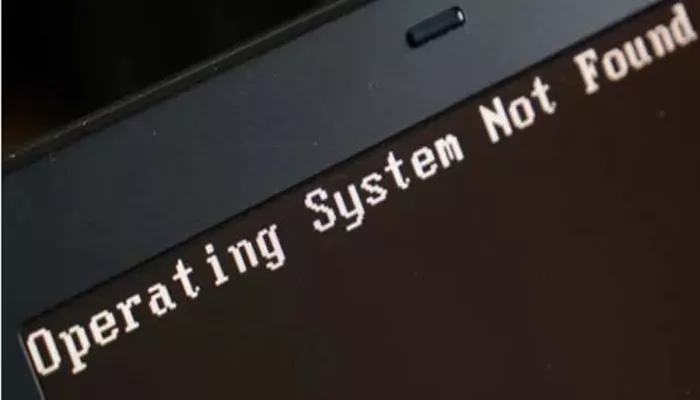


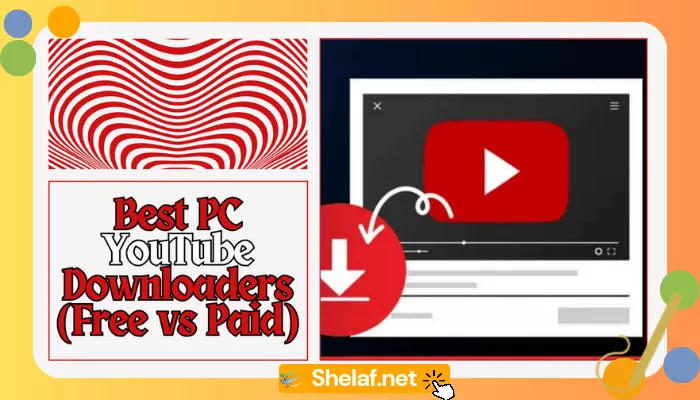
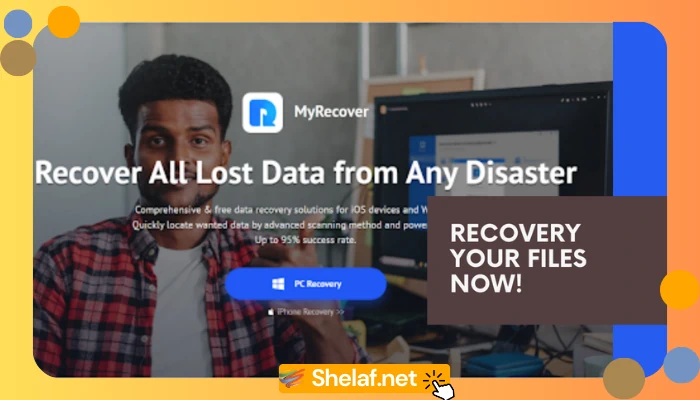
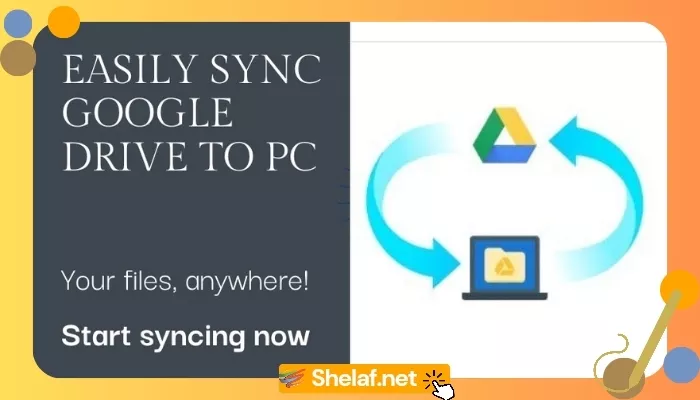
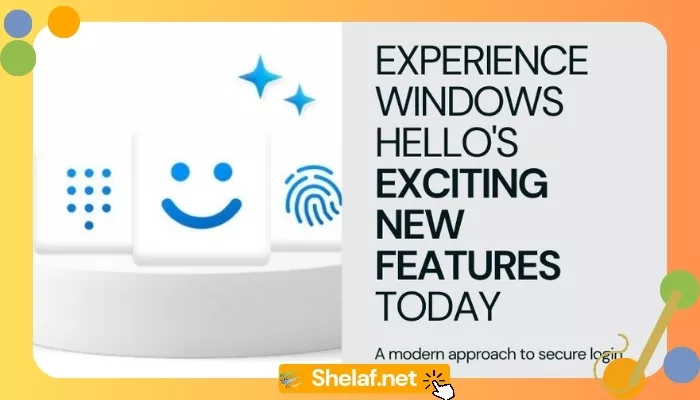
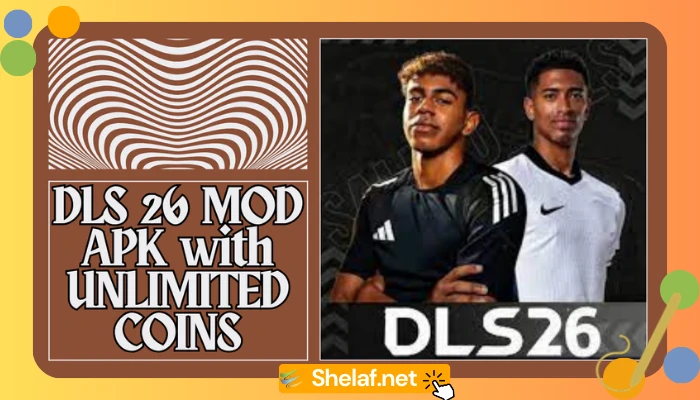
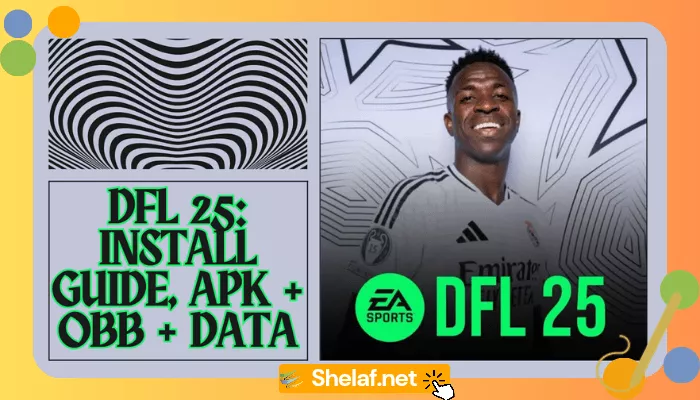
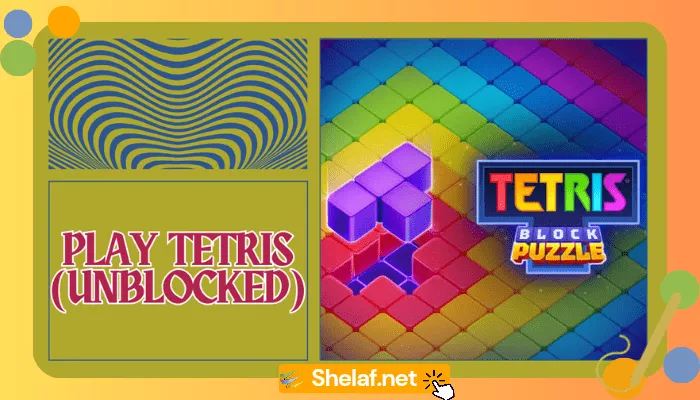

1 thought on “Solution to Problem “Operating System Not Found” on your PC”
I think it is very effective post for us. Thanks for this nice and Helpful post. There is exciting moderately nice about the "SOLUTION TO PROBLEM "OPERATING SYSTEM NOT FOUND" ON YOUR PC". I like the suggestion.
I think, Computer troubleshooting industry has few limitations like other industries. If you are interested in a computer repair and troubleshooting industry business, then this Computer Troubleshooters franchise review will be helpful for you to receive detailed information about this option.
I want to share some Information about computer troubleshooters.