Are you tired of Android’s Scary and dull default emoji keyboard? Come to think of iOS emoji, it’s exceptionally great and superb as you can see in the below screenshot.
Do you wish to replace your default Android Emoji keyboard with iOS Emoji, there’s an easy way to do it and you don’t need a third-party keyboard to do it. Below are the needed materials to get it done;
- Your Android device must be rooted because the process involved Root Access
- TTF Font – Download this NotoColorEmoji.zip. It contains the TTF font you’ll be needing.
- ES File Explorer – download it here
Contents
How to Change Android Emoji to iOS Emoji
1. Install the ES File Explorer that you downloaded.
2. Open ES File Explorer and go to the download location where you have NotoColorEmoji.zip. Extract the content, NotoColorEmoji.ttf
3. Go to Device > system > fonts and rename NotoColorEmoji.ttf to NotoColorEmoji_OLD.ttf. This will allow you to easily revert to the default color Emoji font if anything goes wrong.
4. Now copy the downloaded NotoColorEmoji.ttf you extracted earlier to Device => system => fonts.
5. To make this work, you need to change the properties and edit the permissions as shown below:
6. Reboot your phone, check your keyboard and you have the Emoji displayed as it is on iOS!
Awesome, right?

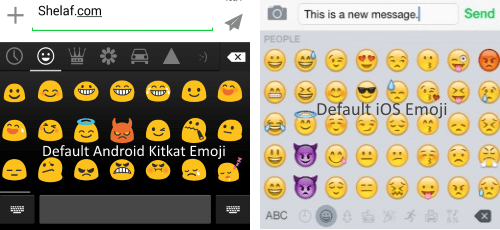
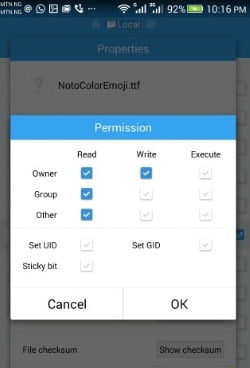
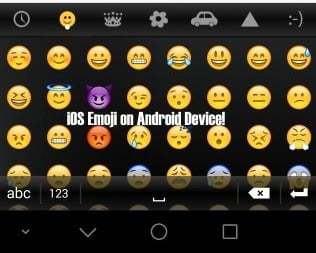










4 thoughts on “How to Change Your Scary and Dull, Default Android Emoji to iOS Emoji”
Nice One
Plz shelaf what app is best used to change the font style of infinix hot note
I tried changing mine as shown above but it didn't work and my old one isn't working either. If I type my emojis, they just show as blanks. They only show on WhatsApp cos WhatsApp has it own. How do I get them back, plus
I really appreciate the kind of topics you post here. Thanks for sharing us a great information that is actually helpful. Good day! facebook emojis