ROOTING… a world not every user dares venture into. We wouldn’t blame you if you are wary of doing this. It’s intimidating when manufacturers keep telling you tinkering with a phone can void your warranty and/or harm your device. And it’s true – you may be left on your own if something goes wrong and you decided to play around with your phone’s stock software.
With that said, we can also tell you there are plenty of reasons why rooting may be the best thing you can do to enhance your smartphone experience.Rooting is the Android equivalent of jailbreaking, a means of unlocking the operating system so you can install unapproved apps, deleted unwanted bloatware, update the OS, replace the firmware, overclock (or underclock) the processor, customize anything and so on.
Disclaimer: Just be sure you do your research well and be careful if you decide to unlock your phone’s full potential by rooting. As mentioned above, these procedures can void your warranty and/or brick your handset. No one but you will be responsible, should it come to that.
When you consider that each manufacturer adds a few tweaks to the Android code base here and there, that makes for a lot of software variations, which in turn means there needs to be many different root methods to match this variety.
While there may never be a singular root method that works for all devices, developer Chainfire is at least making sure that the most common phones and tablets can be rooted using the same exploit. His CF Auto Root utility now works for over 300 devices on their latest firmware versions, which is about as ubiquitous as it can get. To top it off, the utility is incredibly easy to use, so I’ll show you how to root most popular Samsung Android devices below.
This tutorial will focus on how to root your Samsung Galaxy Note 3 SM-N900 or SM-N9005 running on Android Lollipop 5.0 firmware, but CF Auto Root downloading link will be provided for other Most popular Samsung Android Devices. Once you have found your phone compatibleCF Auto Root software there, download it and follow the same procedure to root your Samsung Android Device.
It should be noted that rooting your device will likely void your manufacturers warranty, but you can always unroot it to reinstate warranty. Shelaf.net will not be liable for any damage caused as a result of executing the below given steps.
Also note that you will need a Windows PC to use this method on a Samsung device.
Before proceeding, make sure you back up all important data on a separate storage drive,including contacts, photos etc. Also the phone battery should be charged to a min of 80%.
Contents
Steps To Root Samsung Galaxy Note 3 SM-N900 and SM-N9005 running on Android Lollipop 5.0 firmware
1. Download the files for rooting Samsung Galaxy Note 3 SM-N900 or SM-N9005 from the below given links;
2. Once downloaded, extract it to find similar files as showing in the below screenshot;
3. Now, you need to enable “USB debugging mode” on your Samsung phone or tablet from Settings->Developer Options->USB Debugging. Alternately, you can try the detailed tutorial given below for enabling USB debugging mode on your device. How to Enable USB Debugging on Any Device Running On Android 5.0 Lollipop or Higher
4. Once it is done you have to enter your Samsung Galaxy Note 3 SM-N900 or SM-N9005 into “Download Mode“, to enter switch off your device and press and hold “Volume Down+Home+Power buttons at the same time until you get the warning screen like the one given below.
Now please click “Volume Up” button to confirm and you will enter into the “Download Mode“. The below screenshot shows you the final download mode screen.
5. Next, head to the folder on your PC where you extracted the contents of the CF Auto Root ZIP. From here, right-click the Odin3-v3.X.X.exe file, then choose “Run as administrator“.
6. Connect your Galaxy Note 3 SM-N900 or SM-N9005 to your PC using the USB data cable. An “Added” message from the Odin confirms a successful connection. Now click the “PDA” or “AP” button in the Odin window and select the extracted “.tar.md5” file from your PC desktop.
Please make sure that “Auto Reboot” and “F. Reset Time” options are only check marked in the Odin.
7. Once confirmed click the “Start” button on the Odin and wait for the rooting procedure to get completed. When it’s done your Note 3 will restart and it will attain superuser privileges. You can confirm whether the procedure was successful or not from the “Pass” message in Odin… Enjoy..
That is all about the rooting your Samsung Galaxy Note 3 SM-N900 and SM-N9005 running on Android Lollipop 5.0 firmware.
For Other Samsung Phone or Tablet, You Need to Download the Right CF Auto Root File for Your Device
CF Auto Root, which is the tool you’ll be using to actually root your device. There are different versions of CF Auto Root for each of the 300+ supported Android devices, so you’ll need to be careful and make sure you download the right one.
To make sure you’re downloading the right CF Auto Root package, you’ll first need to find your Android device’s model number. This can be done by heading to the “About Phone” menu in Settings, then looking for the series of letters and numbers listed under the “Model number” entry.
Samsung Galaxy S5 model number and Android version
Once you know your model number, you’ll also have to find your Android version number to make sure you’re getting the right CF Auto Root package. From the same About phone menu, scroll down a bit further and note the number listed beneath the “Android version” entry.
With that information in hand, head to the CF Auto Root page at the following link, then locate your device’s model number in the list. From there, make sure the numbers in the “Android” column match up with the Android version you found earlier. If everything looks to be in order, click the “Download” link on the right to get the proper version of CF Auto Root for your device.
If the model number and Android version match, click “Download” to get CF Auto Root.
Once you’ve downloaded the CF Auto Root package, locate the file on your hard drive and extract the contents of the ZIP. You can extract the files to any folder on your computer, but make sure to remember this folder’s location for later.
Go back to the above instruction, “Steps To Root Samsung Galaxy Note 3 SM-N900 and SM-N9005 running on Android Lollipop 5.0 firmware”. Follow the instruction carefully and your device should be fully rooted.
To verify
Download Root Checker from Play Store to verify your root privileges. After downloading, simply Install Root Checker, run it and you should get a success message after then.
If you have faced any issues while rooting your Samsung Phone or Tablet With CF Auto Root, please feel free to post it in the comment section below, don’t worry I will help you as fast I can.
If the tutorial really helped you, please give a like/share on social networking websites by using the below given buttons.

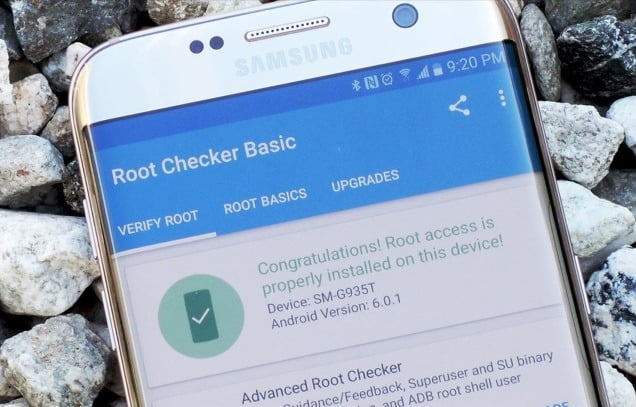
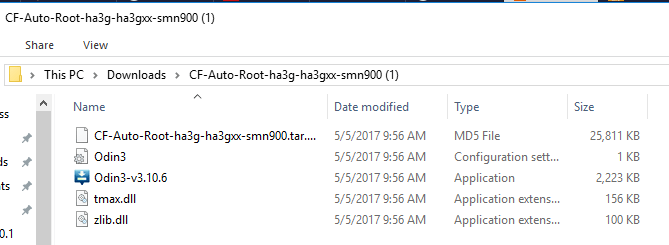
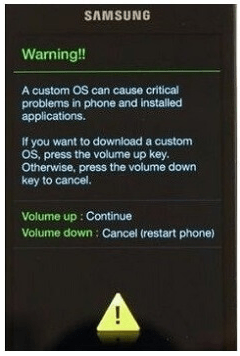
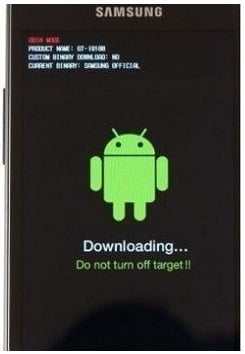
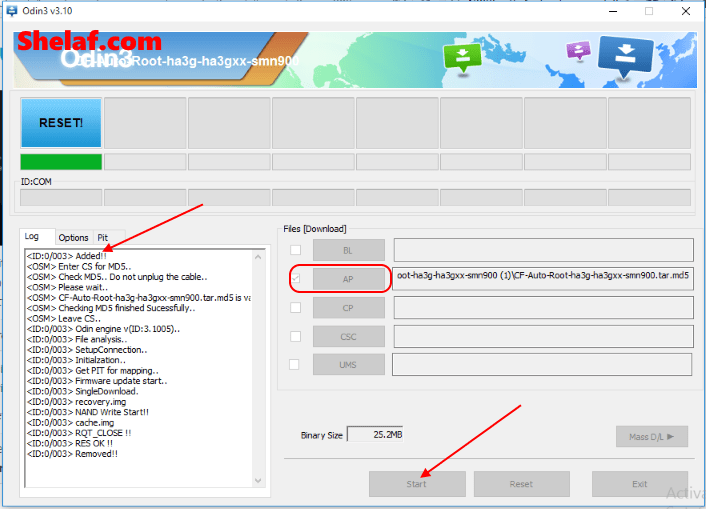
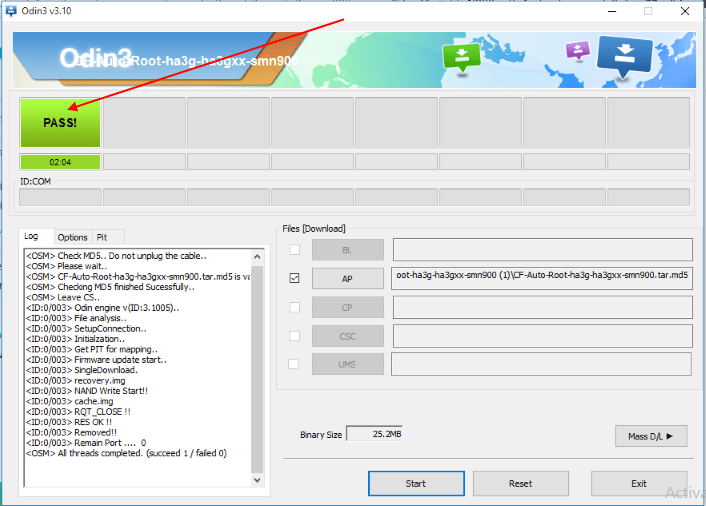
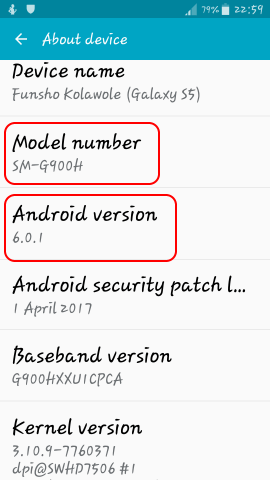
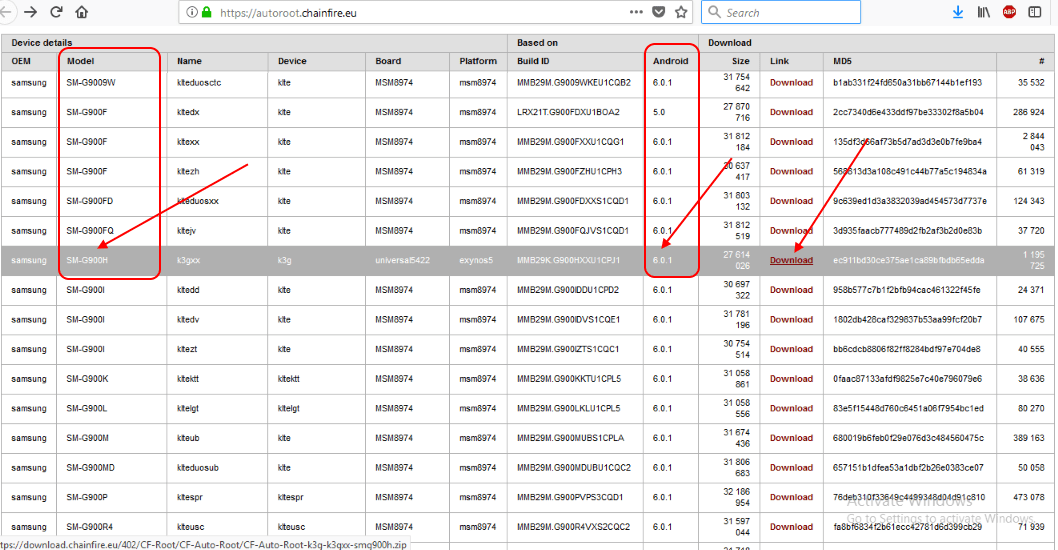
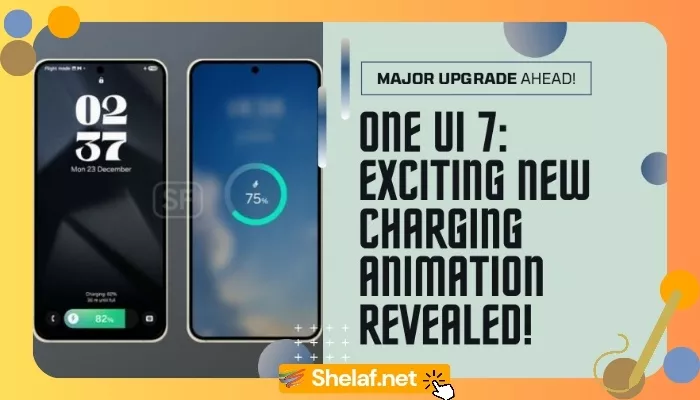

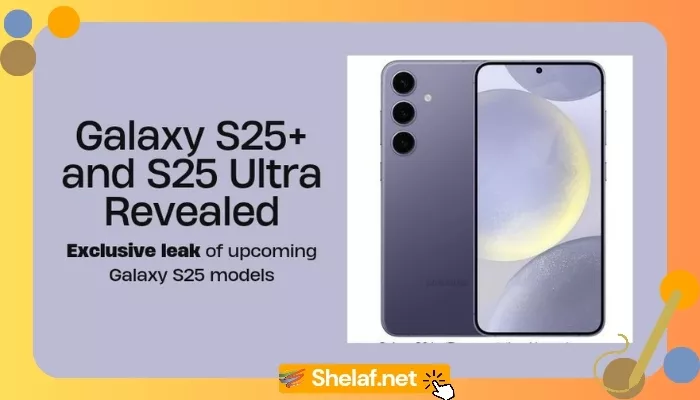
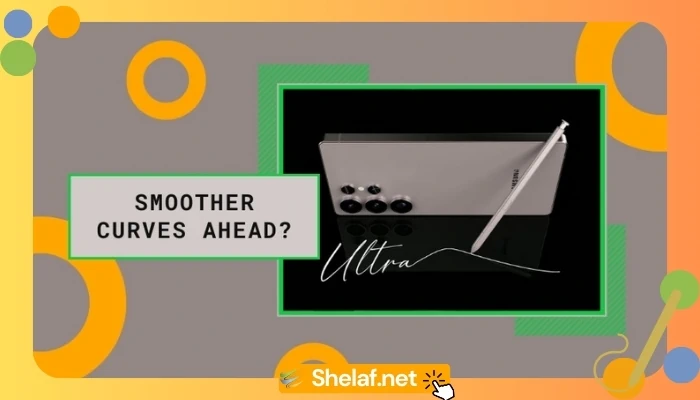
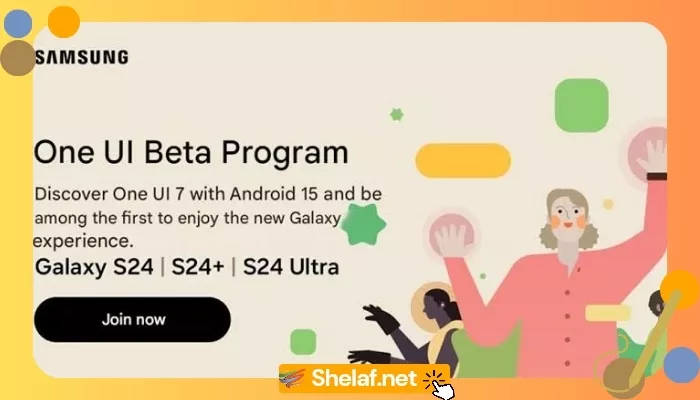

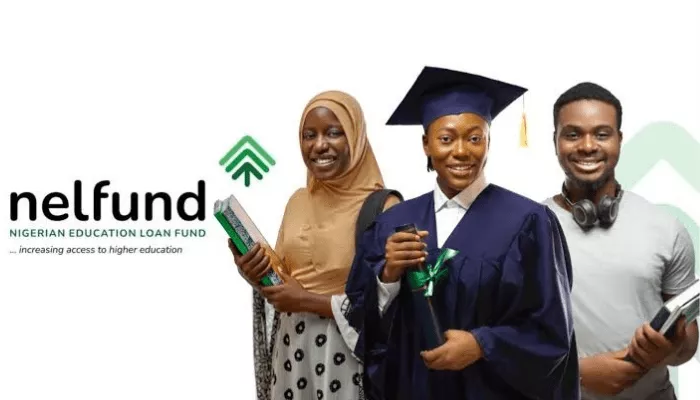



3 thoughts on “How to Root Most Popular Samsung Phone or Tablet With CF Auto Root”
I can't root my Samsung Galaxy S6 but let me try your methods.
Commenting From Telegram Group
The method is working fine with Galaxy S series, try it and if you faced any issue, just let me know.
I want to change my imei number on Infinix hot 5 but it's not showing CDS information.pls help oooo Oga shelaf