This is a guest post compiled by Tablets4Rental for Shelaf.com
Suppose you plugged in your iPhone/iPad for charging the battery but your iOS device won’t charge this could be the stress-full situation. Most of the people complain about the same issue that their iOS devices are not getting charge properly. Actually, nobody knows the actual reason for this issue. There are multiple of issues may happen which do not allow the device to get charge properly. You first check that your iPhone or iPad charging cable is not damaged or you should check out the charging port of the device that it is full of dirt or not. Most of the time the charging port is not responding properly because it was filled with dust and it won’t allow the cable to pass the current to the relevant device. If your iPhone is new then you will not face this problem. Most the old iPhone user has the same problem regarding the charging issue of the device.
Here are some most important steps you may also follow if you see your iOS device behaving like this statement. 1. Hard Reset your iPhone If you see that your iPhone is not charging the cable you should have to Hard Rest of your iPhone. This thing most of the people don’t know that by reset process it will refresh your iOS and it will allow the cable to charge the device. In iPhone hardware doesn’t allow the cable to charge. Its iOS allow the cable to charge the iPhone properly. Here you may get the complete procedure for Hard Rest the device. In iPhone 7 and newer iPhone, you have to press the power button along with the home button together. In iPhone 6s and older devices press and hold the power button along with the volume down button till then you see Apple logo on your device screen. If you have done with this step, now try to charge your phone with the respective cable and the adapter.
2. Deeply check your charging cable for any damage If step 1 won’t reply you sufficiently then you should check your charging cable closely. Especially the side of the charging cable which you use to insert into the iPhone for charging. If you find something wrong out there then you may clean it well with the cloth or rub it on the cloth as well. You may also deeply examine the remaining length of the cable that it may also not damage from any side. If everything is clear then you should use the cable without its adapter by using the laptop USB port. If no response you get from it too then use any friend’s iPhone to charge with the cable. The result will be in front of you. You can also take your friend’s charging cable to check that is the charging cable has the fault or something is bad with the iPhone You can also change the switchboard or use any other switchboard in which you want to charge your phone. If you see the same situation then it has cleared that something is wrong with your phone’s charging port.
3. Try to clean the iPhone charging port with the brush With the help of a flashlight deeply examine the inside of the charging port of your iPhone. If you see any kind of dust or dirt in the charging port then with the help of brush you can clean it well. Try to use the clean brush for this process so you may get better cleaning process. Most of the time it happens when you don’t bother to clean the iPhone charging port with the brush it get stuck on the charging panels and after some days it started behaving like this.
4. Use the DFU mode process and restore the device If the problem is still, then you make sure first to make a complete backup of the iPhone and put your phone of DFU mode to restore the things. It will also refresh the iOS and most of its files. Many times if you download any software from the third party on your iPhone. Might be possible the application has some sort of bugs or malware due to this iPhone iOS won’t allow the charging port to accept the charging option. Follow these steps to get the most effective response from your iPhone
- Plug in the iPhone with your laptop and open it in the iTunes. It will allow you to connect the iPhone in both On/Off condition respectively.
- Press and hold the power button and the Home button together for 8 seconds.
- After 8 seconds release the only power button and keep pressing the home button until you see that iTunes has detected an iPhone in recovery mode.
- Now release the home button and you will see the completely black screen of your iPhone. It means that you have successfully entered in DFU mode. If you don’t see this type of thing, then you may have to do this step once again to get success on the iPhone.
- From here you may get selected the option from iTunes
Hopefully, you will definitely get the best solution by using these steps respectively. Most of the people get benefit from it and this could be the most secure and convenient option. In this way you may probably get the fresh iOS device for use and all of its unresponsive files will get the true path to perform well. 5. Contact with Apple Store If the issue is still then you should have to contact the nearest Apple store to find out the exact problem of your iOS device. They will better provide you the solution to this problem. The one thing which you should have to avoid that doesn’t take your iOS device to any local mechanic because they will not provide you the best solution which you actually want. It would be better to contact nearest Apple store to get the satisfactory results.
This post was written by Tablet4rental, it’s a UK based origination which provides the reliable iPad rental services all over the Europe. Tablets 4 Rental are experienced in configuring large numbers of iPad’s and laptops for use in events & conferences.

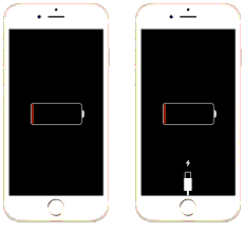
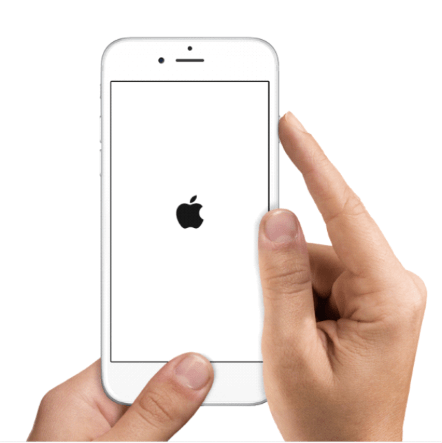


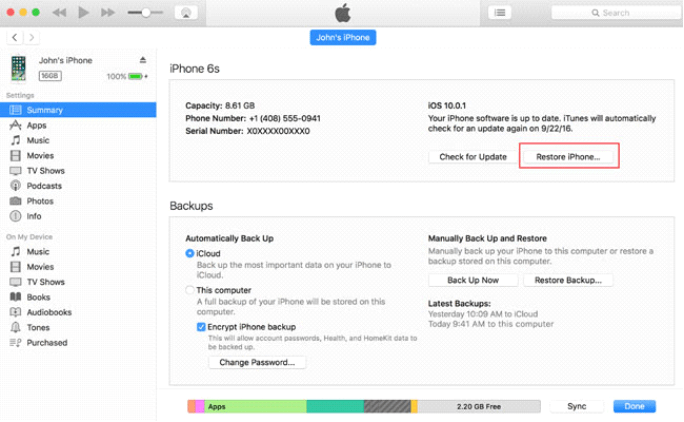

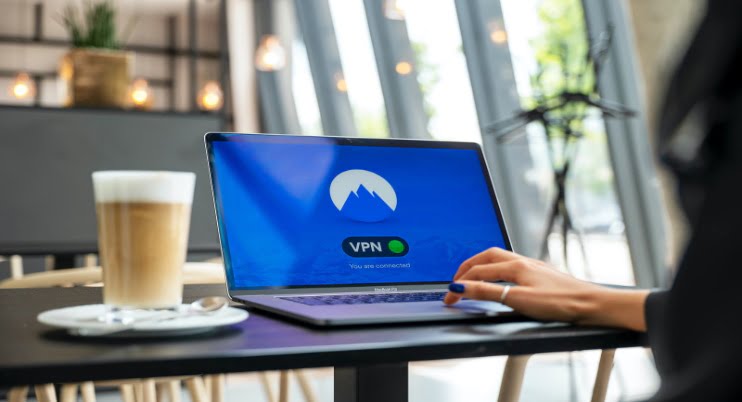
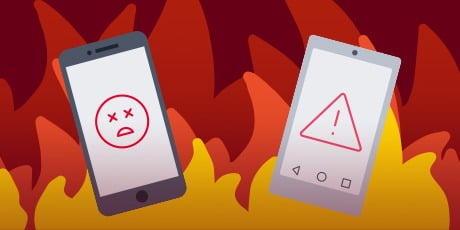
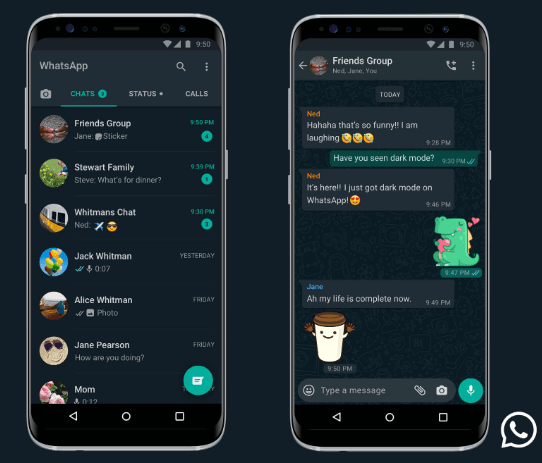
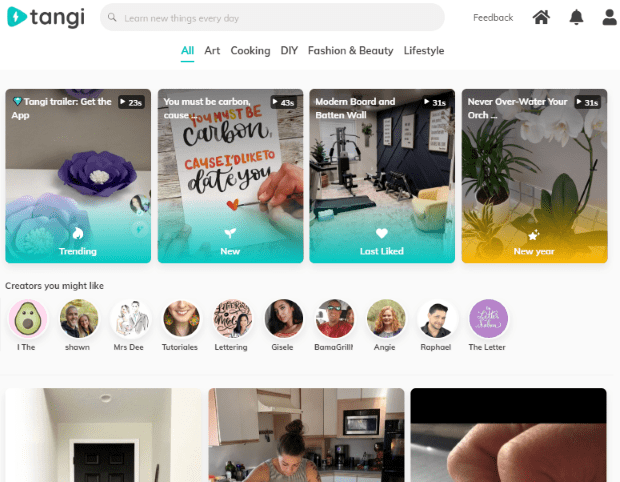
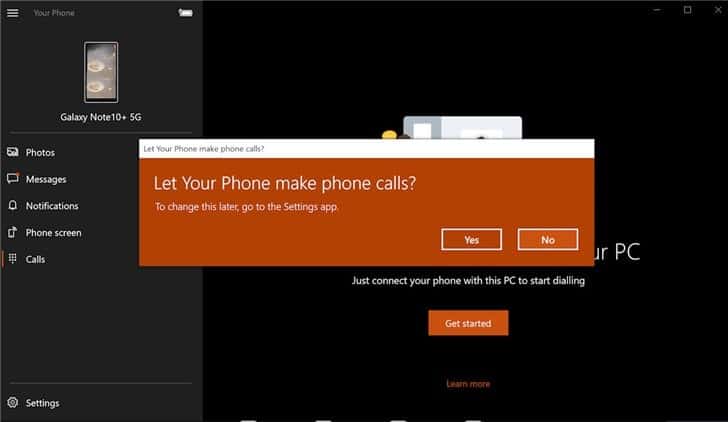




5 thoughts on “What Sort of Things Should You Do If Your iPhone/iPad Won’t Charge Properly?”
How can I unlock my Iphone 6 plus, pls helps
Nobody ever dey comment for all these kine articles. If na cheat shelaf share nw..thank u go long reach nxt year
Hello, I tried purchasing an app from the App Store and it showed me "Your Apple ID has been disabled" it's the first time happening and I've never heard of it. I've done everything. Changed my security questions and Password still having the same response. Any idea on how it can be solved sir?
Thanks for this.
From Entclass Blog
Wonderfully written tutorial here. Not everyone will give this out for free. You are surely doing a great job here sir.