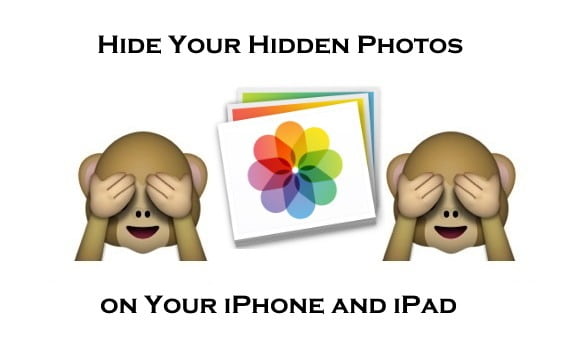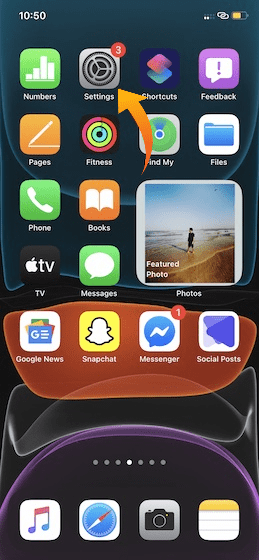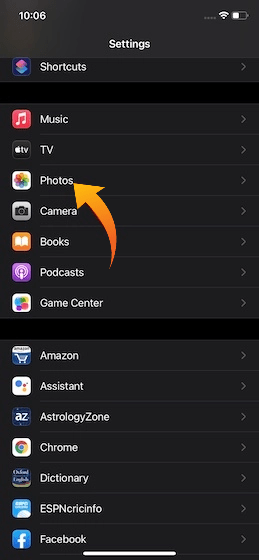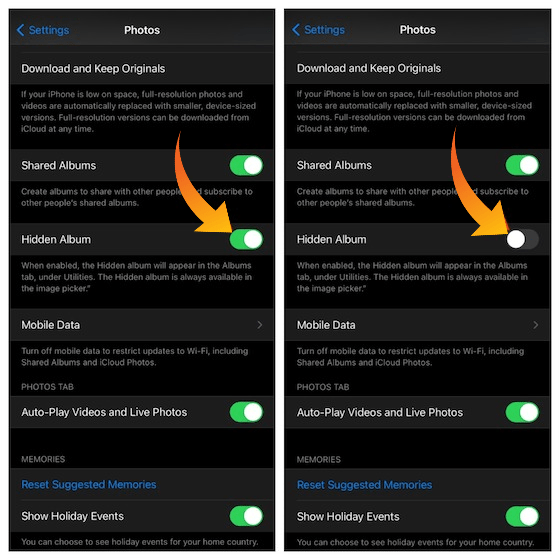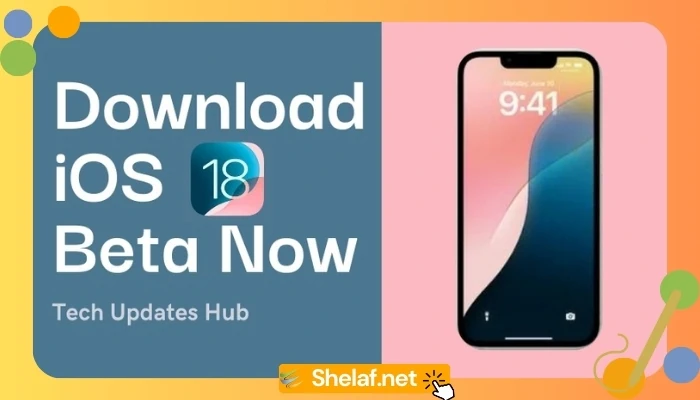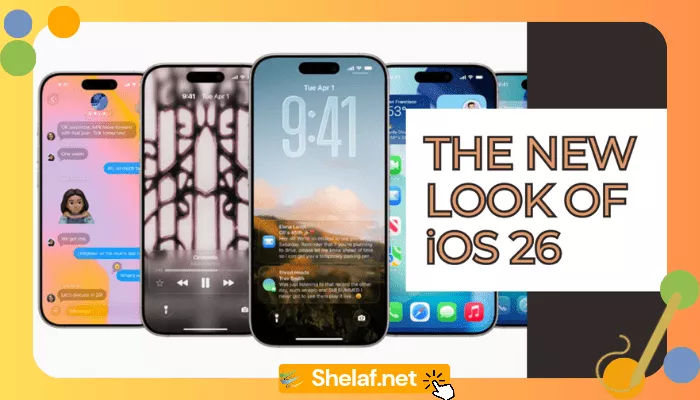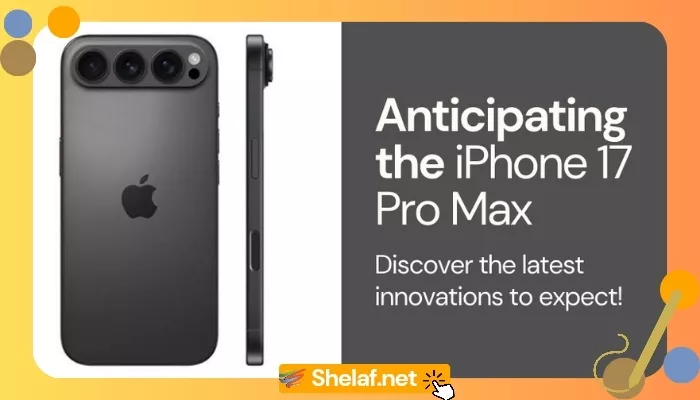When a photo or video is just too sensitive to leave laying around in your Photos app, you’ll want to either delete it for good or hide it away in a safe, secure location on your iPhone.
Despite claiming to be a privacy-centric platform, iOS (ironically) lacked a better tool to hide photos and videos. Though you could conceal your shots by adding them to the hidden album, the album was easily accessible from the Albums tab. That kind of defeated the whole purpose of hiding your pictures.
Late is better than never, Apple has finally introduced a viable way to hide the hidden album in Photos in iOS 14 and iPadOS 14. So, here is how you can hide photos from the Photos app on the iPhone and iPad.
Contents
Show/Hide the Hidden Album in Photos App
While I’m pretty satisfied with the improved functionality to conceal the hidden album on iPhone and iPad, there is still a catch that that needs to be kept in mind.
So, What’s the Catch Now?
When you hide the hidden folder on your iOS 14 device, it disappears from the Photos app. However, bear in mind that the hidden album is always available in the image picker. It’s done to ensure you can access your personal images from other apps without any pain.
Another drawback is that the setting for hiding and revealing the pictures is not behind a password. So, if anyone knows how to disable hiding, they can do it without any problem. That being said, it’s a good first step towards improving the security of your photos.
- Launch the Settings app on your iPhone or iPad.
- Now, scroll down and choose Photos.
- Next, turn off the switch that is right next to Hidden Album.
That’s pretty much it! You have successfully hidden the Hidden album on your iOS/iPadOS device. As mentioned above, it will no longer appear in the Albums tab and the utility section in the Photos sidebar on the iPad. However, it will always show up in the image picker.
If you ever want to show the hidden album in the Photos app, just enable the toggle again.