Based on the comments received, it seems Glo unlimited free browsing cheat via HA Tunnels Plus posted here a few days back is only working for small numbers of people and not working for the rest while other people are lamenting that the app doesn’t allow them to import the config file.
Here is another working Glo unlimited free browsing cheat for you to come back to your online streaming, multiple downloads of songs and movies, especially for YouTube lovers and other social media freaks.
In this post, I will be revealing to you how to activate the Glo unlimited free browsing cheat with the use of Stark VPN Reloaded. This does not in any way be of sim card selection and the interesting part, Stark VPN does not require importing a config file. You just need to update the tweaks version to the latest, select the tweak and you are good to go.
Below is the detailed guide on how to configure the Glo unlimited free browsing cheat with Stark VPN Reloaded App. Keep in mind that this VPN is also working with the Airtel sim card. You just need to choose NG – Airtel500MB Daily from the select tweak menu. Refer to the screenshot below for better understanding.
Stark VPN is very easy to use, it has a simple and friendly user interface.
Contents
Needed Materials
- Glo internet-enabled SIM card
- 3G or 4G Android Smartphone
- Little internet Data (You can recharge N100 for free 40MB for a week. This data is only needed to connect, it will be untouchable when browsing)
- Stark VPN Reloaded – Download from Play Store here.
Set-up Instruction
- Launch the Stark VPN Reloaded and tap on the menu at the top left, then select “update tweak”.
- After updating, click on the three settings icon to load up tweaks.
- Then select “Ng-Glo Unlimited” from the list.
- After that, just click on the big red button to connect.
It is simple as that.
Prevention for Normal Data Deduction
In other to make sure Glo doesn’t deduct your data in case the VPN disconnects, follow the instructions below:
- Go to your phone settings and search for VPN.
- Tap on VPN and click on the settings icon in front of the Stark VPN Reloaded.
- Turn ON “Block connection without VPN”
That is all for now. Enjoy while it lasts.
If you have any questions, feel free to drop your comment.
Sharing is caring, kindly share this post on your various social media platforms.

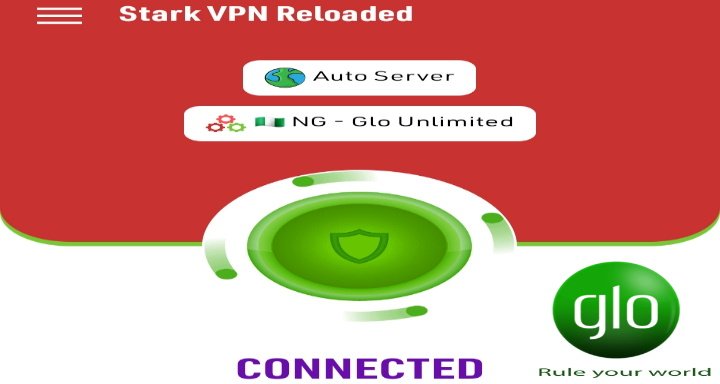
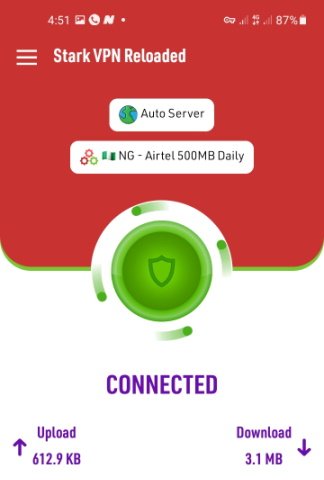
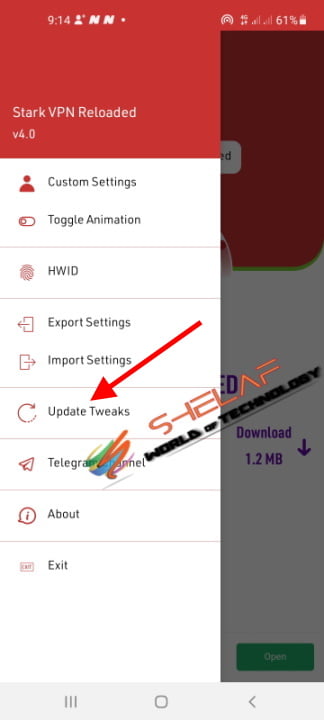
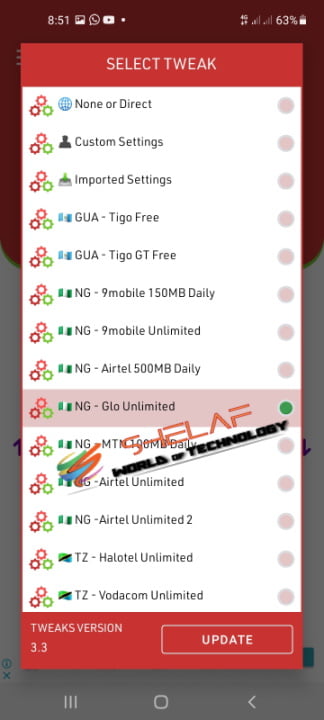
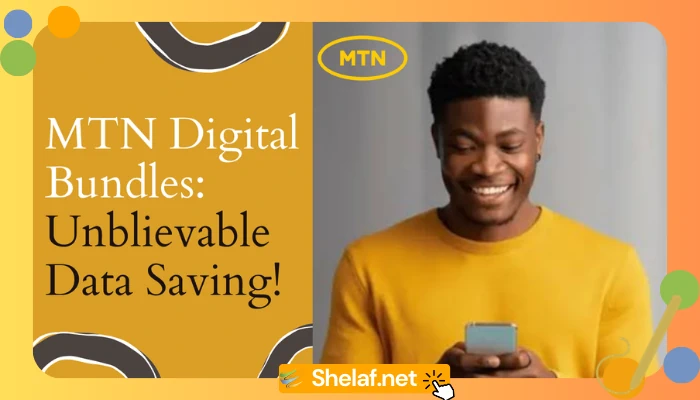

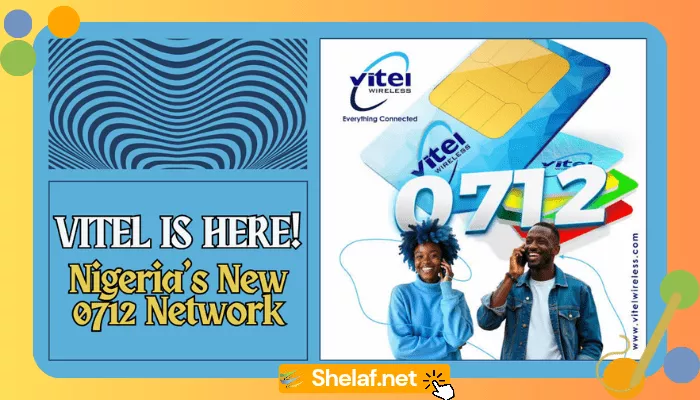

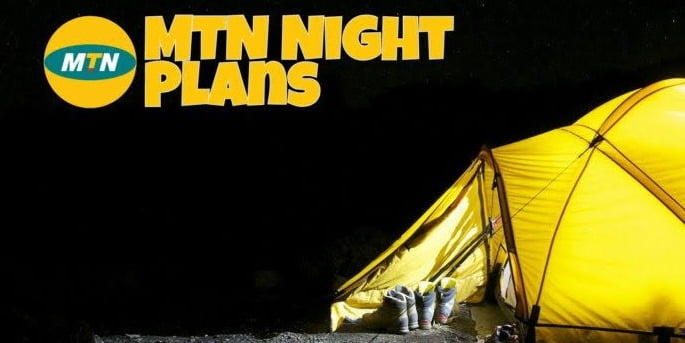
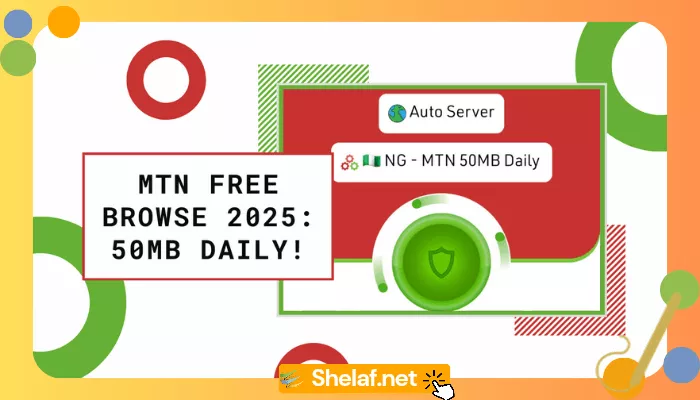




13 thoughts on “Glo Unlimited Free Browsing Via Stark VPN Reloaded”
Tenx….. D airtel 500mb daily is blazing
Thank you for your kind comment.
how can we pair with our lap
Click on this link for the detail.
Bro mine is not working
I cant find Glo NG. No updates
Kindly re-update the tweak with good network and internet data.
Not working
VPN not connecting after my data was exhausted in my Glo sim
Mine is not working, rather, it is using my data. Same with HA Tunnel.
The worst part is the I am unable to even import the config file i downloaded to begin with, kus it’s not showing me the file in the folder I downloaded it to
Am getting connection failed on the Airtel 500mb
Is the Glo unlimited with stark app….still working????