The stone that the builders rejected has become the chief cornerstone. Due to the COVID-19 pandemic and the economic downturn in Nigeria that lead to a scarcity of funds, many people that have abandoned the free browsing cheat are now returned back to it, despite the fact that some of them understand the issues that surrounded it, but they believe that something is better than nothing.
Where there is no means to subscribe for huge internet data during this 4G era, I think free browsing will be the fairest option to go for.
We all know that VPNs can keep us safe from surveillance and data theft when we use the Internet, but I still want you to be extra careful with those free browsing VPNs. The bitter truth is that you can easily be exposed to hackers when using the wrong free browsing VPN.
I’m pretty sure that some of our people are presently enjoying unlimited free browsing powered by different VPNs like HA Tunnel Plus, Psiphon VPN, Stark VPN, etc.
The drawback of these VPN-powered tweaks is that you won’t be able to easily Share Internet Connections with other internet-enabled devices just as you normally do with your paid internet data.
I have already shared the instruction on how to connect your VPN-powered free browsing cheat to other devices like your Windows PC and Mac using PDANet, DF Tethering Fix, and Iswat Tether Unlocker.
Here is another easy method to share VPN internet connection on your Android via Hotspot to other devices like your Windows PC, Mac, iPhones / iPad, PS4, and others.
The amazing part is that the app works with unrooted phones.
Contents
Needed Materials for sharing VPN
It requires a third-party App called Every Proxy – Download it via the play store here.
Steps to Follow
- Make sure your free browsing (VPN) is connected.
- Install the Every Proxy App you downloaded.
- Turn ON the Hotspot on your Android device.
- Turn on WiFi on the device you want to share your VPN connection with and connect.
- Launch the Every Proxy App and turn ON the HTTPS toggle.
- Once you turn ON HTTPS, you will see two IPs (Hosts) and a port.
On the connected device, set up a manual proxy using the port and one of the two Hosts from the Every Proxy App.
For steps on how to create a manual proxy on your device, you can either Google it or use one of the steps below depending on the device you are sharing the network with…
Setup Manual Proxy Server and Port on your Windows PC
Click on the start button and search for “Proxy Settings”.
Turn ON “Use a Proxy Server”.
Fill the address box with one of the two Hosts from the Every Proxy App and the Port.
After that, just click on save and start browsing.
Setup the Proxy Server Address and Port on your iPhone
- Go to your iPhone settings and click on the WiFi.
- Then, connect to the WiFi network.
- Tap on the “i” icon in front of the Wifi network you are connected to.
- Under the HTTP Proxy, tap configure Proxy and select manual.
- A new field will appear below. In the server field, Input one of the hosts from the Every Proxy App, and the Port goes into the other field.
- After that, just go back and it will automatically save.
Setup Manual Proxy Server Address and Port on your Mac OS
- Click on the Apple icon to bring up the menu and select “System Preferences”.
- Click on Network and select WiFi from the sidebar of the next popup window.
- Then, click on Advance at the bottom left corner.
- Click on the Proxies tab and tick Web Proxy (HTTP) under Select a protocol to configure.
- Input your Proxy (Host) and Port in the provided fields on the right.
- Click OK and Apply.
Setup the Manual Proxy Server Address and Port on your PS4
- Click on settings from the main screen.
- From the settings page, click on Network >> Connect to Network >> Use Wifi
- On the next page, select Custom and connect to the WiFi network.
- Set DHCP Host Name to Do Not Specify.
- Set DNS Settings to Automatic.
- Set MTU Settings to Automatic.
- Set Proxy Server, to Use.
- On the Proxy Page Input one of the two Hosts in the Address field and enter Port in the Port number field.
- After that, click on Next to save.
That’s all, guys.
If you have other internet-enabled devices that aren’t included in this post, then you can Google how to set up the manual proxy for the device or drop a comment below and I may add it to the list.
If you have any questions, feel free to drop them in the comment section, and don’t forget to share this post on your various social media platforms if you find it helpful.

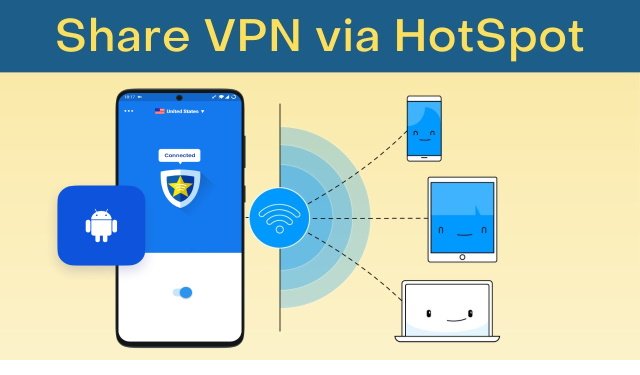
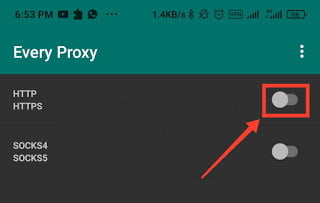
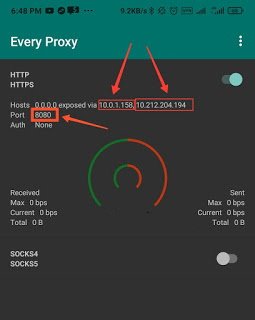
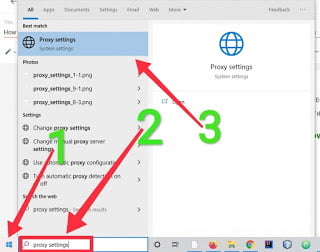

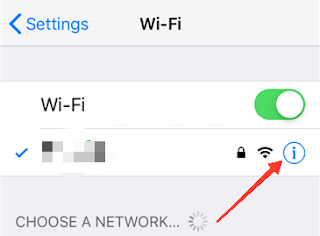
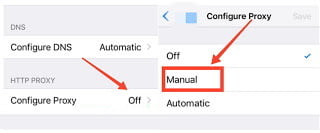
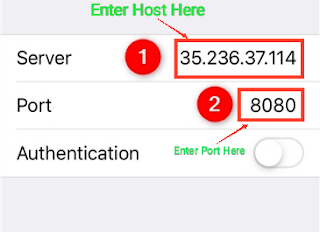
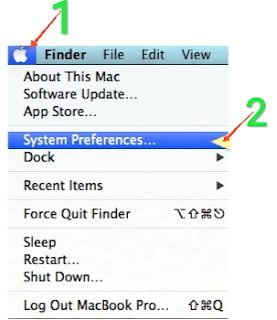
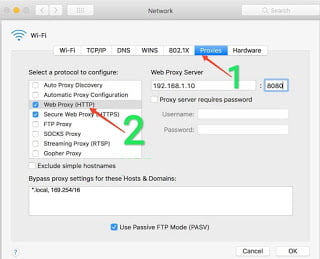
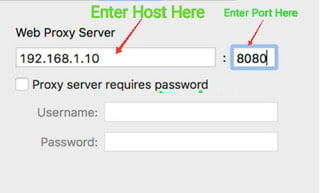
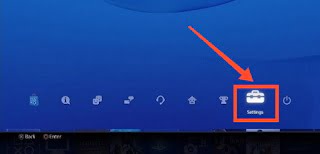
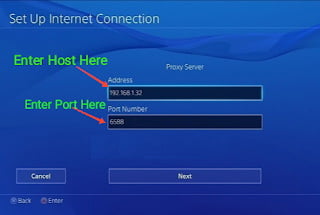
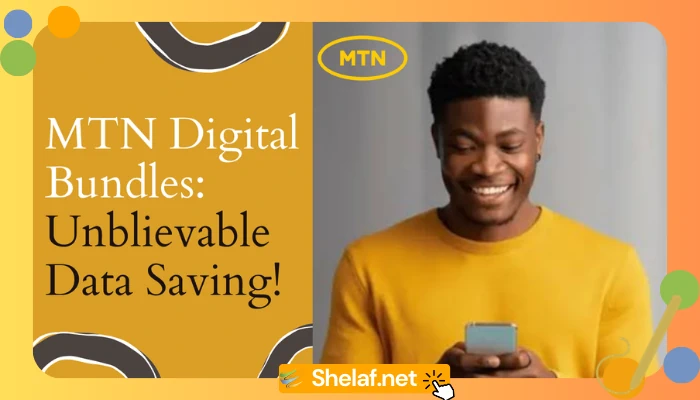

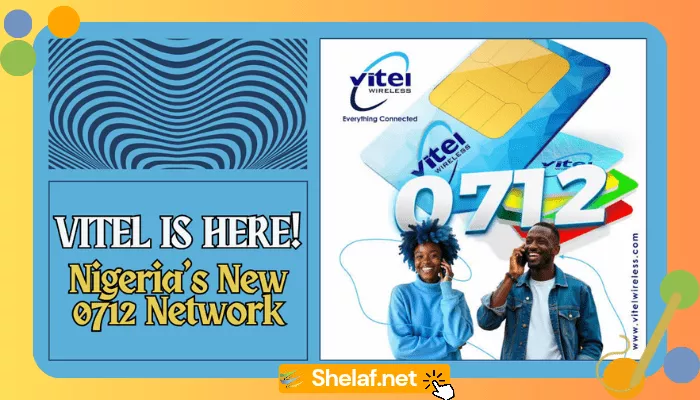

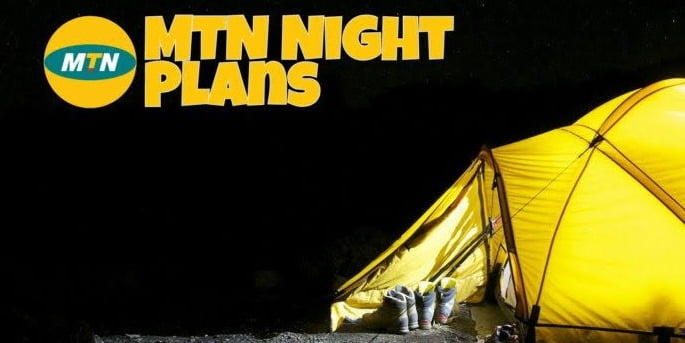
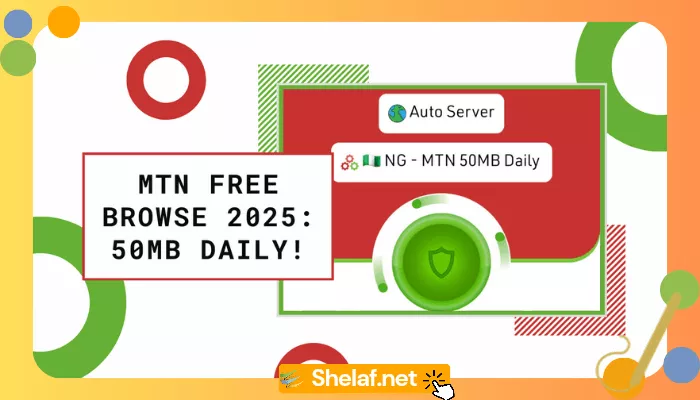



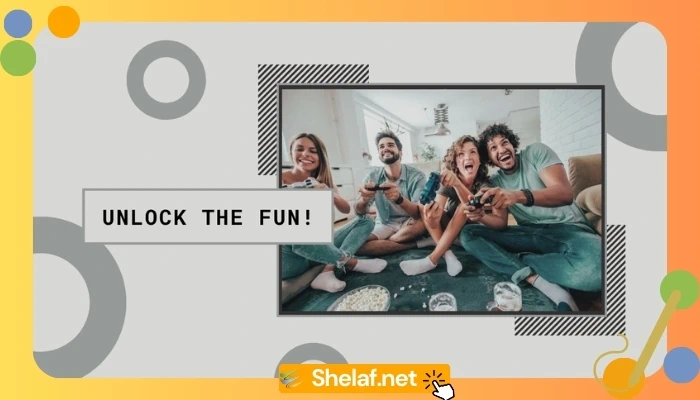
5 thoughts on “How to Share VPN Internet Connection via Hotspot to your iPhone, Windows PC, Mac, PS4 & Others”
Hello Shelaf….Good Morning
Please I need free working cheats and application
Thanks wish to hear from you soon
Hi Asokings,
For now, the working trick is Glo unlimited free browsing via HA Tunnel Plus, you can check the detail here
I tried this trick for my iPhone but it’s not working
Make sure the trick you are using on your Android phone is tested and working fine before sharing it with other devices.
Thank you, Shelaf.