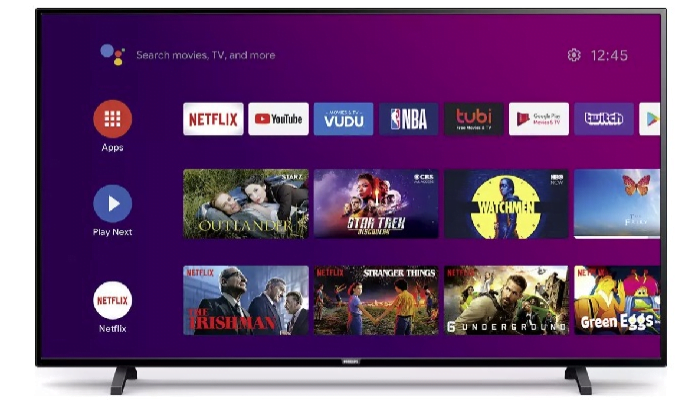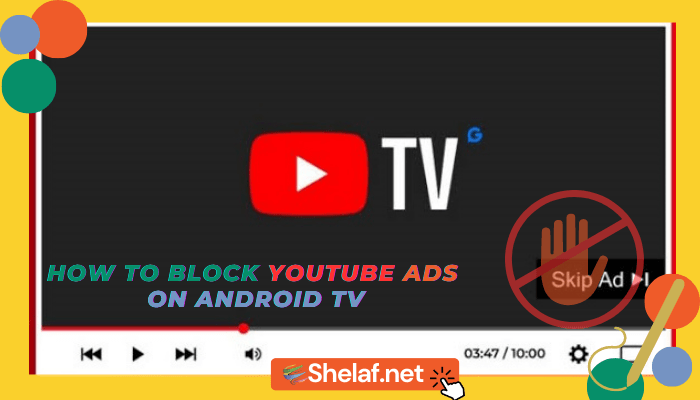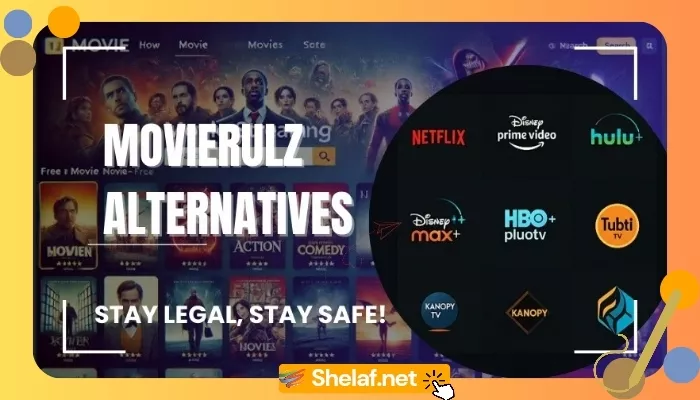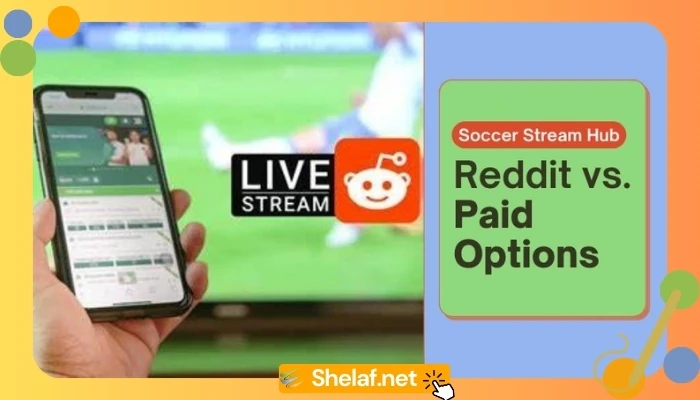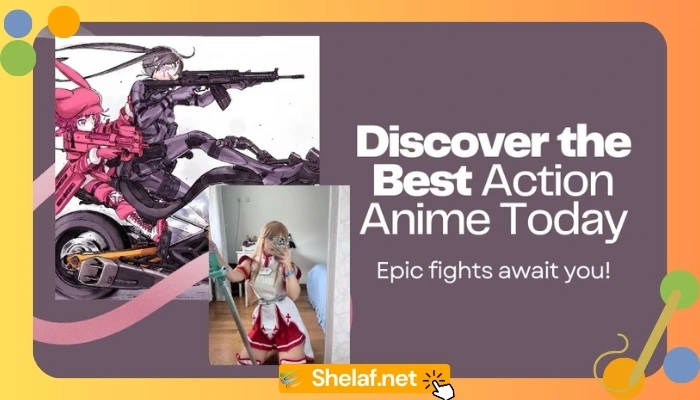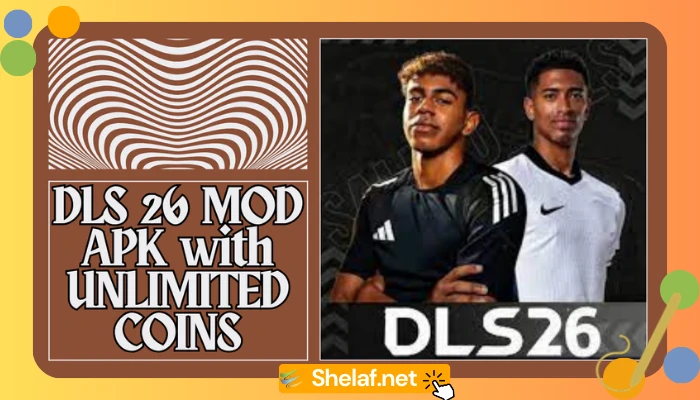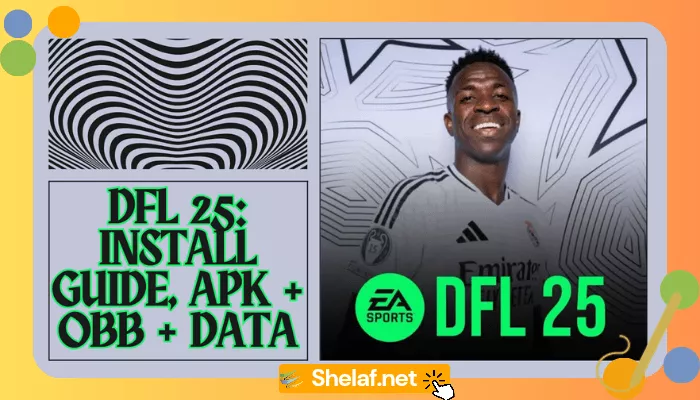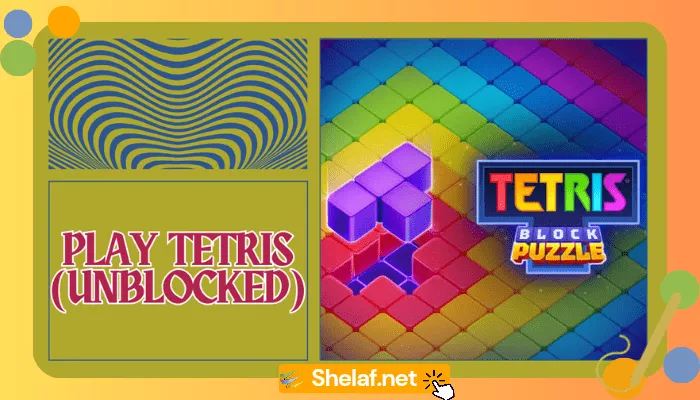Google’s Android TV platform is gaining ground, thanks to increased business commitments and exciting new device releases. Google is now making it easier for Android phone users to remotely install apps on their Android TV.
Up to this point, the only simple way to install applications on your Smart TV is to go to the Google Play store and search for apps. While this appears to be a simple operation, it is really time-consuming since surfing on a TV and entering to search for these applications through the remote controller is tedious.
Google, on the other hand, has an update in doing this. You will be able to install Android TV apps on your TV via the Google Play store on your smartphone in the coming days. It has already begun to be rolled out to select users and simplifies the app installation procedure.
Google is releasing a server-side update on the Play Store, so you will have to wait until you see the update. Here’s what you should do.
- Make sure your Android TV-based smart TV is signed in to the same Google account as your Android smartphone.
- Now, on your Android phone, go to the Google Play store and search for the needed app. You can, for example, check for the Spotify app to download on your smart TV.
- When you’ve found it, tap on it. Next to the “Install” button, you’ll see a little drop-down arrow button (only if the update is active for you).
- This list includes all of the devices registered to your Google account that are eligible to install the app. The names of your Android TV devices will be listed here.
- Tap on the TV and choose Install.
- If your smart TV is linked to a Wi-Fi network, you will notice the app being installed immediately.
You can still install apps on your TV in the traditional manner by going to the TV’s Play store app. You can also sideload app APKs from third-party sources, but we do not advocate it for your personal safety or data privacy.