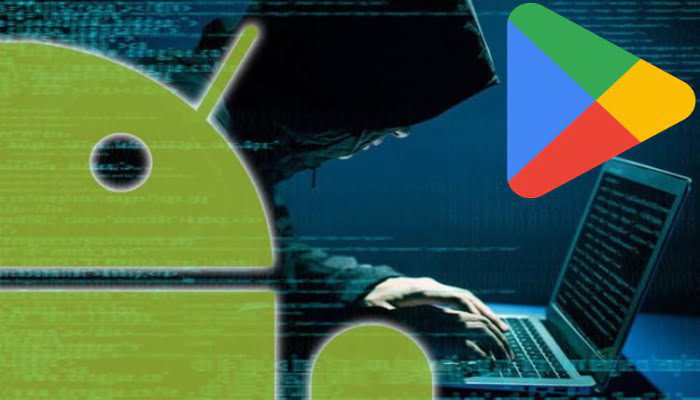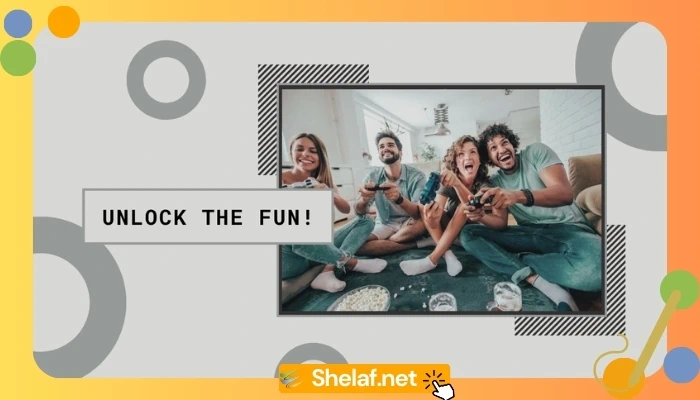You may have downloaded hundreds or even thousands of apps for your Android phone so far. Google Play Store has millions of applications for every purpose imaginable.
You might install fresh widgets on your smartphone via the Play Store. If you don’t like how your home screen looks, you can change it with downloaded launchers. You can even discover comparable, if not superior, replacements for stock apps like file managers, audio players, and so on.
Unfortunately, Google does not thoroughly review apps on the Play Store for malware and hackers, in contrast to Apple, which means some hazardous apps frequently go undetected. When you download these applications to your smartphone, they can not only steal your data, but also possibly put your financial information in danger, make your phone vulnerable to cyberattacks, and even brick your phone.
Fortunately, there are a few warning flags you can look for before installing any software. According to Adrianus Warmenhoven, a cybersecurity specialist at NordVPN, there are four major red flags to look out for while installing any software from the Google Play Store.
Contents
Google Play Store apps: Keep an eye out for these red flags
1. Examine the app’s permissions
With the latest Android updates, whenever you download an app, it will ask you for different permissions based on its function. A picture editing program, for example, may seek access to your storage space, camera, microphone, and photo gallery. However, you should always be wary of any software that requests odd rights, such as access to your personal information, contacts, and so on.
2. Examine the feedback
Before downloading an app, carefully read the reviews. People write app reviews based on their personal experiences with the app. “It sounds basic, but users monitor the applications they use all the time and aren’t hesitant about informing others when they detect problems,” Warmenhoven says.
3. Check the app’s description
The Google Play Store includes an app description as well as information about the app’s author. You can view a list of additional applications produced by the developer by clicking on their name. As a result, only install apps from reputable sources.
4. Look at the number of downloads
Any potentially hazardous app may have only a few hundred downloads. As a result, only download programs that have been downloaded a reasonable amount of times. “There have been occasions when the download counts have been modified by fraudsters,” Warmenhoven added, “so you should definitely smell a rat if an app is boasting millions of downloads despite just being published for a few days.”
That is all you need to keep an eye out for before making your next download on Google Play Store.