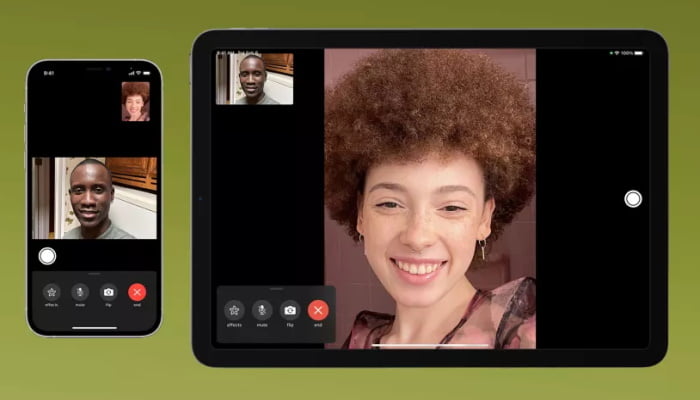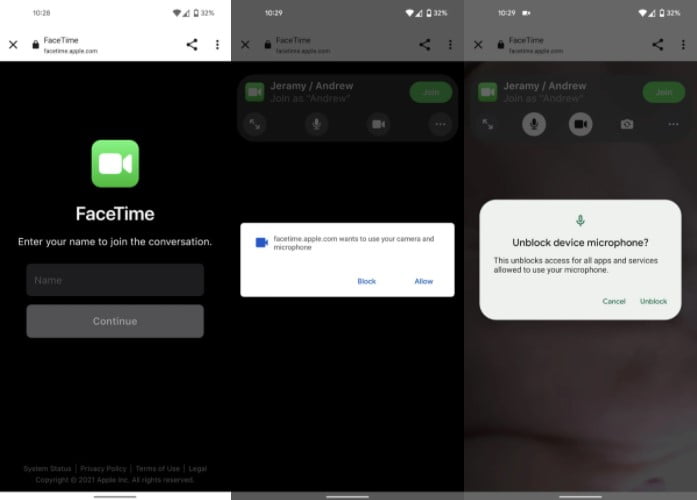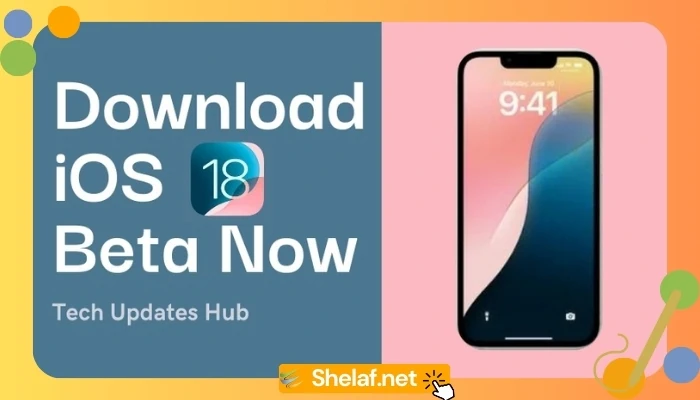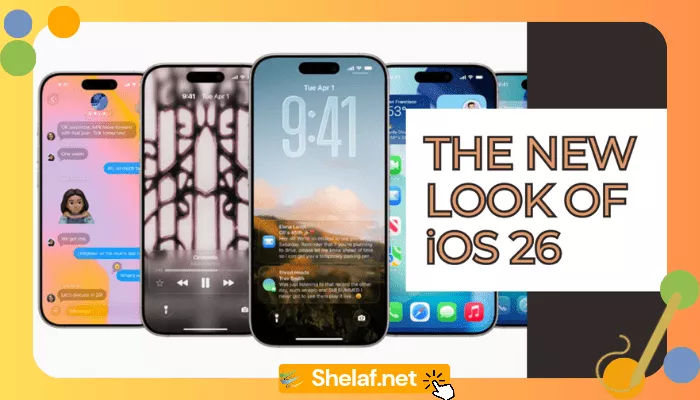FaceTime can now be used to call friends and family on Android, Windows, Linux, and other non-Apple devices. All they need is a simple web link to connect to FaceTime; no additional software or Apple ID is required. And, thanks to end-to-end encryption, Windows and Android users have the same level of protection and privacy as any other FaceTime connection.
Contents
How Does FaceTime Work With Non-Apple Users?
Before non-Apple users can join your FaceTime call, you must first create a link to the call and select who has permission to join. This URL can be shared with anybody who has a Windows PC or an Android phone via SMS, Slack, or other services.
This is compatible with FaceTime on iOS 15, iPadOS 15, and macOS Monterey. FaceTime connections are incompatible with earlier Apple operating systems. It’s also worth noting that you can’t make a multi-platform group FaceTime call without an Apple device.
When you create a FaceTime weblink, the other participant just clicks on the link in their web browser to join the call. It’s a rather painless process that requires no extra software, app, or browser plugin as long as the person joining the call from a Windows or Android device is using a contemporary web browser like Chrome, Edge, or Firefox.
Let’s go over how to create, schedule, share and use FaceTime on Android and Windows devices.
How to Create a Unique FaceTime Link
For Windows and Android users to join your call, you must create a unique web link.
Open FaceTime on your iPhone or iPad, then tap the Create Link button towards the top of the screen. This will bring up the Share Sheet. Now, towards the top of the Share Sheet, select Add Name to give your FaceTime call a unique name. Naming the call allows you to differentiate between numerous scheduled calls.
Grant, any necessary permissions to use your device’s microphone and/or camera. Then, tap Join.
With the call name, select Copy from the menu to copy the FaceTime call URL and paste it into Messages, Mail, or any other app. If you like, you can build a link for a linked event in the Calendar app. This will notify everyone of the precise location and time of the meeting.
Tap X to dismiss the Share Sheet and finish creating your unique FaceTime link (remember to add at least one person to the call). All upcoming FaceTime calls are shown under the Upcoming header in the FaceTime app for iPhone, iPad, and Mac.
How to Share a FaceTime Link to Others
You can now share the generated link to anybody you want to invite to the scheduled call. To share a FaceTime link, tap the i button next to the listed call under Upcoming, then tap the Share Link option. Choose friends or family to SMS the link to, or choose an app like Mail or WhatsApp to share the link through.
How to Begin a FaceTime Call That Has Been Scheduled
The real call will not begin until the FaceTime web link is manually started. To do so, access the full-screen FaceTime experience by tapping the call displayed under the heading Upcoming. This allows you to see how you look and see whether others have already joined the call.
To begin the scheduled call, press the green Join button in the upper right corner.
Two iPhone screenshots of the fullscreen FaceTime video experience before the call begins (left) and the info page with options to share the FaceTime link, ask others to join, and more (right)
To stop a FaceTime call on your Apple smartphone, tap the screen near the top to bring up the FaceTime controls, then press the red Leave button. This will stop the call, but the link will remain active for anyone who wants to join the call if you restart it later.
You must manually remove the link to make it dormant.
How to Delete a FaceTime Link
Until you manually deactivate your unique FaceTime link, it stays active.
Swipe left over a scheduled FaceTime link under the Upcoming heading to reveal a Delete option. Tap it, then confirm the procedure by selecting Delete Link from the pop-up dialog. Alternatively, tap the i icon next to the listed call and then select Delete Link.
If you delete the link, the underlying call becomes unusable for everyone you’ve shared it with.
How Android or Windows can Join a FaceTime Call?
FaceTime in a browser works surprisingly well for Android and Windows users. Calls are end-to-end encrypted, and video and audio quality are comparable to that of FaceTime.
A non-Apple user must click the link sent by the Apple user who scheduled the call to join a forthcoming FaceTime call from an Android or Windows device. Importantly, non-Apple users do not need to create an Apple ID in order to participate in the call, removing a key barrier.
All non-Apple call participants must input the name they want to use during this FaceTime call. On their Apple device, the call owner will receive a notice notifying them of a pending request. Even if a non-Apple user views their live video at this point, the other parties will not see theirs until a non-Apple user is approved.
When the call owner accepts a non-Apple participant, they will immediately join the call.
Android and Windows users must use the Stop button to end the call. When the Apple user who initiated the call presses the Leave button on their side, the call immediately terminates.
Are FaceTime calls made across several platforms private?
FaceTime calls with Windows or Android users, like Apple-to-Apple talks, are end-to-end encrypted. When you set up FaceTime on your Apple device, you can choose whether to use your phone number or email address as your caller ID. When a Windows or Android user joins to FaceTime through a link, they will see your caller ID.
That is something to bear in mind. When FaceTiming with non-Apple friends, it’s a good idea to use a different email address as your caller ID.
FaceTime Was Designed to Become an Industry Standard
When Steve Jobs announced FaceTime as a “one more thing” surprise during the iPhone 4 press conference in 2010, he promised that Apple will work with foreign standards groups to make the feature work on non-Apple systems. He even predicted that FaceTime will become an industry standard.
However, it has not materialized, and we have yet to discover why. Despite the absence of native applications for Windows and Android, as well as the need for an Apple device to make a FaceTime link in the first place, Apple has provided non-Apple people with a minimum viable product for the time being.