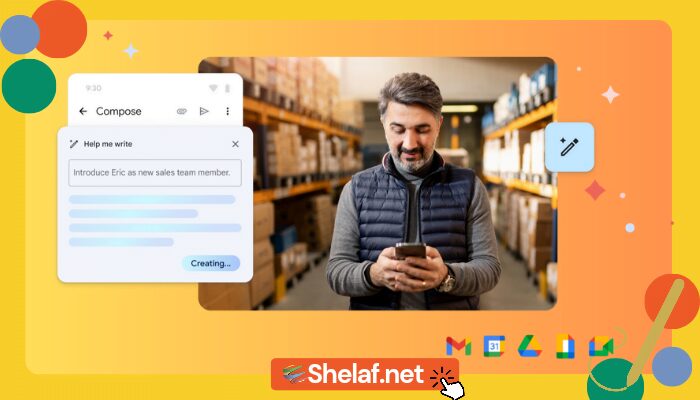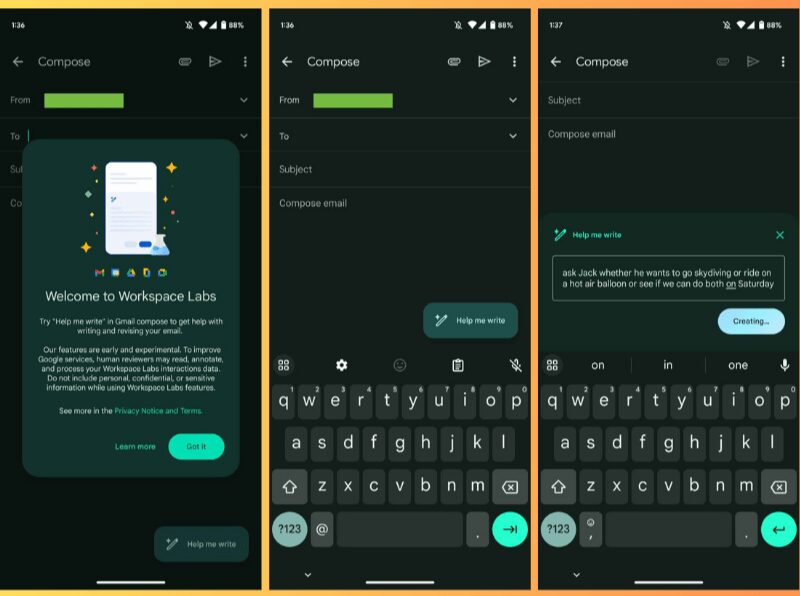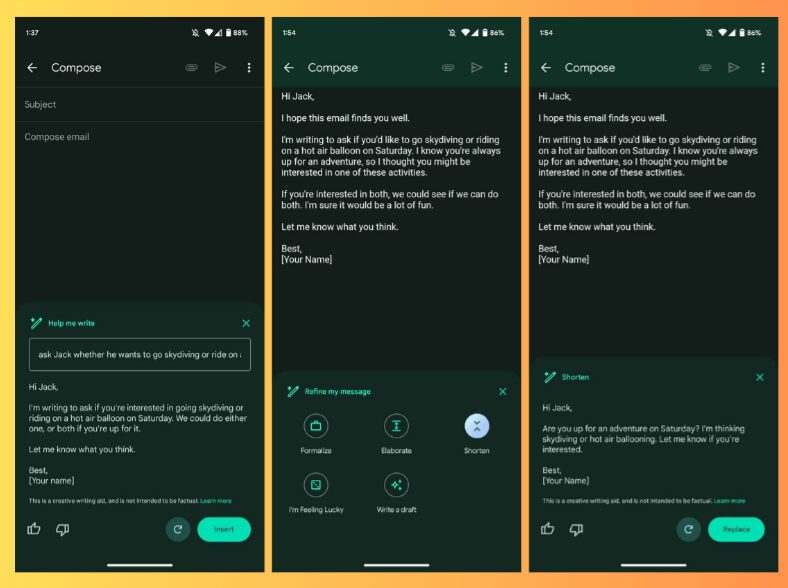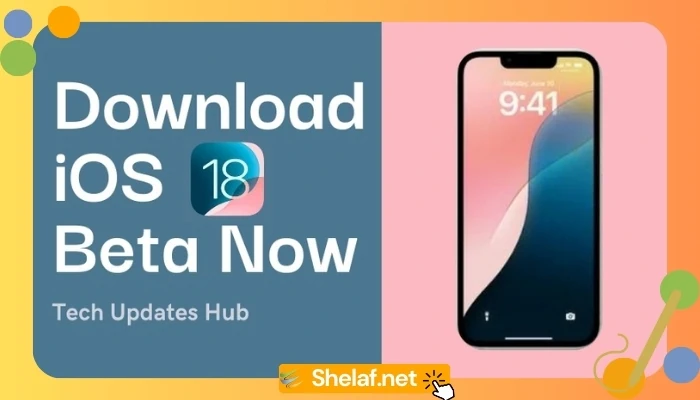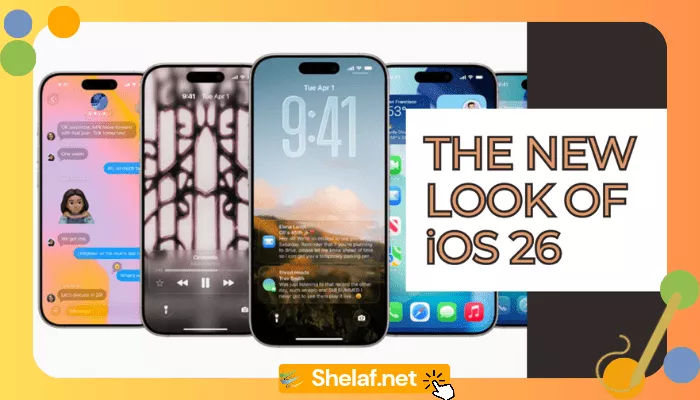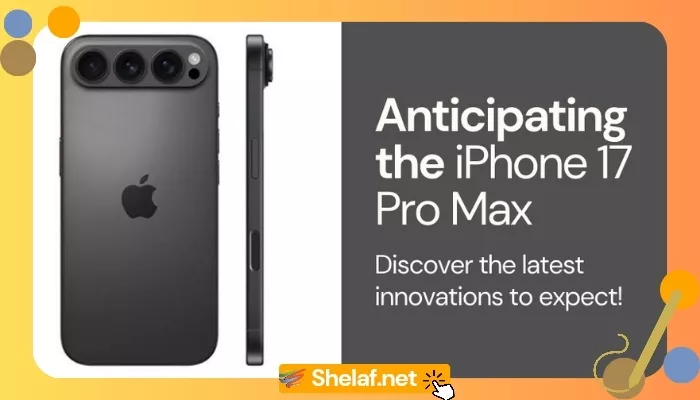Google has recently expanded the availability of Workspace Labs following its I/O 2023 event, and the “Help me write” feature is now widely accessible for enrolled testers using Gmail on Android and iOS.
Similar to the desktop application, users will be greeted with an introductory prompt for generative AI upon launching the feature. Following this, a “Help me write” button will appear in the bottom-right corner of the interface. By tapping on it, users can enter a prompt, and the “Create” button, featuring a blue/purple wave animation, will initiate the AI’s processing. Users have the option to generate a new response and provide feedback before inserting it into their message.
After entering the text in the compose feed, tapping the button again allows users to “Refine” the message in several ways: Formalize, Elaborate, Shorten, I’m Feeling Lucky, and Write a draft. This refinement process takes a few seconds, during which the icon pulsates to indicate progress. Once complete, users can choose to replace the existing text with the newly generated response.
As of yesterday afternoon, the “Help me write” tool in Gmail has been widely rolled out to participants of the Workspace Labs program on Android and iOS. However, it has not yet been introduced to the mobile apps of Google Docs.
Contents
Enrolling in Google’s AI Labs
The aforementioned previews fall under Google’s “Labs” category, allowing users to utilize these tools while understanding that they are still in an experimental phase. By using these features, users contribute to their refinement and improvement. Nevertheless, it is essential to exercise caution when entering personal data, particularly with regards to Duet AI and Google’s Generative Search.
To sign up for Google’s AI Labs, follow these steps:
- Visit labs.withgoogle.com on your computer or mobile device.
- Locate the AI projects that interest you and click on either “Learn more” or “Join waitlist.”
Note: Please bear in mind that these projects are currently operating on a waitlist basis, and acceptance is not guaranteed. - Sign in when prompted and follow the instructions for each AI project.
Alternatively, you can access the updated Google app and tap on the beaker icon located at the top.
Once accepted into the program, you will likely receive an email or notification informing you of your acceptance and providing further instructions on what to do next.